Setting Up PlayOnLinux
-
1. Launching Terminal
Open a Terminal Shell Emulator Window:
(Press “Enter” to Execute Commands).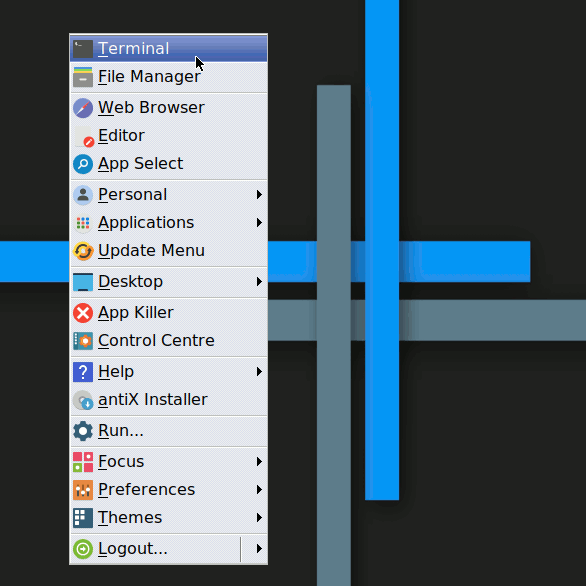
In case first see: Terminal QuickStart Guide.
And Update antiX Apt Repository:sudo apt update
Authenticate with the User Admin Pass.
If Got “User is Not in Sudoers file” then see: How to Enable sudo. -
2. Setting Up PlayOnLinux for antiX Linux
How to Install PlayOnLinux on antiX GNU/Linux
-
3. Launching PlayOnLinux
Finally, Launch & Enjoy PlayOnLinux
Use the Desktop Launcher: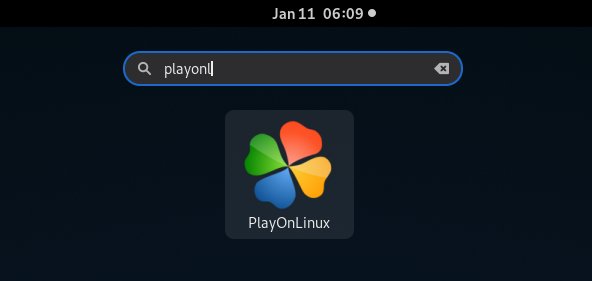
Or from Shell:
playonlinux
Contents
