GNU/Linux Bodhi 5 Realtek rtl8821CE Driver Source Setup – Step-by-step Guide
Hi! The Tutorial shows you Step-by-Step How to Install Realtek rtl8821CE WiFi/Bluetooth Driver from Source Code in Bodhi 5.x LTS GNU/Linux Desktop.
Especially relevant: before running this Setup you can try the Realtek rtl8821CE Driver from Apt Package or from Kelebek333 PPA Repo that may be a good Alternative.
This Driver this Driver should be functioning also for the following Realtek Chipsets:
- RTL8821AE
- RTL8822BE
- RTL8723CE
- RTL8723DE
As suggested from the Realtek Driver Support and the Arch Linux AUR Package.
Especially relevant: this set up has been tested successfully working up to 5.9 Linux Kernel.
Last, this Realtek rtl8821CE Driver Bodhi Linux Setup should be working also after a Kernel Upgrade with the Dkms integration.
Please be aware of how this Driver is Not supporting all the Linux Kernels range, so in case of issue consult the available Online Documentation.
So as a possible Solution, then you may also see: How to Install New Kernel Guide.
Again, in case of Issue for preventing any possible Driver loading Interference you should also take into account: How to Blacklist Kernel Modules.

1. Launching Terminal
Open a Terminal Shell Emulator
First, Open a File Manager Window:
(Press “Enter” to Execute Commands)Then Right Click on a Location > Open in Terminal: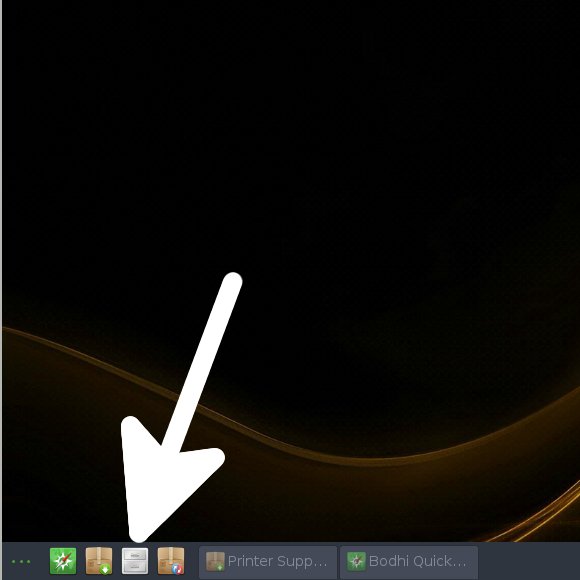 And Update Bodhi Apt Repository:
And Update Bodhi Apt Repository: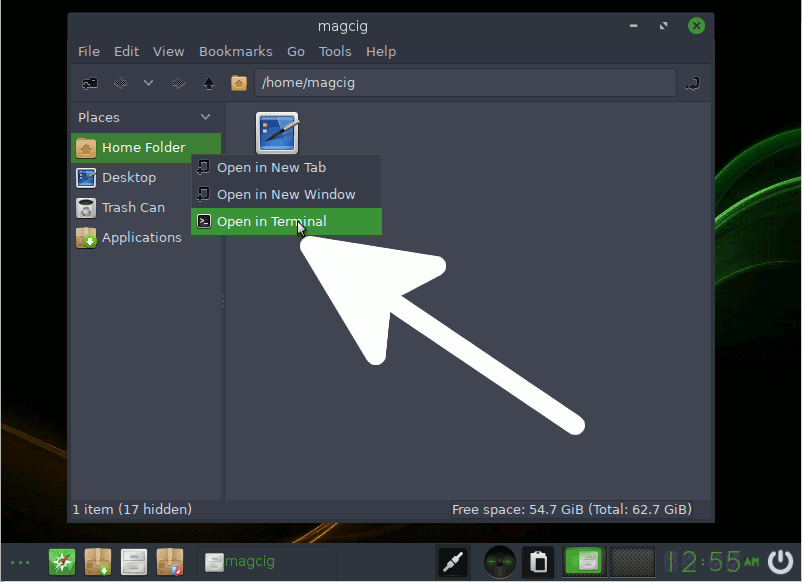
sudo apt update
Authenticate with the User Admin Pass.
If Got “User is Not in Sudoers file” then see: How to Enable sudo.
Contents
