Installing
-
2. Downloading Samsung Scanner Driver
Download Samsung Printers ULD Driver in Linux
Grab the Latest Release.
-
3. Extracting Samsung Scanner Driver
Then Extract into /tmp Directory
Possibly Double-Click/Right-Click and Open with Archive Manager: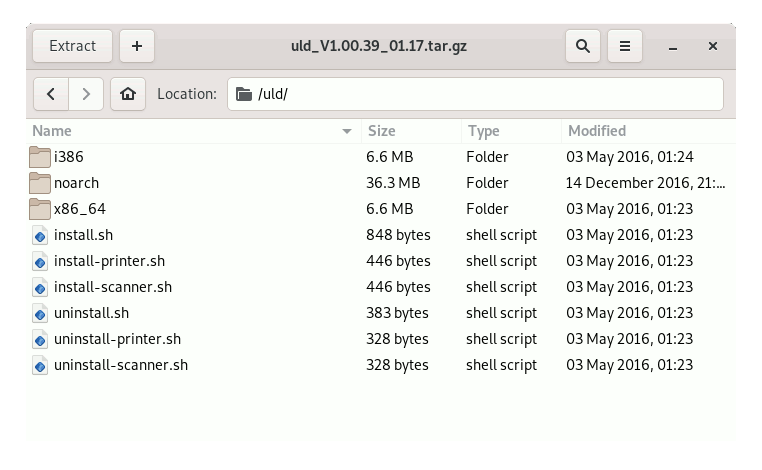
-
4. Installing Samsung Scanner Driver
Installing Samsung Scanners Driver in MX
Access the Target with:cd /tmp/uld
The all-in-one Command:
sudo ./install.sh
And for the Scanner only:
sudo ./install-scanner.sh
If Got “User is Not in Sudoers file” then see: How to Enable sudo
On Accept License Hit ‘q’ to Exit!
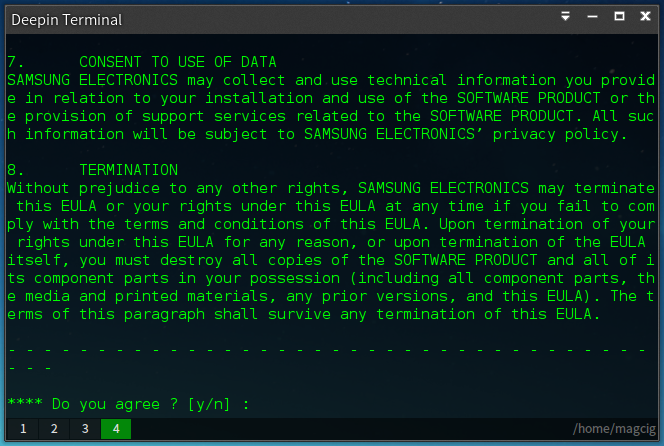
Then Follow the Wizard to get Quickly installed the Driver :) -
5. Installing CUPS
And to Install CUPS in MX Linux
Simply run:sudo apt install cups cups-client cups-filters cups-ipp-utils
-
6. Running CUPS
Then to Start CUPS Service
Execute:sudo service cups start
And to Enable it at Boot:
sudo systemctl enable cups
-
7. Adding Printer
Finally, to Add Printer
First, Choose Printers: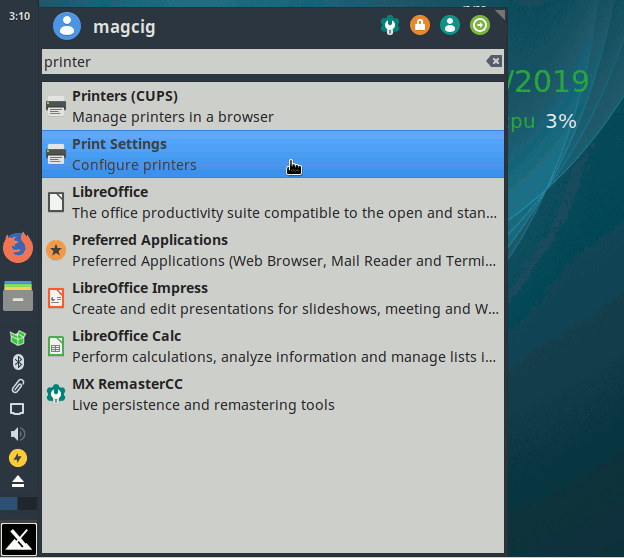
And then Add New Printer:
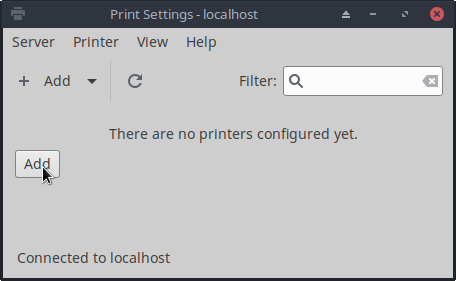
Follow the Wizard and the Printer should be successfully Founded and Installed…
Contents
