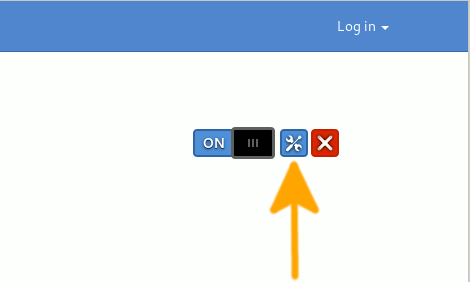GNU/Linux MX Firefox GNOME Shell Extensions – QuickStart Guide
Hi! The Tutorial shows you Step-by-Step How to Get Started Easily Installing GNOME Shell Extensions with Firefox Browser in MX GNU+Linux Desktops.
And so the Guide show Visually How to Enable GNOME Extensions with Firefox on MX Linux.
Finally, the GNOME Shell Extensions Setup on require two Components:
- OS Native Connector
- Firefox Browser Addon

-
1. Launching Terminal
Open a Shell Session
(Press “Enter” to Execute Commands)In case first see: Terminal QuickStart Guide.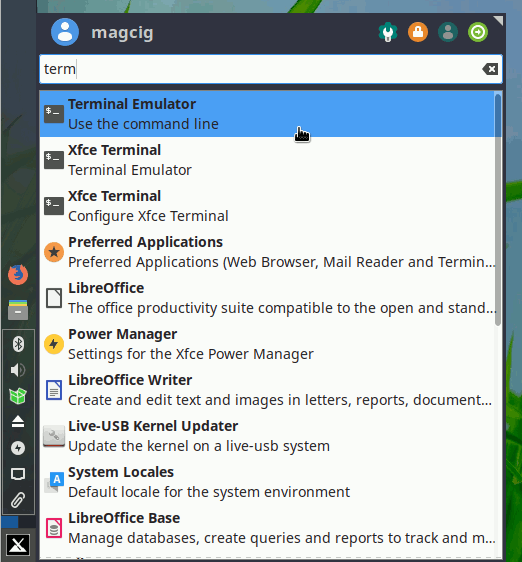
-
2. Installing GNOME Shell Connector
Now Install the Native Connector
Simply play:sudo apt install chrome-gnome-shell
Authenticate with the User Admin Pass.
If Got “User is Not in Sudoers file” then see: How to Enable sudo. -
3. Installing GNOME Shell Addon
Firefox GNOME Shell Integration Addon
And Select Add to Firefox:
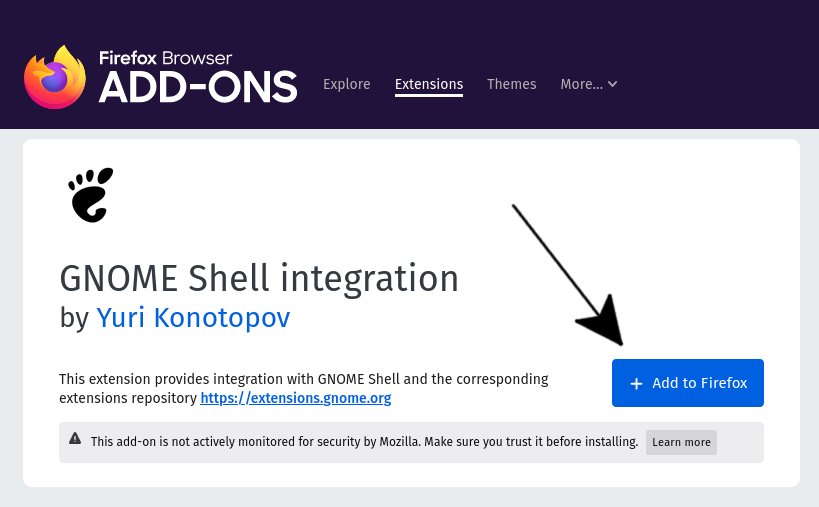
-
4. Enabling GNOME Shell Extension
Then to Enable GNOME 3 Extension
First, Navigate to the GNOME Extension Web Page with Firefox.
And then just Slide the Widget in the Top-Right Corner: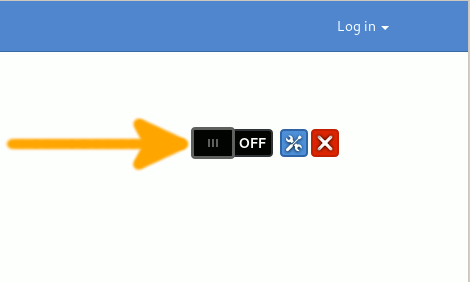
Then possibly to Setup it Access the Extensions Settings on it’s Side: