GNU/Linux Pop!_OS Installing Vulkan SDK – QuickStart Guide
Hi! The Tutorial shows you Step-by-Step How to Install Vulkan SDK in Pop!_OS Hirsute GNU/Linux.
And Vulkan for Pop!_OS Linux is a Low-Overhead, Explicit, Cross-Platform Graphics API that provides Applications with direct Control over the GPU and so Maximizing Performance.
Vulkan is not a direct replacement for OpenGL, but rather an explicit API that allows for more explicit control of the GPU.
Moreover, it is a Low-level API that is designed to expose the GPU to application developers with a minimal level of abstraction provided by the device Driver.
The SDK typically includes:
- Vulkan API headers: These headers define the Vulkan API functions and data structures. Developers include these headers in their code to make Vulkan function calls.
- Vulkan loader: The loader is responsible for loading the Vulkan driver on the target system. It allows applications to dynamically load the Vulkan runtime libraries.
- Validation layers: These are optional runtime layers that help developers debug Vulkan applications by providing additional error checking and validation of API usage.
- Vulkan tools: The SDK may include various tools to assist with Vulkan development, such as code generators, performance analysis tools, and debuggers.
- Documentation and samples: The SDK typically includes documentation covering Vulkan API specifications, programming guides, and usage examples (samples) to help developers get started with Vulkan development.
This enables Vulkan Apps to benefit from lower CPU overhead, lower Memory footprint, and a higher degree of Performance Stability.
Finally, this guide includes detailed instructions about to Getting-Started with Vulkan SDK on Pop!_OS.

-
1. Accessing Terminal
Open a Terminal Shell emulator window
Hit Win/Cmd to Show Bar.
(Press “Enter” to Execute Commands)Or Right-Click on Desktop or Folder and Choose “Open in Terminal”: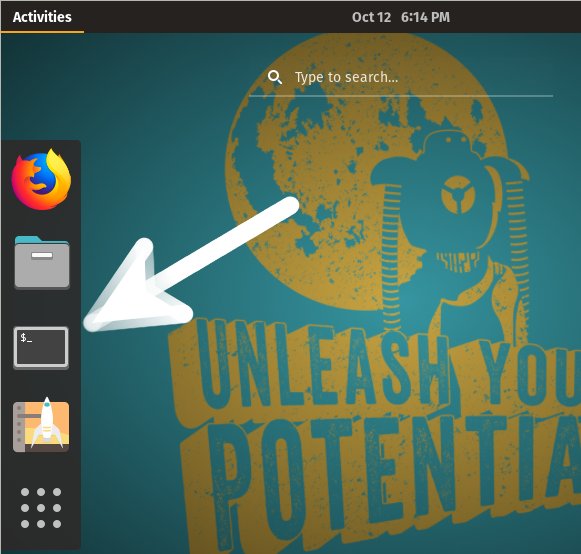
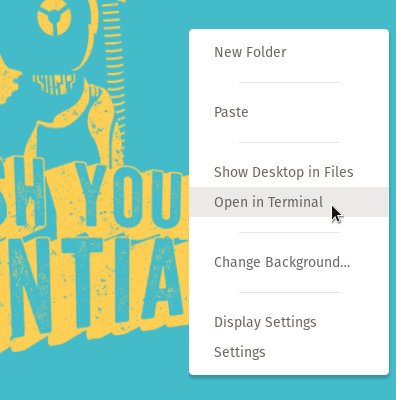
Contents
