Installing Driver
-
3. Downloading Realtek RTL8188CE Driver
Download Realtek Driver in Deepin GNU/Linux
If you are using Firefox then on Prompt Choose “Open with Archive Manager”:

Or After try to Select the Package by the Downloads Button on Top Panel:

Instead, on Google-Chrome simply try to Choose the Package on the Bottom Panel:

How to Install Chrome Browser on Deepin.
Or best to Clone the Archive with Git. -
4. Extracting Realtek RTL8188CE Driver
And then Extract Driver Archive into /tmp
(But best instead you follow instructions for a Git Checkout)
Possibly Double-Click/Right-Click on Package and Open with Archive Manager:
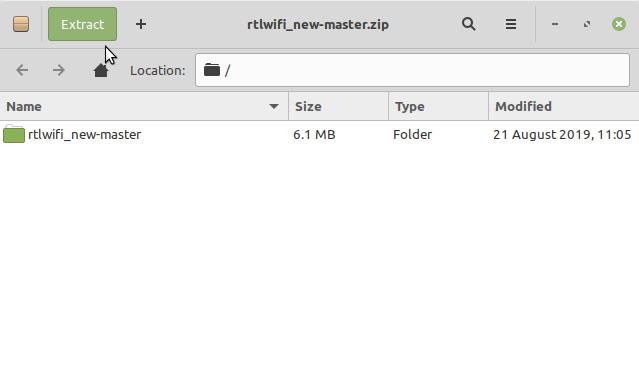
Or from Command Line:unzip -d /tmp/ ~/Downloads/*master.zip
But if you are in Trouble to Find the Location on Terminal then See: How to Access Downloads Folder from Browser.
-
5. Installing Realtek RTL8188CE Driver
Then to Install Wi-fi Driver for Deepin
Access the Target folder, in case of a Git Checkout modifies the Path accordingly:cd /tmp/*master
Or whatever else the Git Archive location.
First, you may try with the Automatic Setup running:./install.sh
In case of Faillure then go with the DKMS Installation that could be functioning after a Kernel Patch.
But after a Kernel Upgrade you may need to remake the Setup changing or Branch as on instructions.
So now to start with the DKMS Installation first Copy the Source Code:cp -rv . /usr/src/rtlwifi-1.0.0
Then Register the Sources with DKMS:
sudo dkms add rtlwifi/1.0.0 .
Next provide to Build and Install the Modules:
sudo dkms install rtlwifi/1.0.0
To Check the New Module is Loaded use:
./am_i_using_this_driver.sh
Finally, in case of Troubles with Dkms you may Try with an Ordinary “make” “sudo make install” Setup following the given Commands.
-
6. Loading Realtek RTL8188CE Driver
Now to Load Realtek Driver into Deepin’s Kernel
You should Reboot your System to Activate the Interface with:sudo reboot
Contents
