Installing 3
-
18. Using Custom Fonts
This choice is Arbitrary:
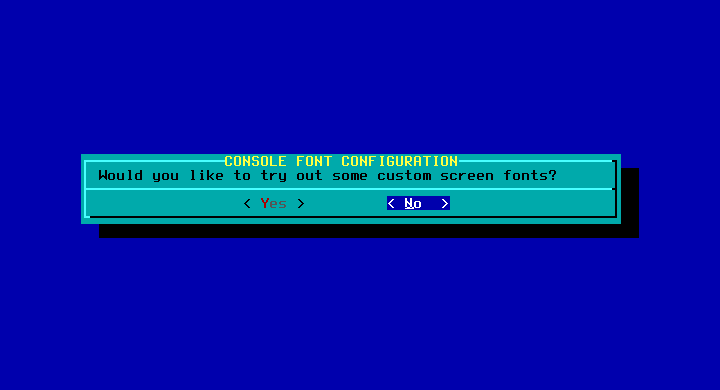
-
19. Configuring UTC Hardware Time
A good choice is to Set it as UTC with:
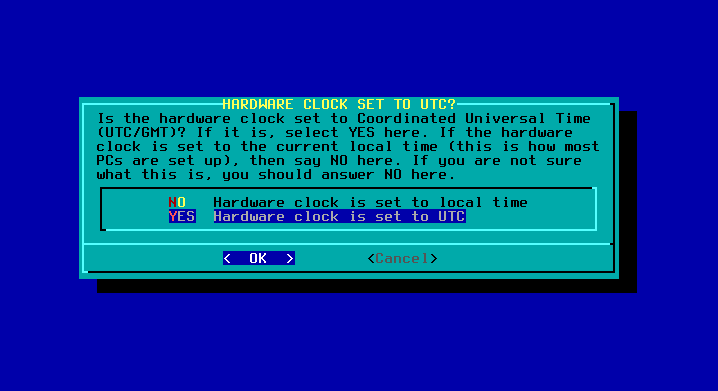
-
20. Setting Time Zone
Choose a suited Timezone from the List:
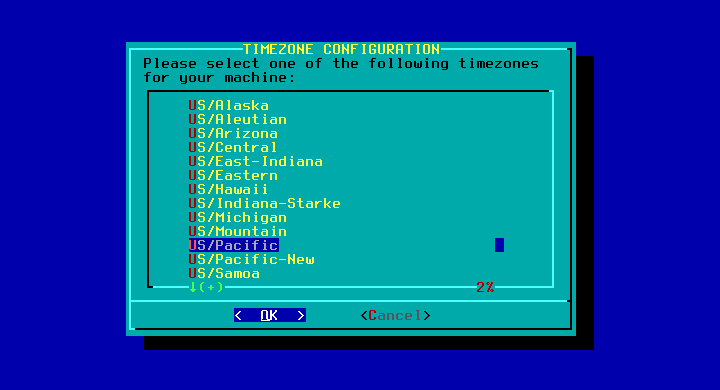
-
21. Choosing Default Editor
The Default “nvi” should be an Easy Choice:
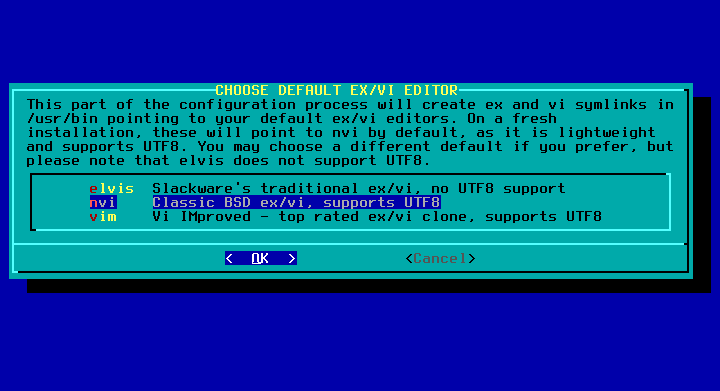
-
21. Choosing Default Window Manager
Choose your Favorite Display Manager
Again take the Default when uncertain: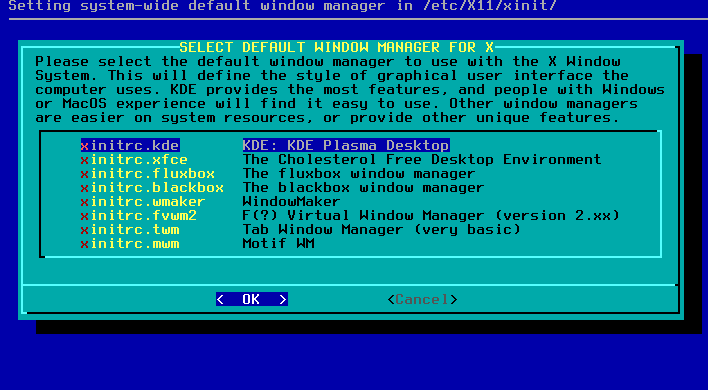
-
22. Setting Up Admin Password
It’s hightly Recommended to Set a Root Pass, so:
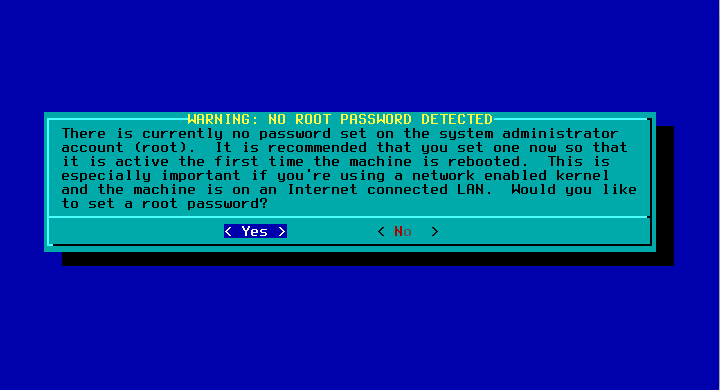
Now Make and Remenber your Admin Password choice!
Contents
