GNU/Linux Mageia Installing Viber – QuickStart Guide
Hello Mageia User! The Tutorial shows you Step-by-Step How to Install Viber Mageia GNU/Linux 64-bit Desktop.
First, Viber for Mageia lets you Send Free Messages and make Free Calls to other Viber Users on any Device and Network, in any Country!
Moreover, Viber Syncs your Contacts and Messages with your Mobile Device.
So the Viber main Features are:
- Messaging: Viber allows users to send text messages, photos, videos, and voice messages to individuals or groups. It supports one-on-one and group conversations, making it suitable for both personal and business communication.
- Voice and Video Calls: In addition to messaging, Viber offers voice and video calling features. Users can make high-quality voice and video calls to other Viber users for free, regardless of their location. Viber also supports international calling to non-Viber users at low rates.
- End-to-End Encryption: Viber employs end-to-end encryption to secure users’ messages, voice calls, and video calls. This means that only the intended recipients can read or listen to the messages, ensuring privacy and security.
- Stickers and Emojis: Viber offers a wide range of stickers, emojis, and GIFs to enhance messaging conversations. Users can express themselves creatively using these visual elements.
- Public Accounts: Viber allows businesses, brands, and organizations to create public accounts to interact with their customers and followers. Public accounts can send messages, share updates, and provide customer support.
- Integration with Social Media: Viber integrates with social media platforms, allowing users to share content from their social media accounts directly within the app. This includes sharing photos, videos, links, and more.
- Cross-Platform Compatibility: Viber is available on multiple platforms, including iOS, Android, Windows, macOS, and Linux. Users can seamlessly switch between devices while maintaining their conversations and contacts.
- Community Features: Viber includes community features such as public chat groups and communities where users with similar interests can connect and interact.
- File Sharing: Users can share files, documents, and other media directly within the app. This makes it easy to exchange files with friends, family, or colleagues.
Overall, Viber is a feature-rich messaging and VoIP app that offers a wide range of communication tools and features. It is known for its user-friendly interface, strong focus on privacy and security, and global reach.
Finally, on Viber your Phone Number is your ID. To Activating Viber for Mageia you’ll need First to Install it on your Mobile Device!

1. Launching Terminal
Open a Terminal Shell emulator window
(Press “Enter” to Execute Commands)In case first see: Terminal QuickStart Guide.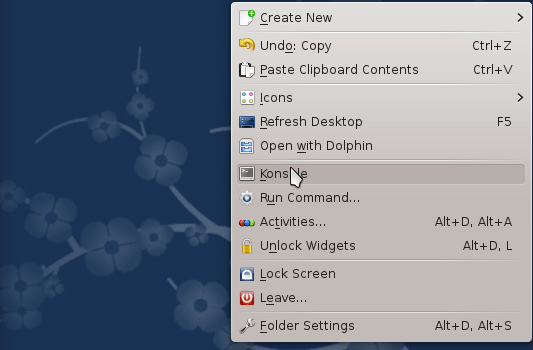
Contents
