Installing
-
3. Installing Dependencies
Then to Install Required Packages
First, preferably Upgrade your System with:sudo apt update && sudo apt upgrade
In this case then Reboot it using:
sudo reboot
Then run:
sudo apt install build-essential linux-headers-$(uname -r) dkms unzip git
Authenticate with the User Admin Pass.
-
4. Downloading Realtek rtl8812AU Driver
Download Realtek Driver for Ubuntu GNU/Linux
Or better Clone it with Git.
Especially relevant: in the New Posts Revision I have included a greate Alternative to the default gnab Driver.
So, in case of the aircrack-ng choice then follow the Github Developer Documentation to setup it.
Especially relevant: the Aircrack-ng release include support for “Monitor mode” and “Frame injection“! -
5. Extracting Realtek RTL8812au Driver
And then Extract Driver Archive into /tmp
(Skip in case of Git Checkout)
Possibly Double-Click/Right-Click on Package and Open with Archive Manager: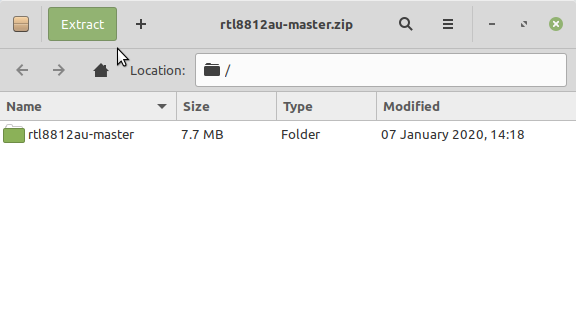
Or from Command Line:unzip -d /tmp/ ~/Downloads/*master.zip
(But if you are in Trouble to Find the Location on Terminal then See: How to Access Downloads Folder from Browser.)
-
6. Installing Realtek RTL8812au Driver
Then to Install rtl8812AU Wi-fi Driver for Ubuntu
Access the Target folder:cd /tmp/*master
Or in case of Git Checkout:
cd rtl8812au
To Make it:
make
Then to Test the installation run:
sudo insmod 8812au.ko
And then to Setup just Copy the Module into the Right Location with:
sudo cp 8812au.ko /lib/modules/$(uname -r)/kernel/drivers/net/wireless
And finally, Update Module Depencencies:
sudo depmod
-
7. Setting Up DKMS
Next to Add 8812au to DKMS modules
So it Automatically Rebuilds and Install on Kernel Updates.
First, Copy the Source into /usr/src:sudo mkdir /usr/src/8812au-4.2.3
sudo cp -r ./* /usr/src/8812au-4.2.3/
And the Setup it:
sudo dkms add -m 8812au -v 4.2.3
sudo dkms build -m 8812au -v 4.2.3
sudo dkms install -m 8812au -v 4.2.3
Now to Check the Status play:
sudo dkms status
Finally, possibly to Automatically load at boot run:
echo 8812au | sudo tee -a /etc/modules
Thanks to gnab inestimable Work!
So Now I’m truly Happy if My Guide could Help you to Install Realtek rtl8812au Driver on Pop!_OS!
Contents
