GNU/Linux Pop!_OS Realtek rtl8814AU Wifi Driver Setup – Step-by-step Guide
Hi! The Tutorial shows you Step-by-Step How to Install Realtek rtl8814AU WiFi Driver in Pop!_OS GNU/Linux Desktop.
Especially pertinent to consider, as a Simpler Alternative, you should initially attempt with the PPA rtl8812AU Driver Setup.
And this Realtek rtl8814AU Driver Pop!_OS Linux Setup should be working also after a Kernel Upgrade with the Dkms integration.
Moreover, from the Realtek Support Driver Website comes out that it may be working for all the following Chipsets:
- RTL8192EU
- RTL8811AU
- RTL8811CU
- RTL8812AU
- RTL8812BU
- RTL8814AU
- RTL8821AU
Especially relevant: this setup is bound to a limited Kernel Range, for more insight see directly the Developers Docs.
Finally, in case the Interface do Not work after a successful Driver setup then you may see instructions about to Update Realtek rtl8814AU Linux Firmware.

1. Launching Shell Emulator
Open a Terminal Shell emulator window
Hit Win/Cmd to Show Bar.
(Press “Enter” to Execute Commands)Or Right-Click on Desktop or Folder and Choose “Open in Terminal”: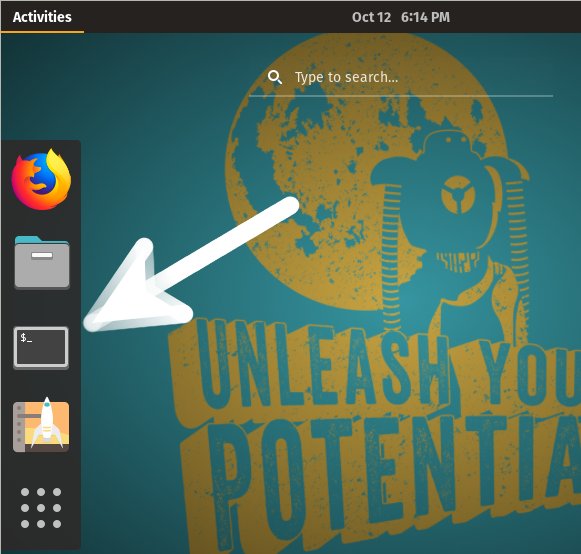 And Update Pop!_OS Apt Repository:
And Update Pop!_OS Apt Repository: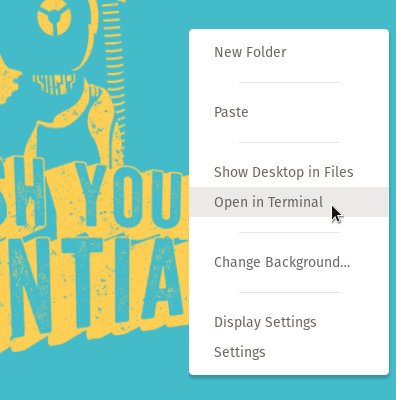
sudo apt update
Authenticate with the User Admin Pass.
If Got “User is Not in Sudoers file” then see: How to Enable sudo.2. Installing Dependencies
Then to Install Required Packages
First, possibly Upgrade your System with:sudo apt update && sudo apt upgrade
In this case then Reboot it using:sudo reboot
Again run:sudo apt install build-essential linux-headers-$(uname -r) dkms unzip git
Contents
