How to Share openSUSE Printer With Windows Guide
IPP Sharing Windows 8
-
4. Adding Network Printer in Windows 8.x
Open the Control Panel and under “Hadware and Sound” choose “View devices and printers“: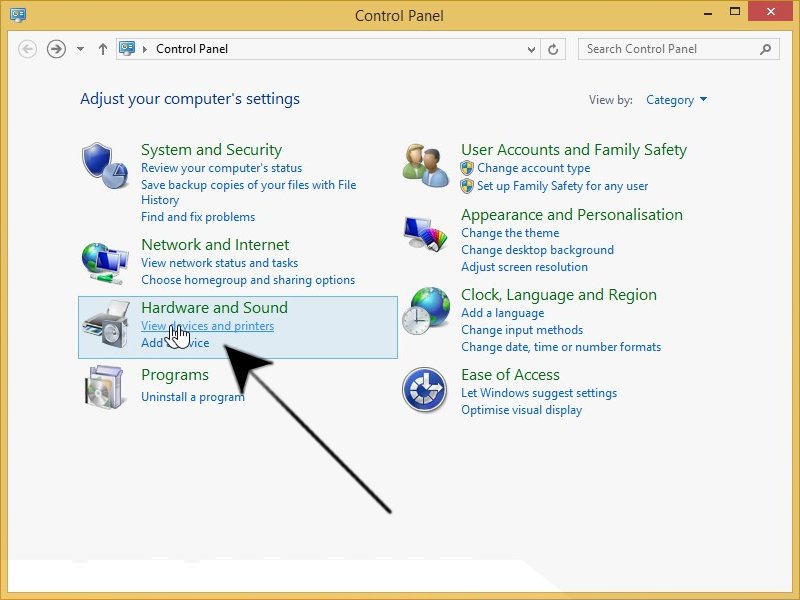
Next again “Add a printer“:
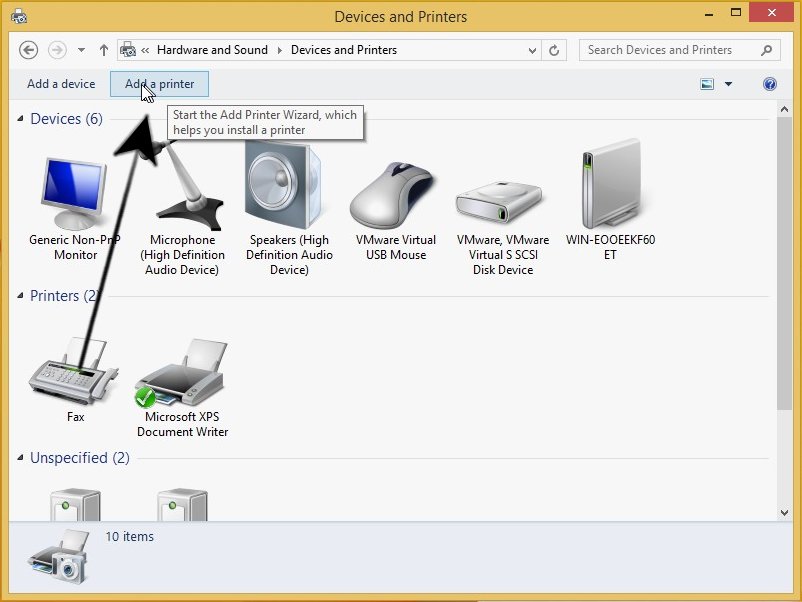
So now the Printer may be automatically discovered as here below:
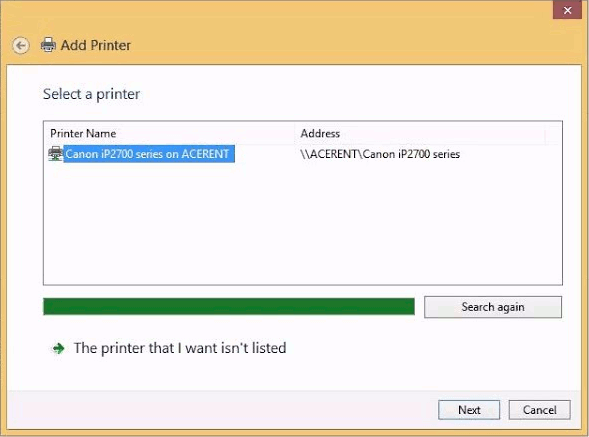
Else you have to enter the IP Address manually 1st selecting the “The printer that I want isn’t listed” Button:
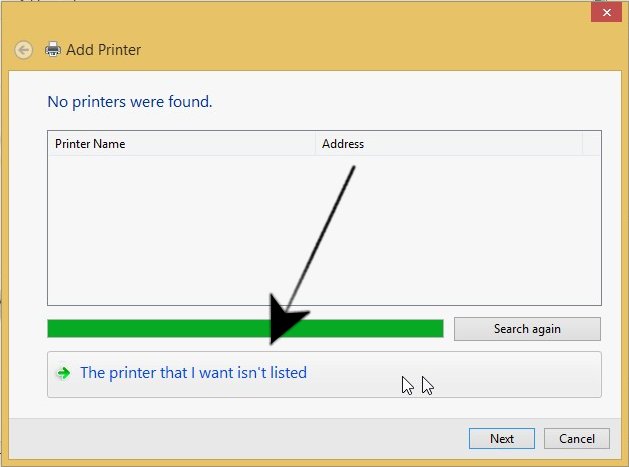
Following with “Find printer by other options“:
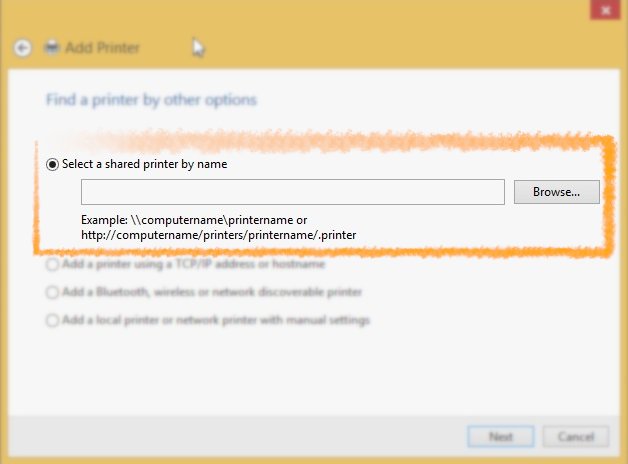
To Find out your Printer IP Address you may try directly to use the LCD Display.
Or else see: How to Find Wifi Printer IP Address on openSUSE Command Line.
If you want to use regular IPP Printing, then enter a URL like:http://[the IP address or host name of the machine]/ipp
Else to use the Secure IPPS Printing protocol use:
https://[the IP address or host name of the machine]/ipp
