How to Install VMware Tools for Linux DescentOS 3.0.2 Mate, the Step-by-Step Simple Complete Visual-Guide Tutorial.
You need to know that the VMWare Tools Installed and Working will Grant you a More Pleasant Journey with Linux DescentOS 3.0.2 on the VMware Virtual Machine.
With the VMware Tools Installed you Can Custom Easy-Resizing the Screen Just Dragging and More your Guest will Dispose Also of Shared Folders to Easy Exchanging Files with the Host System!
Just Take the Time of Carefully Looking, Reading and Following the Detailed Instructions and Commands Contained in this Guide.

-
Start the Process of Downloading and Mounting the VMware Tools CD with:
-
VMWare Fusion Virtual Machine >> Install VMware Tools
-
VMWare Workstation VM >> Install VMware Tools
May be you will need to Wait Until VMware has Provided to Downloading and Mounting the VMware Tools CD.
If the Window with the VMware Tools Do Not Appear you will Need to Manually Disconnect the CD/DVD in:
Virtual Machines >> CD/DVD(IDE) >> Disconnect CD/DVD
And just Re-Starting the VMware Tools Installation… -
-
Double Click to Extract Archive
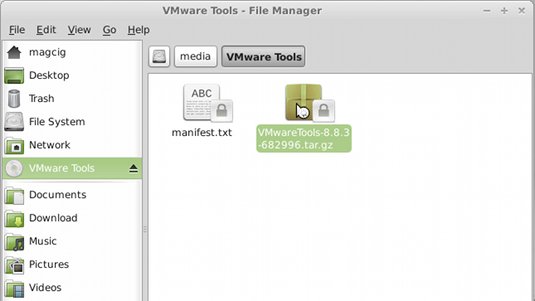
-
Extract Into /tmp Directory
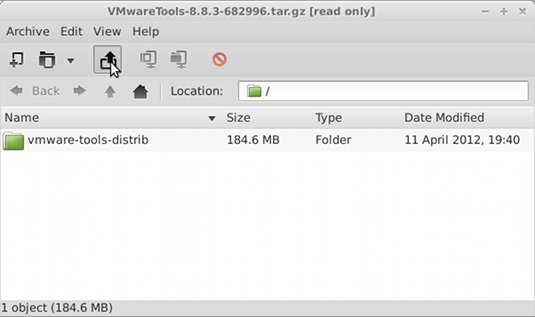
-
Open a Terminal Window
(Press “Enter” to Execute Commands)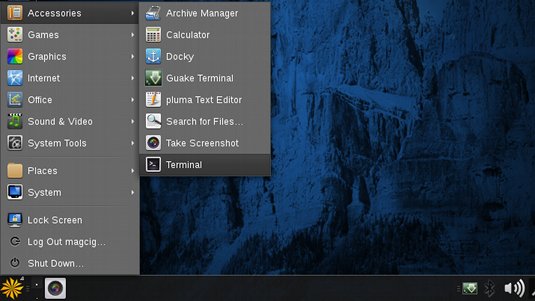
-
VMWare Tools Installation:
-
Access the Target Directory
cd /tmp/vmware*
-
To Get Enabled the Shared Folders Apply Patch:
VMware-Tools Patch -
Execute Installation Script
sudo su -c "./vmware-install.pl"
Follow to Accept All the Default Proposed Settings…
Possibly Answer “Yes” to Enable Load New Kernel Modules at Boot.
This is the Sign of Success! :)

-
-
Finally, to Enable VMware Tools without Logout
vmware-user-suid-wrapper
How to Install Linux DescentOS 3.0.2 i386 Mate Steps on VMware Fusion 5.
VMware-Tools Installation Guides for Other Linux Distros:
