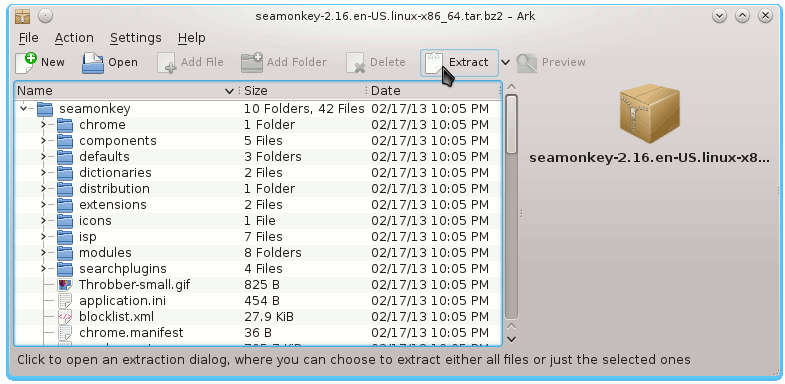This Short Guide Simply Shows How to Install Mozilla SeaMonkey Web Browser and eMail Client for Fedora 18 KDE4 i686 Desktop.
The Same Procedure with only some Little changes will Work also on All Others Fedora Releases.
The Post Include the Basic ScreenShots to Make Easier the Whole Visualization Steps Involved.
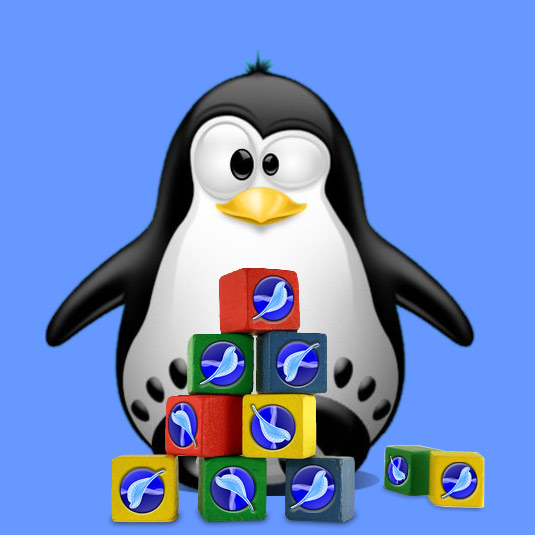
-
Download Latest SeaMonkey Linux Stable Release.
Pick SeaMonkey in Linux-i686 tar.bz2