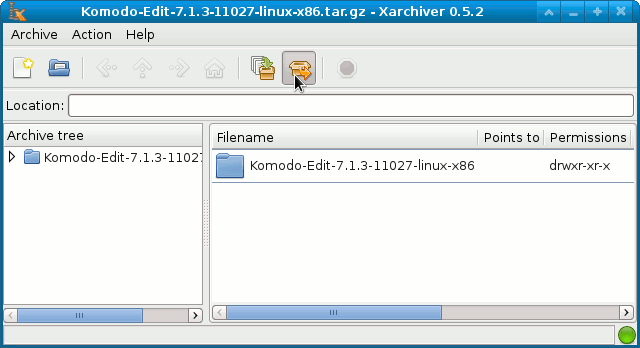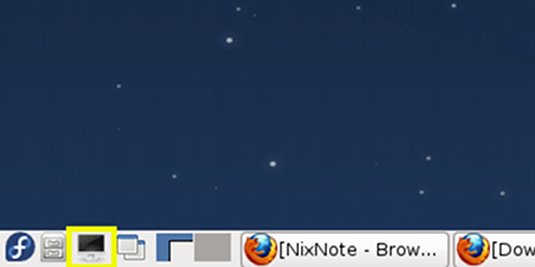Install Komodo Edit in Fedora 19-20 Linux
The Guide shows you How to Install and Getting-Started with the Latest ActiveState Komodo Edit 12.x for Fedora 19-20 32/64-bit Lxde Desktop.
ActiveState Komodo Edit 12.x is a FREE Multi-Featured Rich Editor for: PHP, Python, Ruby, JavaScript, Perl, Tcl, XML, HTML 5 and CSS 3.
It Disposes Out-of-the-Box of an Enabled Code-Intelligence with Nice Auto-Completion and Easy Snippets.
And this Visual Guide includes the Basic Screenshots of All GUI Steps involved.
The Contents and Details of How to Install Komodo Edit in Fedora 19/20 Lxde are Expressly Minimal to Give Focus Only to the Essentials Instructions and Commands and Make the Tut Easier to Understand ;)