Creating a Pantheon Desktop Launcher
The Guide shows you How to Manually Create a Custom Application Launcher on Linux Pantheon Desktop.
And Pantheon is the Default Elementary OS Desktop, it has been Build from Scratch with GTK and GNOME Theme.
And this Visual Guide includes the Basic Screenshots of All GUI Steps involved.
The Contents and Details of Post are Expressly Minimal to Give Focus Only to the Essentials Tips, Instructions and Commands so to Make the Tut Easier to Read & Understand ;)

-
Open Terminal Window
(Press “Enter” to Execute Commands).Ctrl+Alt+t
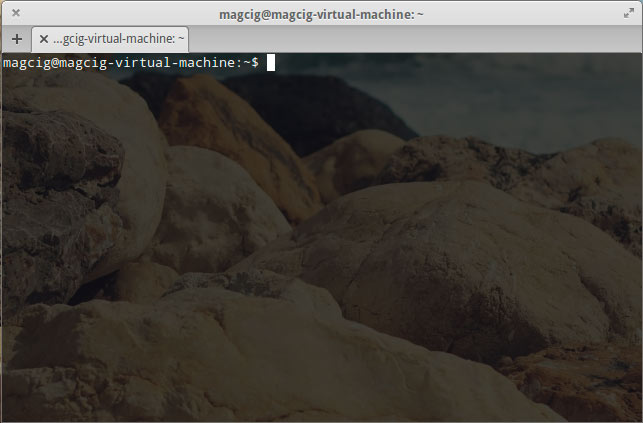
In case first see: Terminal QuickStart Guide.
Linux How to Easy Locate/Search/Find Files/Directories/Paths on Command Line
-
Create Launcher Manually with Editor
sudo su -c "nano /usr/share/applications/firefox.desktop"
Example:
[Desktop Entry] Name=Firefox Comment=Firefox Browser Exec=firefox Icon=/opt/firefox/firefox-latest/browser/icons/mozicon128.png StartupNotify=true Terminal=false Type=Application Categories=Network
Ctrl+x to Save and Exit.
Linux How to Properly SetUp the Launcher Category
-
The New Launcher on Pantheon Desktop Applications
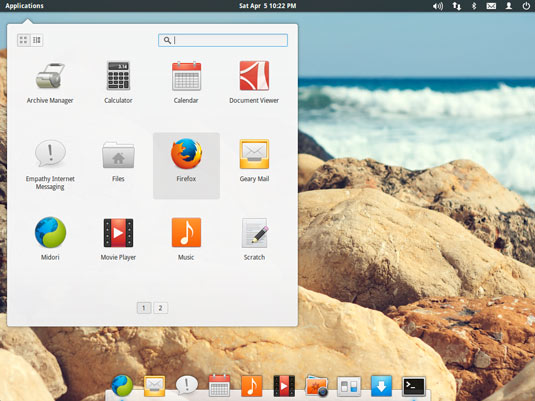
How to Install Latest Firefox on Linux:
SetUp Firefox for Linux.
Get Installed Google-Chrome Web Browser on Linu:
SetUp Chrome on Linux.