GNU/Linux WildFly App Server QuickStart Guide
The Tutorial shows you How to Getting-Started with WildFly Java Jakarta EE Application Server on GNU/Linux.
And WildFly is a flexible, lightweight, managed Application Runtime that helps you build amazing Java Apps.
WildFly App Server main Features:
- Unparalled Speed: Fast Startup. Ultimate Web Performance & Scalability.
- Exceptionally Lightweight: Memory Diet. Slimable / Customizable Runtime.
- Powerful Administration: Unified Configuration & Management. Domain & Standalone Management.
- Supports Latest Standards and Technology: Java Jakarta EE. Modern Web.
- Modular Java: No more jare hell! Fast Linking & Concurrent Loading
- Easily Testable: Arquillian. Smarter Development.
Finally, this guide includes detailed instructions about to Getting-Started with WildFly/JBoss Java EE App Deployment.

1. Installing WildFly
How to Install WildFly Java Jakarta EE App Server
2. Starting WildFly Server
Now to Start WildFly App Server
(This Command Presume you Provided to Setup WildFly Path and Environment Variable like in the Installation Tutorial.)
First, access the Target:cd $JBOSS_HOME/bin
And then run:sudo ./standalone.sh
At this time the Env Var to Setup is still $JBOSS_HOME.
In case of Issue then Edit the Configuration:sudo su -c "nano $JBOSS_HOME/bin/standalone.conf"
And Set the “JAVA_OPTS” Variable as from Online Documentation!
Last, to Stop it use:sudo ./jboss-cli.sh --connect --command=:shutdown
3. Accessing WildFly Server
Then Access WildFly Server on Browser
127.0.0.1:8080
On a Local Setup point your Browser to Address: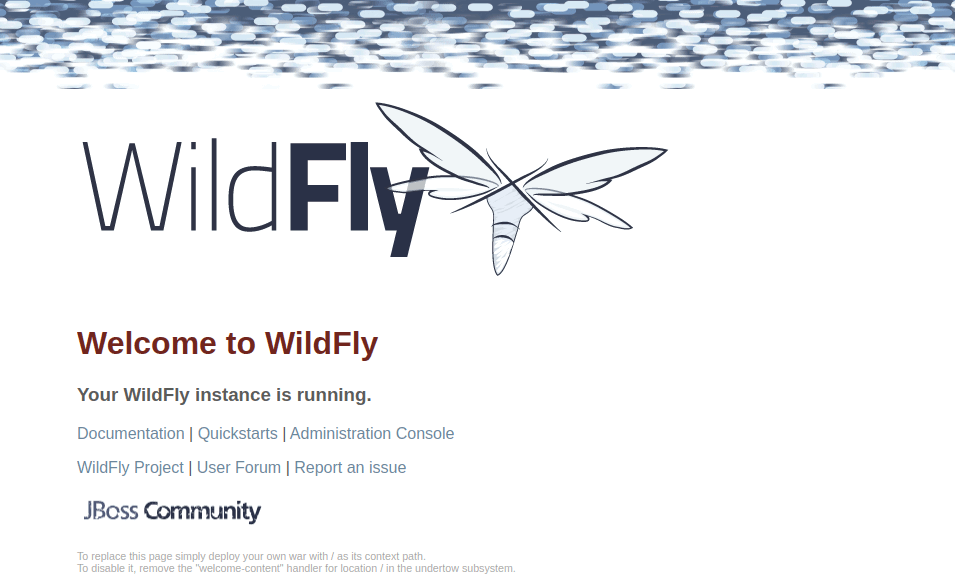
Access WildFly Administration UI on Browser.
First, Create an Admin User like:sudo ./add-user.sh -m -u [MYUSER] -p [MYPASS]
Change “[MYUSER]” and “[MYPASS]” as of your Choice in the above Command!
Point your Browser to Address: 127.0.0.1:9990
And Login with your New Credentials!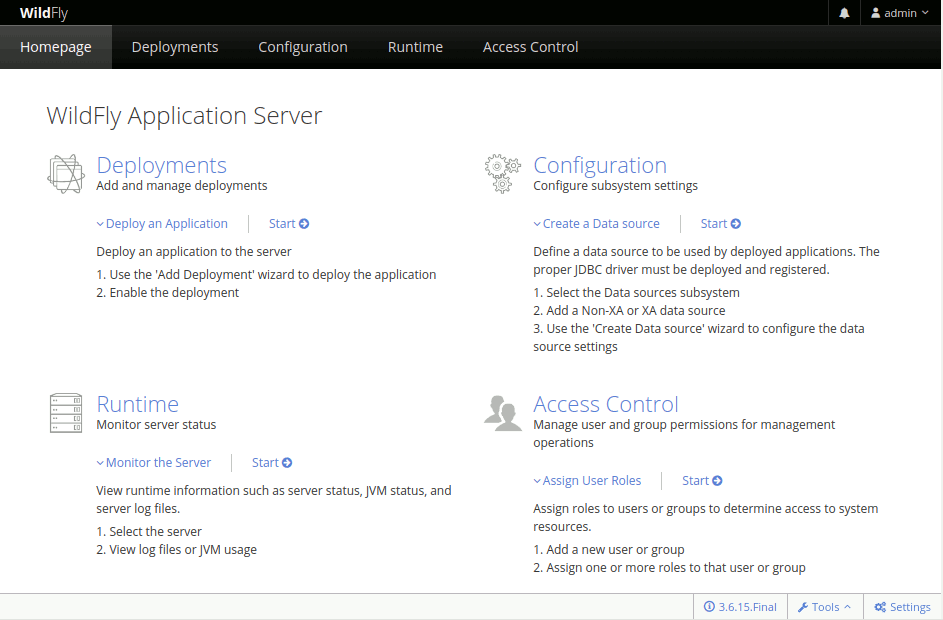
4. WildFly Deployment Getting Started
WildFly App Deployment Getting Started Guide
WildFly Deployment Quick Start