Install Android NDK on Debian Linux
Hi! The Tutorial shows you Step-by-Step How to Install Android Native Development Kit on Debian 7 Wheezy i386/amd64 Linux Kde/Gnome/Lxde/Xfce Desktop.
The NDK is a Toolset that allows you to Implement parts of your App using Native-Code Languages such as C and C++.
Android Development Require Oracle Java JDK 6+ so I have Included Link to How to Download and Install Oracle JDK on Debian Linux.
The Android NDK Installation for Debian Require also the Android SDK so you will Find also Link to Download the Needed Android SDK for Debian.

-
Download Android Native Development Kit for Linux
-
Double-Click or Right-Click on Archive and Extract into /tmp.
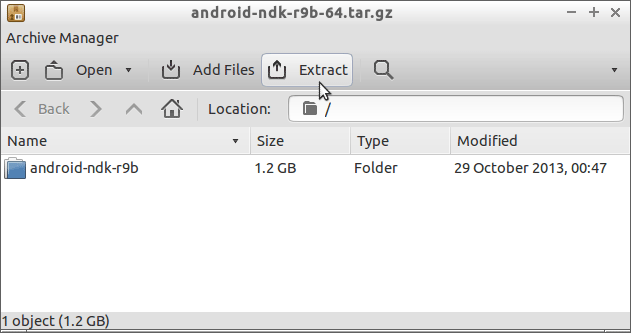
-
Relocate Android NDK Folder
sudo chown -R root:root /tmp/android-ndk*
sudo mv /tmp/android-ndk* /opt
If Got “User is Not in Sudoers file” then see: How to Enable sudo
-
Set Up ANDROID_NDK Environment Variable
nano ~/.bashrc
Example Append (Following your NDK Installation Location):
/nexportANDROID_NDK=/opt/android-ndk*/nexport PATH=$PATH:$ANDROID_NDK
Ctrl+x to Save & Exit from nano Editor.
-
Install Required Android SDK Tools Only for Debian
-
Set Up ANDROID_HOME Environment Variable
nano ~/.bashrc
Example Append (Following your SDK Installation Location):
/nexportANDROID_HOME=/opt/android-sdk-linux/nexport PATH=$PATH:$ANDROID_HOME/tools:$ANDROID_HOME/platform-tools
Ctrl+x to Save & Exit from nano Editor.
-
How to Install Recommended Oracle Java JDK on Debian
-
Set Up JDK_PATH Environment Variable
nano ~/.bashrc
Example Append (Following your JDK Installation Location):
/nexport JDK_PATH=/usr/lib/jvm/jdk1.[X]*/bin/nexport PATH=$PATH:$JDK_PATH
Ctrl+x to Save & Exit from nano Editor.
-
Getting-Started with Android NDK on Eclipse
