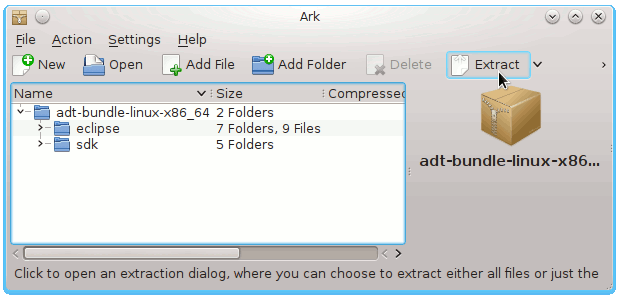Install Eclipse ADT for Android on CentOS 7.X Linux
The Guide shows you Simply and Step-by-Step How to Quickly and Easily Install and Getting-Started with the Latest Eclipse-Eclipse ADT for Android for CentOS 7.X KDE4/Gnome i486/x8664 Desktop
The Eclipse ADT Ready Bundle Represent the Quickest and Easiest Way of Getting-Started Developing for the Android Platform.
And this Visual Guide includes the Basic Screenshots of All GUI Steps involved.
The content of the Guides give Focus only to the Essentials Instructions and Commands for an easier understanding ;)
-
INSTEAD SEE THIS OTHER GUIDE FOR ECLIPSE+ADT
ADT Bundle rN Linux x86/x8664.zip
On the ADT Bundle Section Get the GNU/Linux Release.
-
Right-Click/Double-Click on Archive and Extract into /tmp
-
Open Terminal Window
(Press “Enter” to Execute Commands)
In case first see: Terminal QuickStart Guide.
-
Check if Java JDK6+ is Installed
java -version
How to Install Recommended Oracle Java JDK on CentOS
Install Oracle JDK for CentOS
-
Relocate Android Developer Tools
su
If Got “User is Not in Sudoers file” then see: How to Enable sudo
sudo chown -R root:root /tmp/adt-bundle-linux*
mv /tmp/adt-bundle-linux* /opt
Make a Symlink to Distingue ADT Eclipse Bundle from Ordinary Eclipse:
ln -s /opt/adt-bundle-linux*/eclipse/eclipse /opt/adt-bundle-linux*/eclipse/adt
-
Insert Android Developer Tools into User PATH
nano ~/.bashrc
export PATH=/opt/adt-bundle-linux*/eclipse:$PATH
Ctrl+x to Save and Exit :)
Load New Settings
bash
-
Launching ADT Eclipse Bundle
From Terminal with:
adt
Create a Custom App Launcher for Easy&Quick Launching
KDE4 Desktop App How-Launcher
-
Getting-Started Coding Hello-World Android App on Eclipse ADT
Eclipse-Android App Hello-World