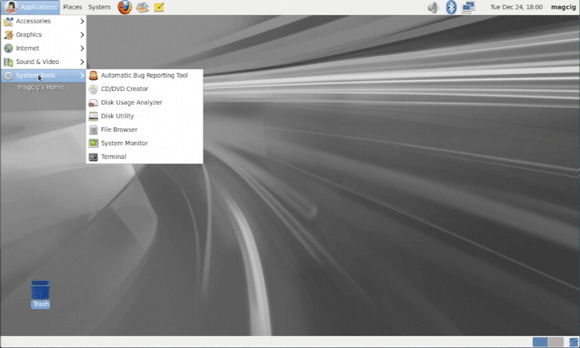Oracle Linux 6.5 Desktop Installation Steps on VMware Fusion 7
The Tutorial shows you Visually and Step-by-Step How to Install Oracle Linux 6.5 GNOME/KDE Desktop 32/64-bit on VMware Fusion 7.
The only Linux distribution to support DTrace, Oracle Linux now offers complete integration with this popular dynamic tracing framework for superior observability, troubleshooting, and performance analysis.
Oracle Linux 6.5 Distribution Come with Multiples New Features:
- Latest Unbreakable Enterprise Kernel Release 3.
- Full integration with DTrace, support for Linux Containers, and InfiniBand updates.
- New Security Features: the ability for applications to Share a Cryptographic Data Store that crypto toolkits can use for processing trusted certificates; and Smartcard Authentication Support.
- Performance and Reliability to support Business-Critical Workloads such as Oracle Database 12c.
To the Oracle Linux 6.5 Desktop Installation Guide Bottom Link to VMware Tools Installation for Oracle Linux 6.X Desktops.

-
Download Oracle Linux 6.5 DVD ISO i386/x8664
-
Create a New Virtual Machine.
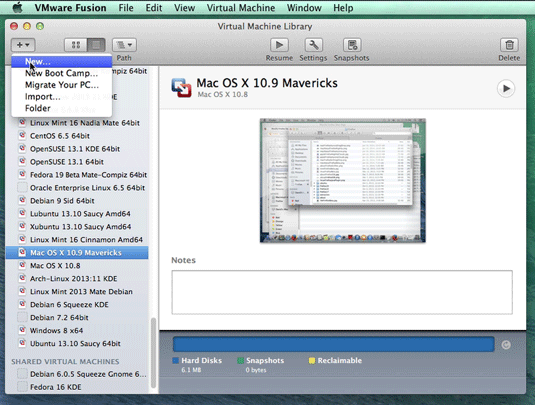
-
Select Oracle Linux 6.5 DVD ISO Image.
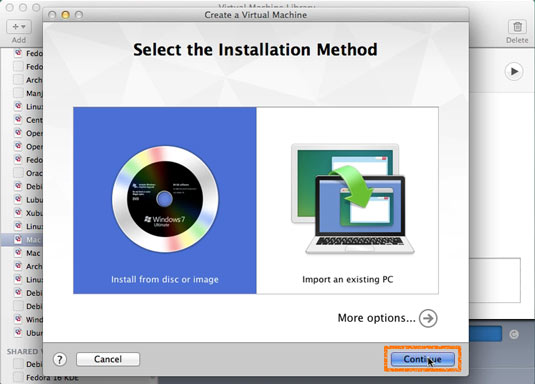
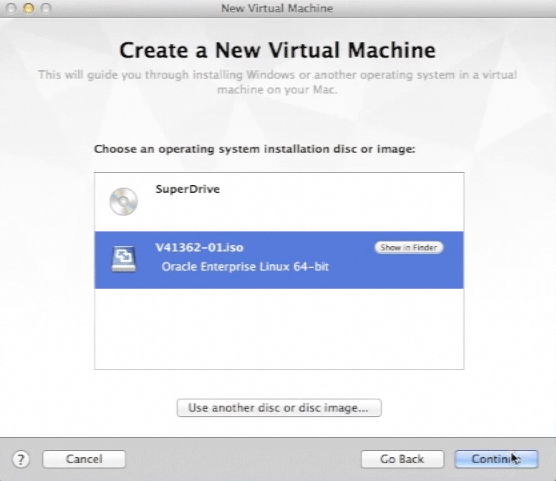
-
Then Set OS Type to Oracle Linux or Red Hat.
-
Naming as Oracle Linux 6.5 GNOME/KDE.
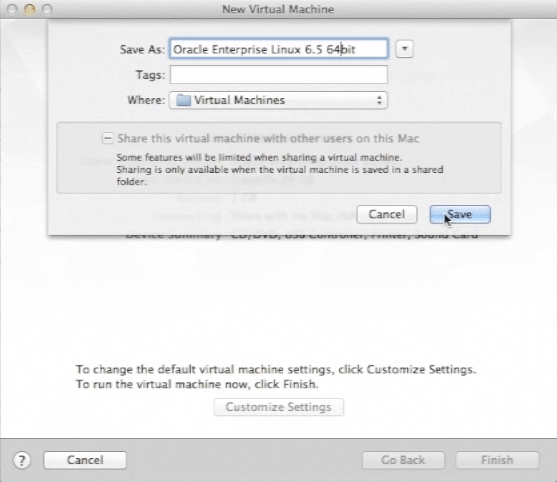
-
Click on Customize Settings.
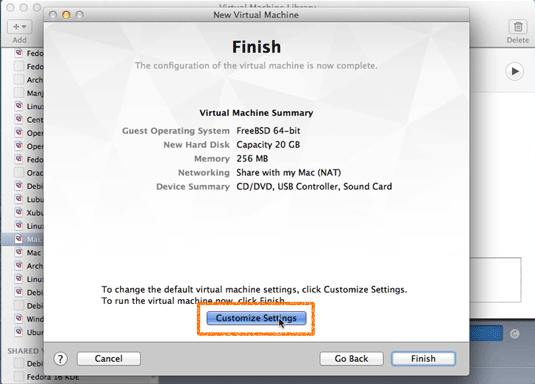
-
Set Up VM RAM Size.
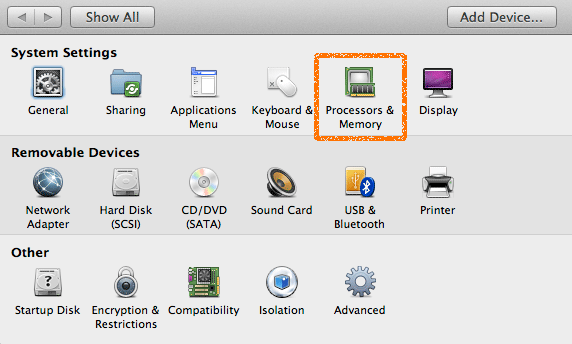
1.5-2Gb Recommended.
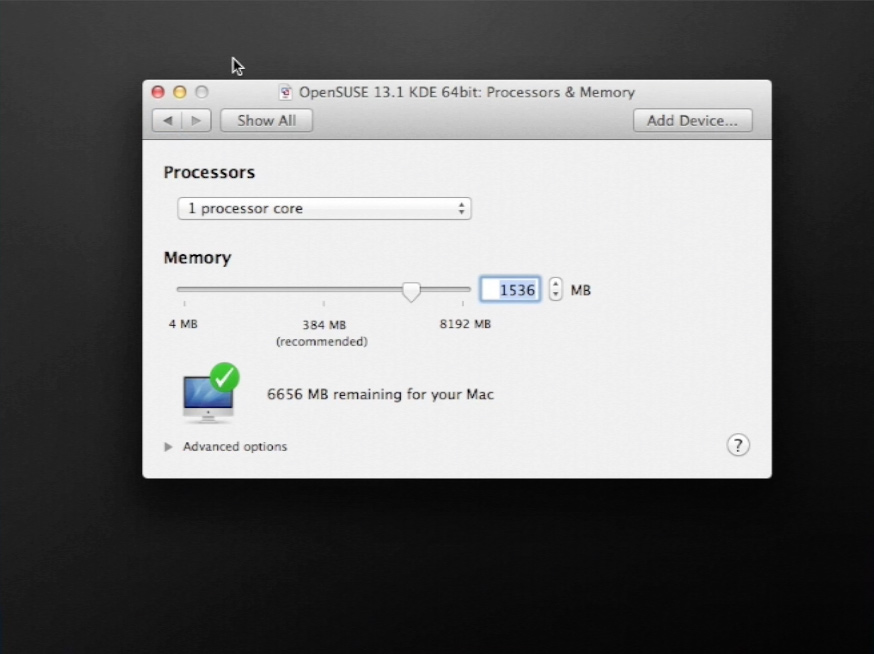
-
Set Disk Size to At Least 64Gb.
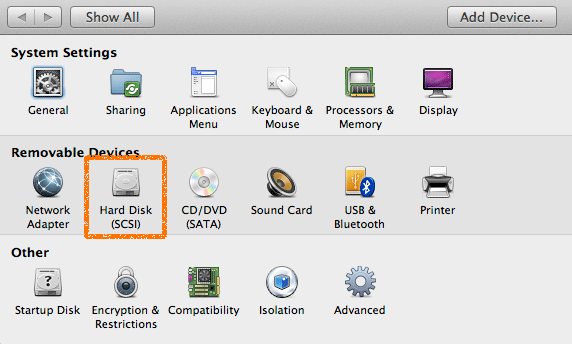
Take Note: The Disk then will be Auto-Growing and 64Gb here it’s Just the Upper Limit!
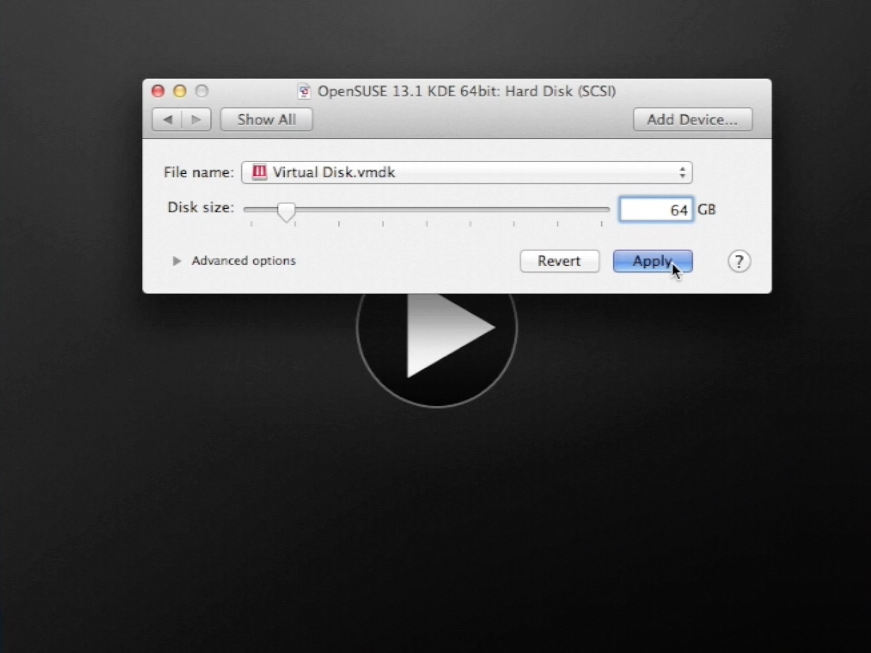
-
Boot the Oracle Linux 6.5 VM.
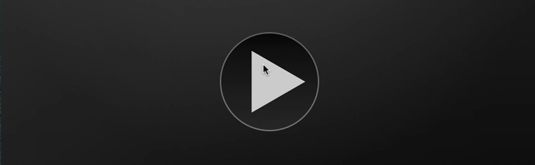
Select Install or Upgrade.
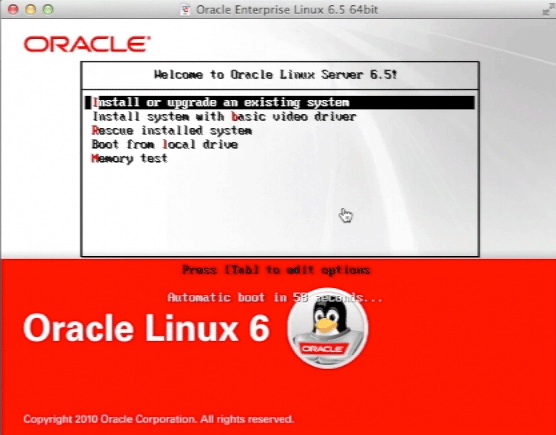
-
Select Language.
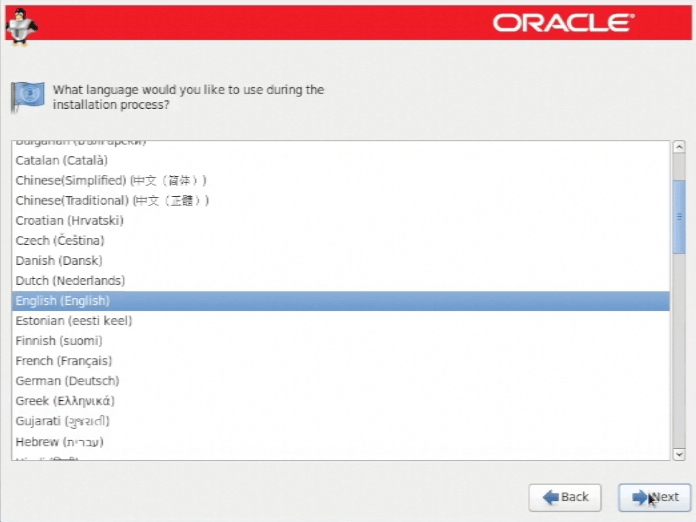
-
Basic Storage.
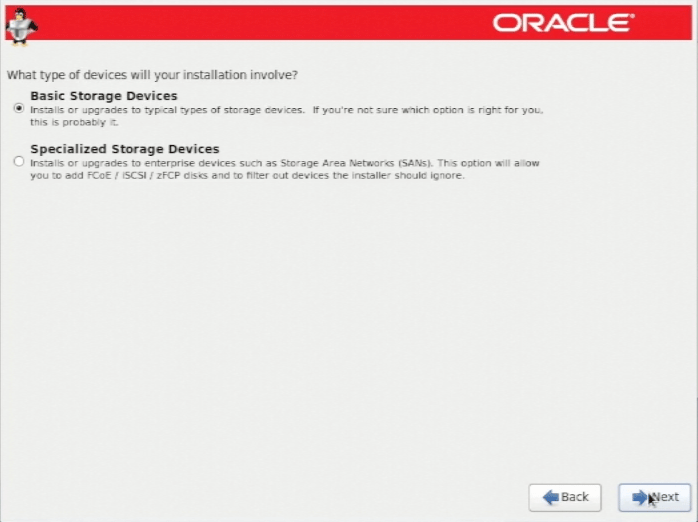
Then Confirm!
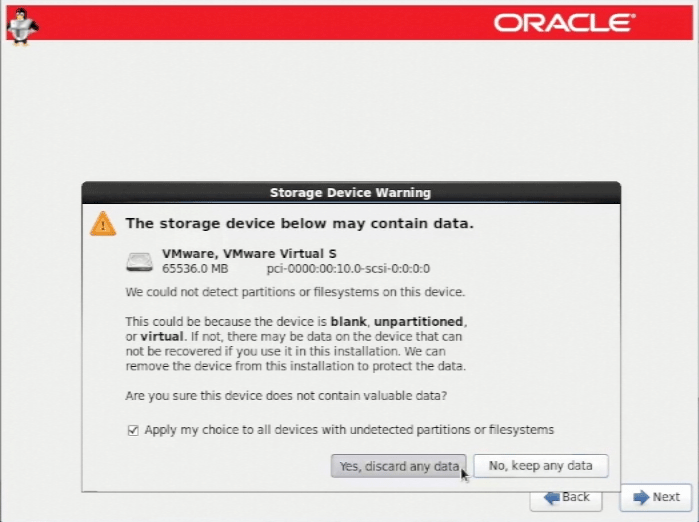
-
Set the HostName.
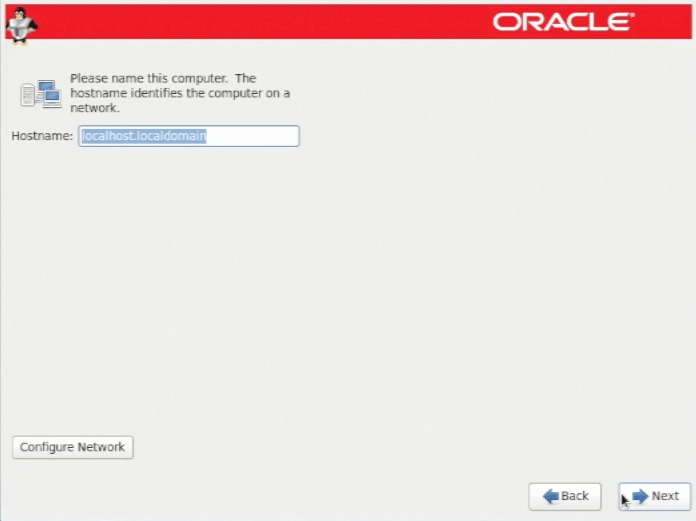
-
Pick a Location Near you.

-
Set-Up Administrator Root Pass.
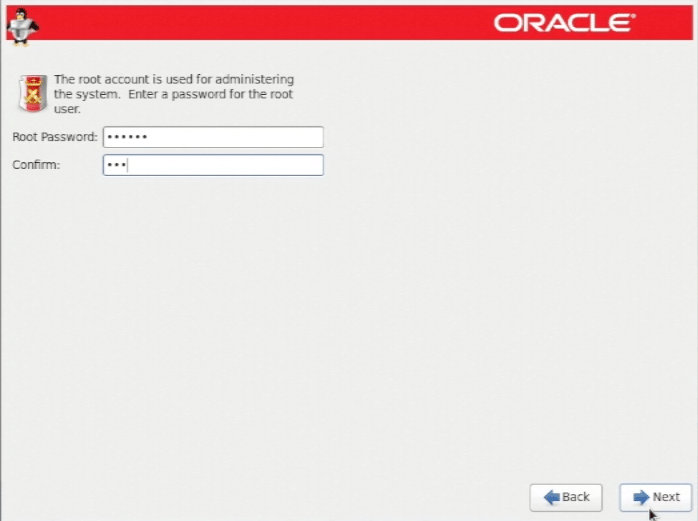
-
Simply Use All Space.
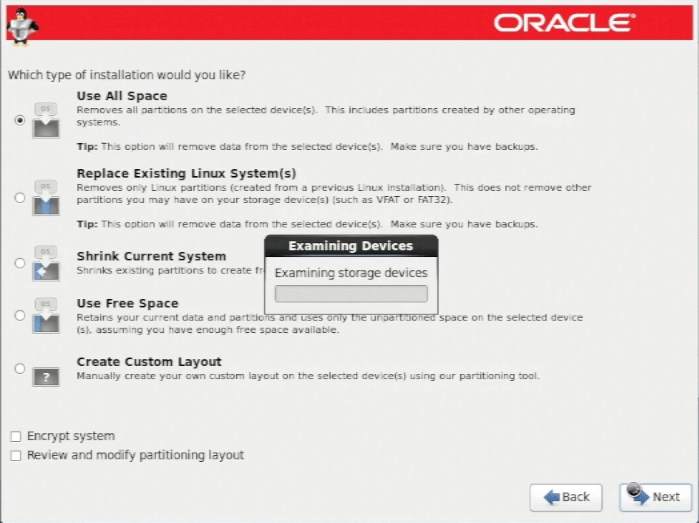
Confirm to Write Partitioning Changes.
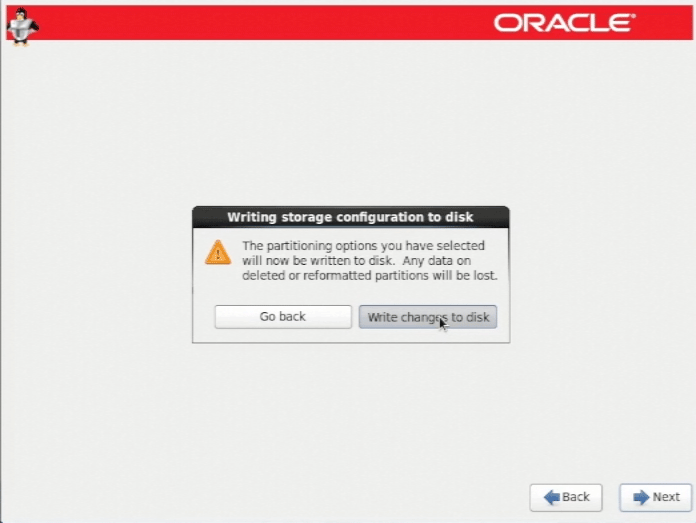
-
Select Desktop and Possibly Customize It!.

You Can Freely Select Different Desktops and Components…
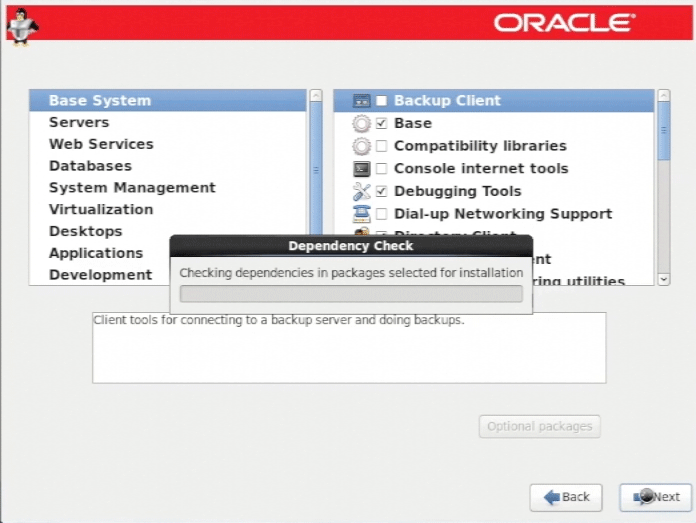
-
Then Installing.

-
Reboot!.
-
On First, Configuration Select If Participating to Oracle Network.
Then you will Need a Working Subscription to Oracle Software Updates…
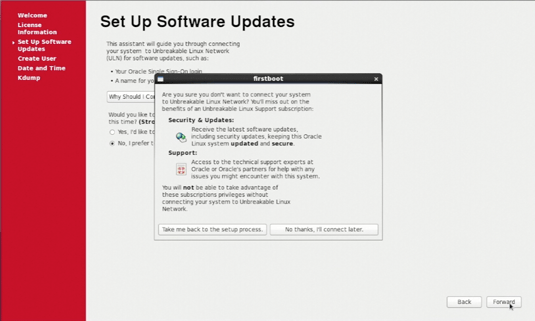
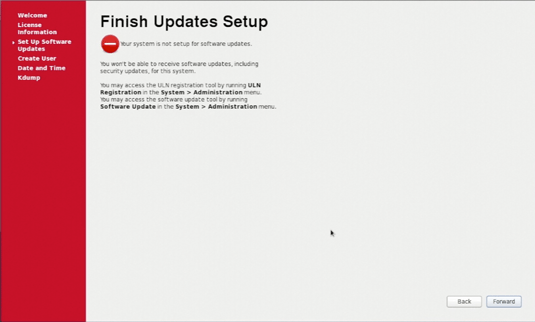
-
Create a New User.

-
Set Up Time and Date.
If you are Online then Best to Select UTC Synchronization Over Network.
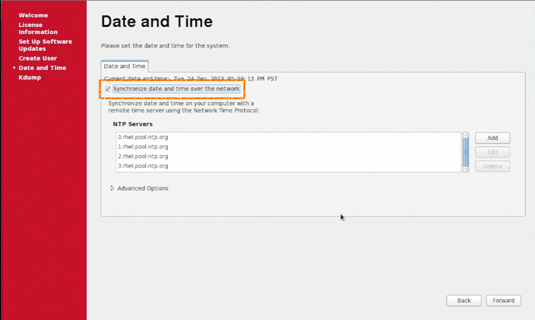
-
How to Install VMware Tools for Oracle Linux 6.5.