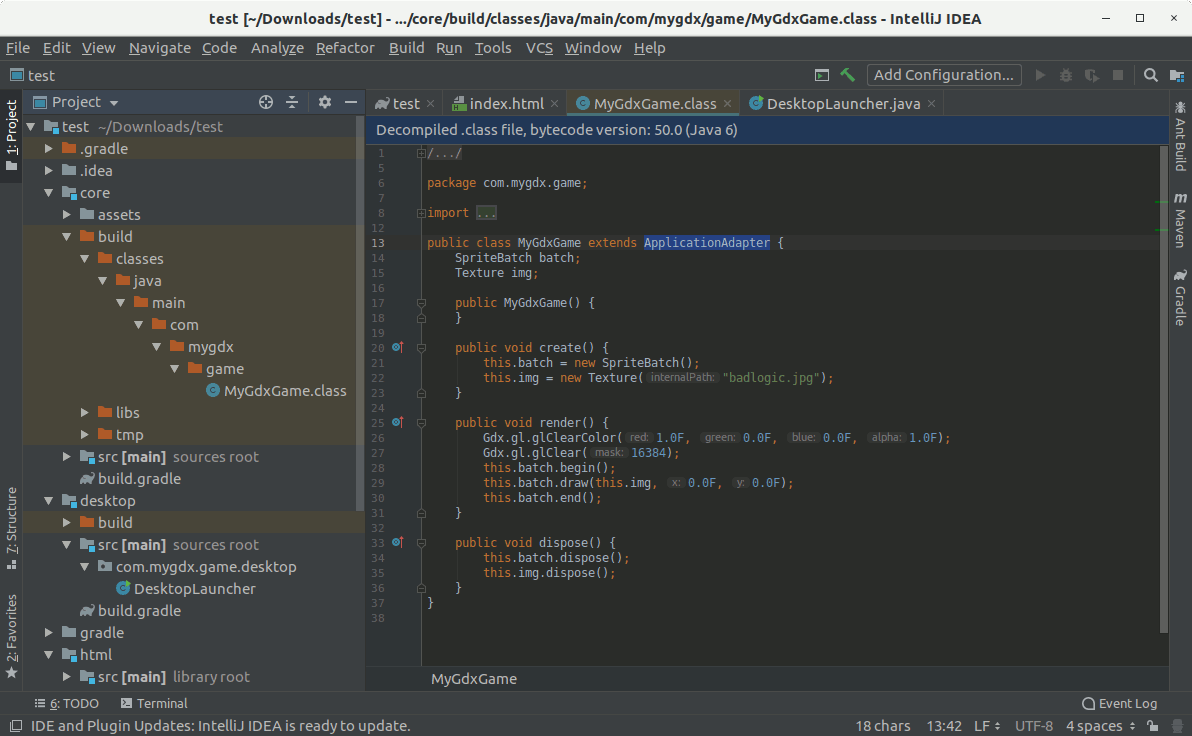Install IntelliJ on Linux CruchBang 11 32/64-bit
This Easy Visual-Guide shows you Exactly How to Install IntelliJ IDEA 2024 Java IDE FREE Community Edition Linux CruchBang 11 Mate/Cinnamon/KDE/Xfce Desktop.
To Make Use of the IntelliJ IDEA 2024 Java IDE you Need the Oracle Sun Java SE JDK 6+ Installed on Crunchbang.
And this Visual Guide includes the Basic Screenshots of All GUI Steps involved.
Finally, the post’s Content is Expressly Reduced to Give Focus to the Essentials Instructions and Commands.

-
Download IntelliJ IDEA 2024 for Linux:
-
Click on Archive & Extract IntelliJ Archive into /tmp.
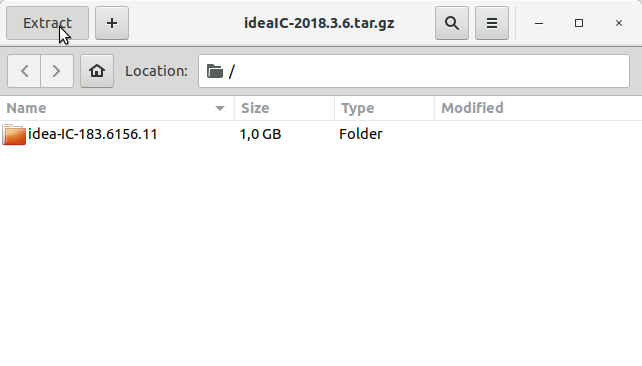
-
Open a Command Line Terminal Window
Right-Click on Desktop > Terminal
Or
Cmd+t. -
Relocate IntelliJ Idea Folder
su
If Got “User is Not in Sudoers file” then see: How to Enable sudo
Set the root superUser as Holder on IntelliJ IDEAsudo chown -R root:root /tmp/idea*
Then Switch the Content into the /opt Directory
mv /tmp/idea* /opt/idea
Make a Symlink into the working Paths
sudo ln -s /opt/idea/bin/idea.sh /usr/local/bin/idea.sh
-
Start IntelliJ IDEA
Next you can Start IntelliJ from Terminal with
idea.sh
-
How to Install Required Oracle JDK 6/7/8 on CruchBang:
-
Quick Start on IntelliJ IDEA 2024 with Java Hello World