phpPgAdmin Database Creation Quick Start on Linux
Hi! The Tutorial shows you Step-by-Step How to Getting-Started with PostgreSQL Database Creation by the phpPgAdmin Web UI on GNU+Linux Desktops/Server.
The phpPgAdmin Tutorial include Link to phpPgAdmin Initial Setup and Quick Start for Linux Ubuntu/Debian-based systems.
phpPgAdmin is a web-based administration tool UI for PostgreSQL. It is perfect for PostgreSQL Database Administrators, Newbies, and Hosting services
PostgreSQL is the most Advanced, open source object-relational database system.
PosgreSQL has a strong reputation for Reliability, Data Integrity, and Correctness.
phpPgAdmin is a web-based administration tool UI for PostgreSQL.
It is perfect for PostgreSQL Database Administrators, Newbies, and Hosting services.

-
How to Quick Start with phpPgAdmin on Ubuntu/Debian-based OS’s
-
Creating a Regular User for PostgreSQL Admin.
-
Amend the pg_hba.conf file:
sudo nano /etc/postgresql/9.1/main/pg_hba.conf
And Change “peer” to “md5” on the line concerning the user postgres as:
local all postgres peer md5
Ctrl+x to Save & Exit from nano editor ;)
-
-
Restart the PostgreSQL DB Server.
sudo /etc/init.d/postgresql restart
(Here you can check it worked with psql -U postgres.) -
Create a PostgreSQL User having the same name as your:
-
Edit Again the pg_hba.conf file:
-
Restart the PostgreSQL DB Server.
sudo /etc/init.d/postgresql restart
-
Check you can login without -U postgres:
psql template1
Ctrl+d to Exit from PostgreSQL CLI.
createuser -U postgres -d -e -E -l -P -r -s $LOGNAME
The options tell postgresql to create a user that can login, create databases, create new roles, is a superuser, and will have an encrypted password.
The really important ones are -P -E, so that you’re asked to type the password that will be encrypted, and -d so that you can do a createdb.
Beware of passwords : it will first ask you twice the new password (for the new user), repeated, and then once the postgres password (the one specified on step 2).
Change “peer” to “md5” on the line concerning “all” other users Like:
local all all peer md5
Login on phpPgAdmin as your User.
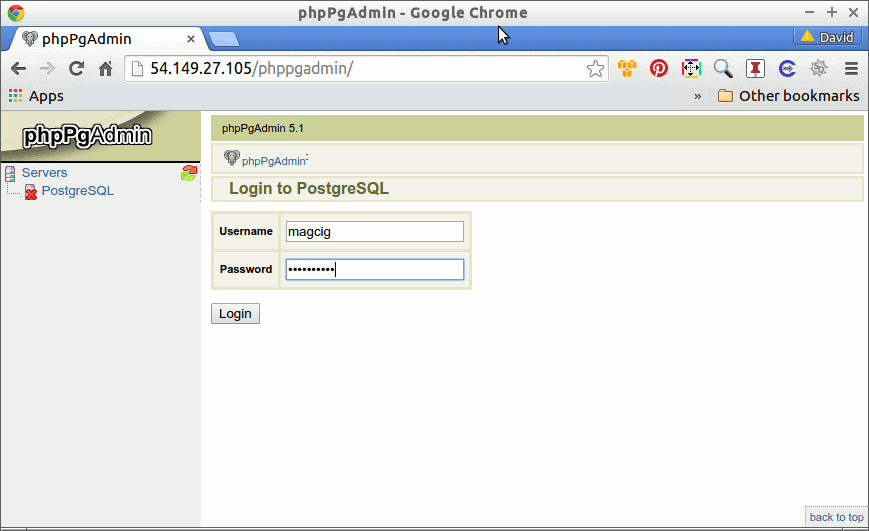
Then you’ll be able to Create & Manage New Databases with phpPgAdmin.
