Android Studio Building Android App to Run on Devices
The Tutorial shows you Visually and Step-by-Step in Android Studio IDE How to Build an Android App for Generate a Signed .apk File to be Installed on Android Devices like Phones, Tablets, Wears and TVs.
Android Studio is the official IDE for Android application development, based on IntelliJ IDEA.
On top of the capabilities you expect from IntelliJ, Android Studio offers:
- Flexible Gradle-based build system
- Build variants and multiple apk file generation
- Code templates to help you build common app features
- Rich layout editor with support for drag and drop theme editing
- Lint tools to catch performance, usability, version compatibility, and other problems
- ProGuard and app-signing capabilities
- Built-in support for Google Cloud Platform, making it easy to integrate Google Cloud Messaging and App Engine

-
On Android Studio Menu Bar
Select Build >> Signed APK.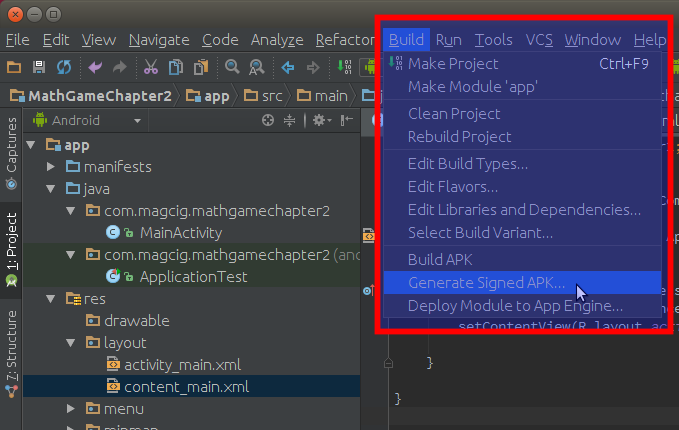
-
Create of Choose a Key
To Create a Key simply Click on Button.
Then Browse for a Key Store File Location and Fill in the Key Name

Click on OK to Create the New Key & Key Store

Click on Next to follow with the Android Building App Wizard

-
Pick a Destination Folder for the Android App
Click on Finish to Achieve the procedure
Congratulations, you dispose of a Barely New Android App ready to be Installed on Android Devices!
The only thing you have to for the App to be Installable on an Android Device is to Enable Unknown Sources on Security Settings.
Then you can load the Generated .apk on Android Device and Simply Click on it to Start up the Installation process.