Oracle JDK 9 Quick Start for Red Hat Linux
Hi! This shows you Step-by-step How to Install and Getting-Started with the Oracle-Sun Official Java SE JDK 9 ON Red Hat Enterprise Linux 6.x/7.x/8.x i686/x8664 GNU Desktop/Server.
To SetUp Oracle JDK you will need to Use the update-alternatives Tool to Update your System Java to 1.9 JDK 9.
The Powerful Java 9 New Features:.
- Java REPL Shell jshell
- Full support for HTTP 2.0, new HTTP client that implement HTTP 2.0 and websockets
- Java Microbenchmarking Harness
- Java Process API Boost
- Debugging in Production
Moreover, to Make the Process Easier to Visualize the Post Includes the Basic Screenshots of the Steps Involved.

-
Open a Shell Terminal emulator window
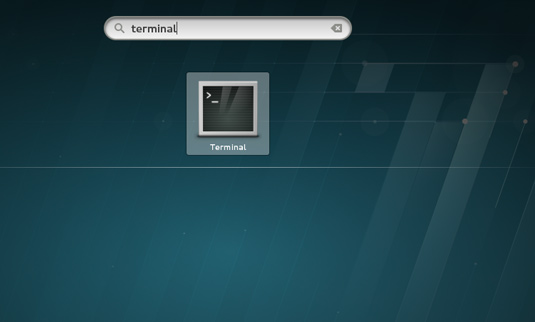
In case first see: Terminal QuickStart Guide.
-
Download Oracle Java SE JDK 9 for Linux.
-
Double-Click on the tar.gz Archive and Extract into /tmp
Or from Shell:tar xvzf ~/Downloads/jdk-9*.tar.gz -C /tmp/
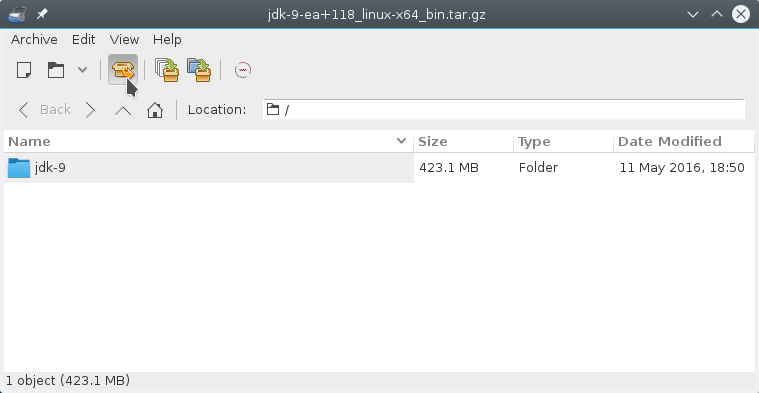
-
Relocate Java JDK 9.
sudo su
If Got “User is Not in Sudoers file” then see: How to Enable sudo
Make a java Directory if Not already there withif [ ! -d "/usr/java" ]; then mkdir /usr/java; fi
Set the root superUser as owner:
sudo chown -R root:root /tmp/jdk-9
Reiterate the Execution Permission over the Java binaries:
chmod -R +x /tmp/jdk-9/bin
Finally, Shift the Java contents with:
mv /tmp/jdk-9 /usr/java/
-
Setup Oracle Java JDK 9.
update-alternatives --install /usr/bin/java java /usr/java/jdk1.9*/bin/java 1065
update-alternatives --install /usr/bin/javac javac /usr/java/jdk1.9*/bin/javac 1065
update-alternatives --install /usr/bin/jar jar /usr/java/jdk1.9*/bin/jar 1065
update-alternatives --install /usr/bin/javaws javaws /usr/java/jdk1.9*/bin/javaws 1065
Checking or Setting the System Java Version in Use with
update-alternatives --config java
To Switch of Java Version Just Enter the Selection Number on First, Column. :)
-
Setting JAVA_HOME User Environment Variable (Optional).
su [myUserName]
Or simply:
exit
And Edit the Bash environment Configuration file
nano $HOME/.bashrc
Append:
export JAVA_HOME=/usr/lib/jvm/jdk1.9[uX]
Replace the [uX] Looking for the Installed Java 9 Version with:
ls /usr/java
Ctrl+x to Save & Exit from nano Editor :)
Load New Bash Config:bash
-
Test New Java JDK 9 Installation.
java -version
Now Thanks to Oracle-Sun Corporation you are able to Successfully Start Up with Java 9 Development.
Installing IntelliJ IDEA for Java Scala & Android on Linux Red Hat