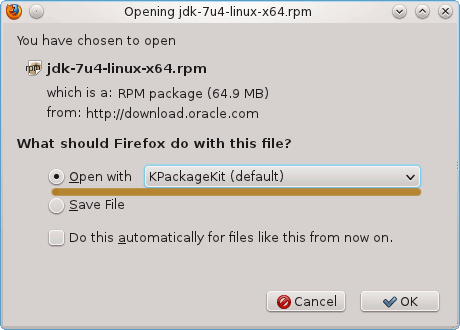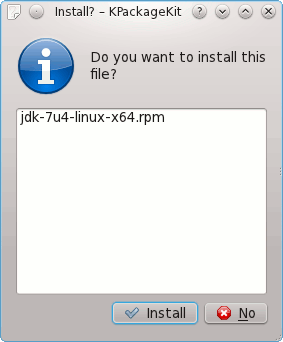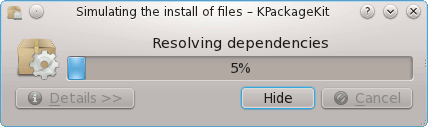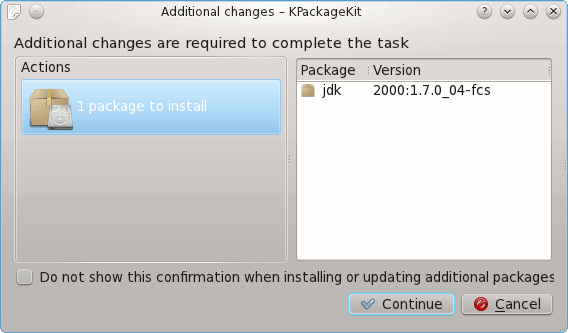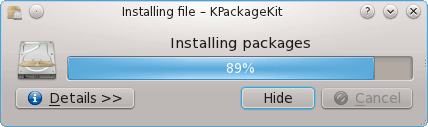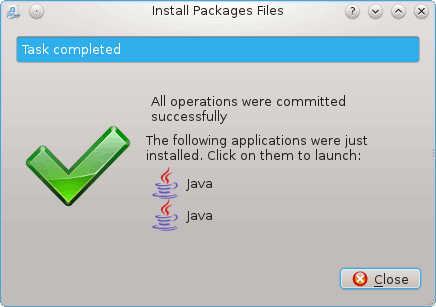May 21, 2012 | By Duchateaux.
The Guide shows you How to Install Latest Oracle-Sun Java JDK 7 32-bit Release for Fedora 16 i686 KDE4 desktop.
Especially relevant: at the Same Time I’m also illustrating here How to Install the New Downloaded .rpm Packages with Dependencies :)
The Screenshots of Installation Correspond to the Install on a Fedora 16 KDE desktop but the Procedure on GNOME, XFCE and Lxde is Similar…
Following the Easiest and Practicable Way I have Expressly Excluded the Use of Terminal Commands here.
So Take the Time of Carefully Reading and Executing the Instructions Contained Here and All should Work Like a Breeze :)
-
Download Oracle-Sun Java SE JDK 7:
Sun JDK 7 Linux i586.rpm
Select the Open with Package Installer Option or Double-Click After
We Suppose that you Browser like Firefox will Prompt you About the Downloading Procedure to Follow like Here.
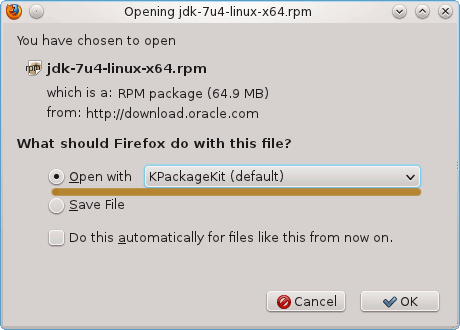
If Not Prompted then Double Click on tar.gz Archive…
When the Download is Achieved you will be Automatically Prompted for Installing
After all the Dependencies are Fulfilled Java is Ready to Be Installed
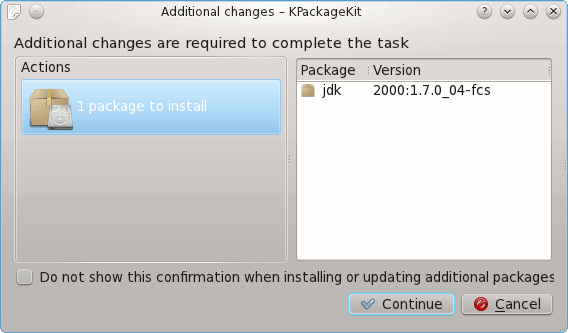
Follow to Confirm and Authorize Also if you Are Warned About Installation of Unsigned Content…
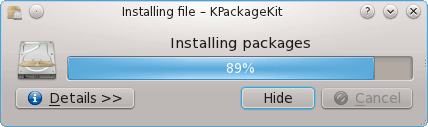
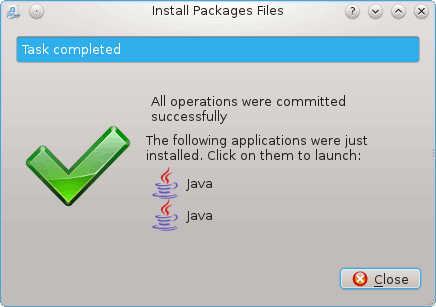
Updating System Java to Oracle JDK
update-alternatives --install /usr/bin/java java /usr/java/jdk1.7*/bin/java 1065
update-alternatives --install /usr/bin/javac javac /usr/java/jdk1.7*/bin/javac 1065
update-alternatives --install /usr/bin/jar jar /usr/java/jdk1.7*/bin/jar 1065
update-alternatives --install /usr/bin/javaws javaws /usr/java/jdk1.7*/bin/javaws 1065
Checking or Setting the System Java Version in Use with.
update-alternatives --config java
And for the Java Compiler instead:
sudo update-alternatives --config javac
To Switch of Java Version Just Enter the Reference Number on First, Column. :)
Getting Started with Java Development:
Getting Started Quickly with JDK