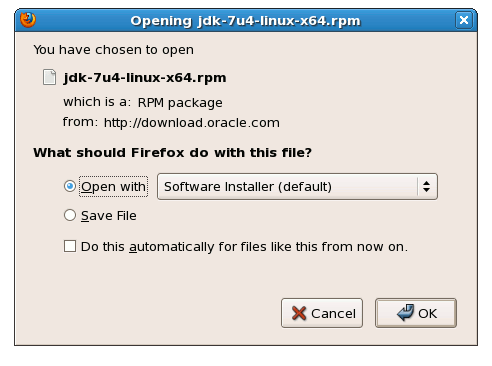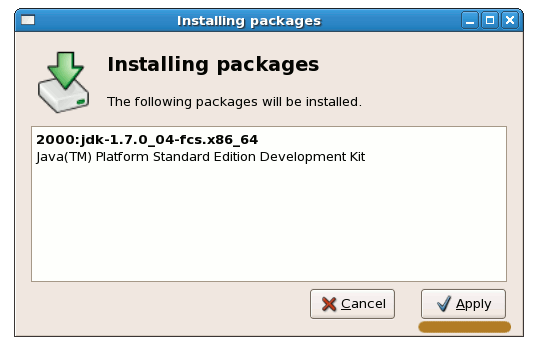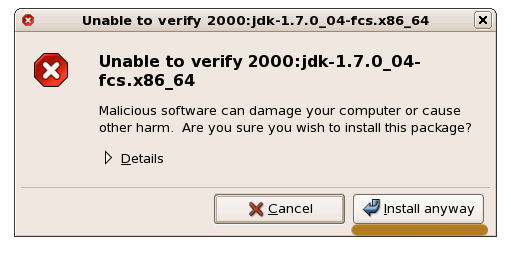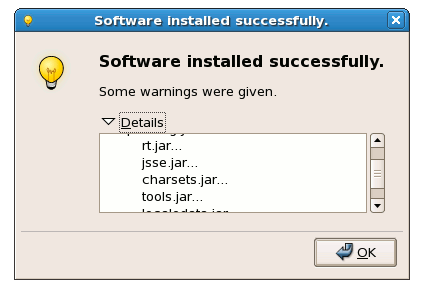The Guide shows you Step-by-Step How to Install and Getting Started with the Oracle-Sun Java JDK 7 Official Release for Linux Red Hat RHEL 6.1-6.2-6.3 GNOME i686 desktop.
The Screenshots of Installation Correspond to the Install on a RHEL 6 GNOME desktop but the Procedure on KDE, XFCE… Should be Near Identical.
Following the Easiest and Practicable Way I have Expressly Excluded the Use of Terminal Commands here.
So Take the Time of Carefully Reading and Executing the Instructions Contained Here and All should Work Like a Breeze :)