This Article shows youHow to Free Up some Space or Grow the Disk on a Mac VMware Fusion Virtual-Machine.
The Description is Made As Easy as Possible and Comprehends all the Process Screenshots.
This will be the Only Praticable Solution to Free Up Some Space In Case of your Virtual Machine Do Not Boot Up Any More.
To Successfully Grow the VMware Virtual Disk you will Need to Utilize also GParted-Live, below you Find Get GParted Live Partition Manager.

-
Grow the VMware Virtual Disk
su
If Got “User is Not in Sudoers file” then see: How to Enable sudo
cd /Users/USERNAME/Documents/Virtual Machines.localized
/Applications/VMware Fusion.app/Contents/Library/vmware-vdiskmanager -x
GB ./ .vmdk Example:
/Applications/VMware Fusion.app/Contents/Library/vmware-vdiskmanager -x 30GB ./Mageia Linux.vmdk - Download the GParted Live .iso Release
-
Set-Up VMware Fusion to Boot with GParted
Select Startup Disk.
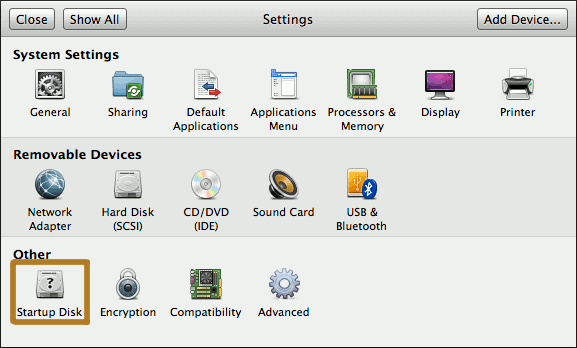
Select CD/DVD.
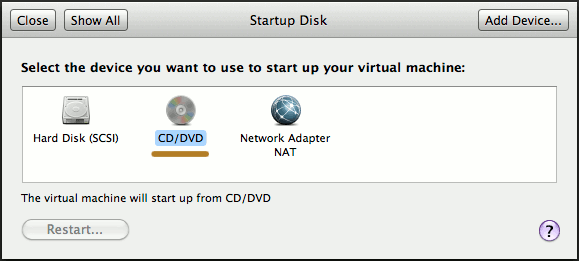
Browse the GParted-Live .iso.
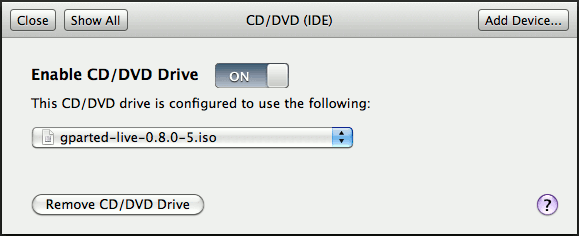
-
Boot Virtual Machine with GParted 4 Partitioning
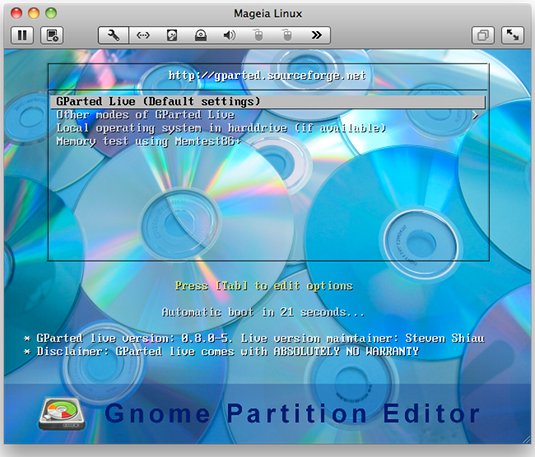
Select Resize/Move.
You will Need to Find How to Moving & Resizing your Partitions Until you Arrive to Properly Utilizing the Unallocated Disk Portion.
Hint: If you have a Logic Partition with Sub-Partitions you will Need to Select the Master One…
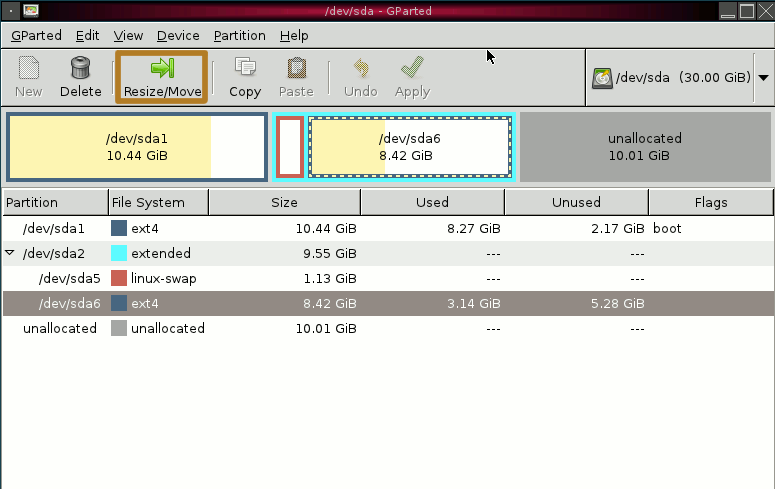
The Final Result should be Something like Here Below.
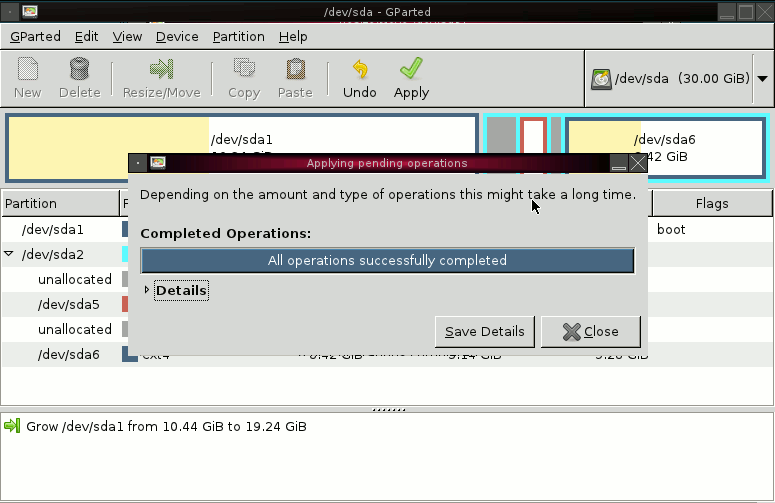
Here you Find Link 2 Installing VMware Tools On Linux: Link2+ VMware Tools.