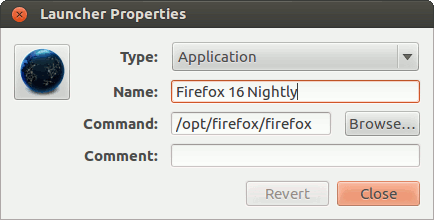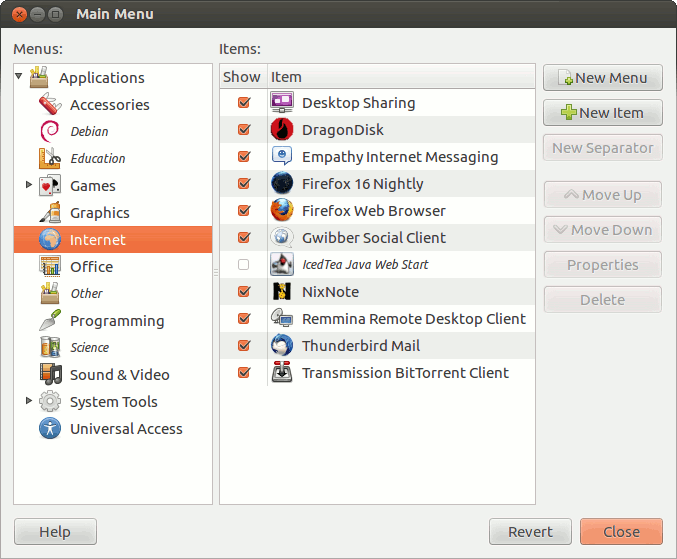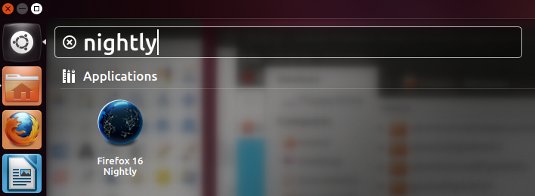Create Menu Launcher Ubuntu Unity
This Article shows you you Step-by-step How to Create a New Launcher on the Application Menu of Ubuntu Unity desktop – Step by step Tutorial.
And the Practical Example Here illustrates How to Add a Firefox Nightly Entry into the Internet Apps Group.
Finally, this Technique is Useful for Adding Any New Software on Any Unity/Gnome Linux desktop.

-
Check if the alacarte Package is there
which alacarte
If Not then Install It with:
sudo apt-get install alacarte
If Got “User is Not in Sudoers file” then see: How to Enable sudo
-
Then Launch Alacarte Tool.
-
From Terminal
alacarte
-
From Dash Home
Search for “alacarte”.
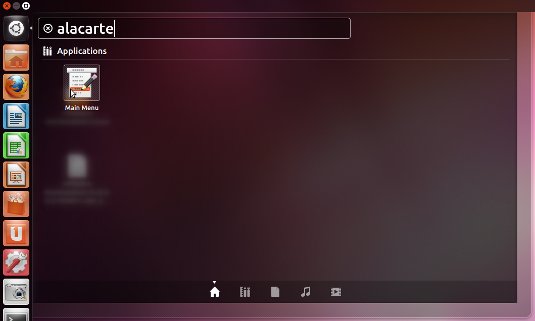
-
-
Select or Create Menu.
-
Click on New Item.
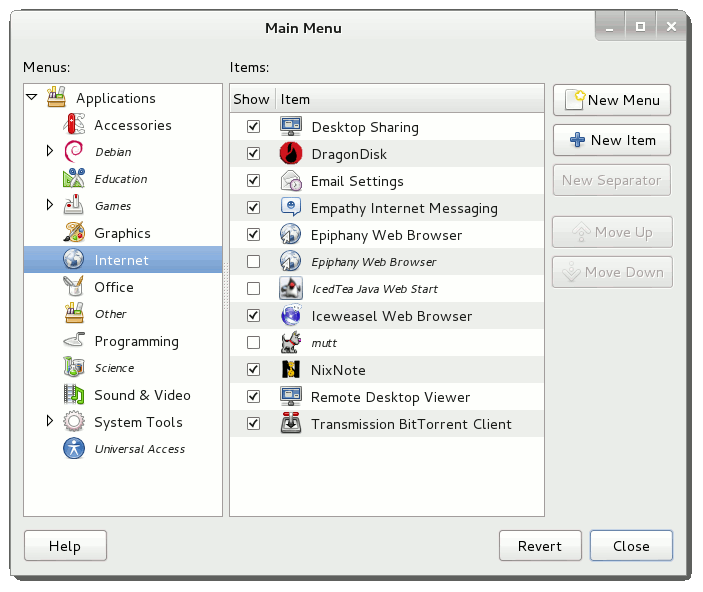
-
Fill In at least Name and Path to Binary
Possibly Browse the File System to Find the Executable…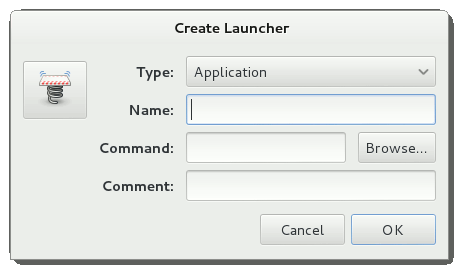
-
Next Click to the Left On the Launcher Icon
Then Insert or Browse the Path to your Application Name .png Icon file.
Here Below See How Locating Files/Icons on Linux Command LineLinux How to Locate Files on Command Line