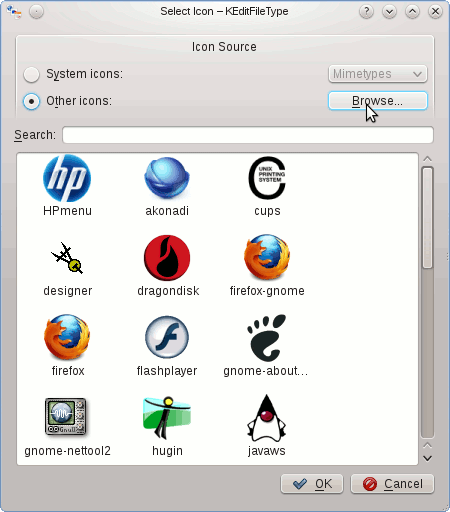GNU/Linux Making KDE 4 Plasma Kickoff Launcher
The Guide shows you How to Create a New Application Launcher on GNU/Linux KDE 4 Plasma desktop Main Menu.
Because the Ability to Create a Launcher is Very Useful to Make more Easy and Pleasant your Linux Experience.
KDE Plasma 4 was the fourth generation of the KDE Workspace Environments.

Open the Dolphin File Manager
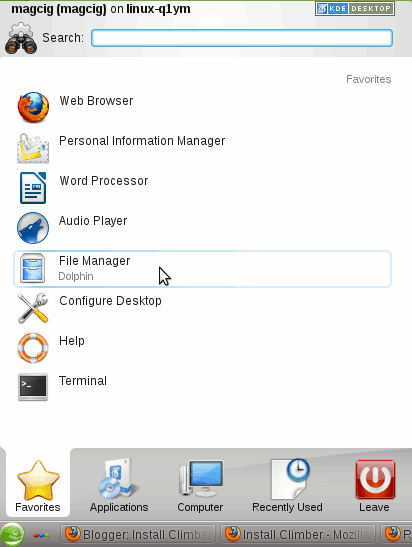
Select the desktop Folder
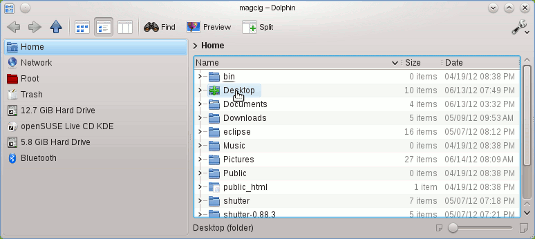
Right Click >> Link To Application
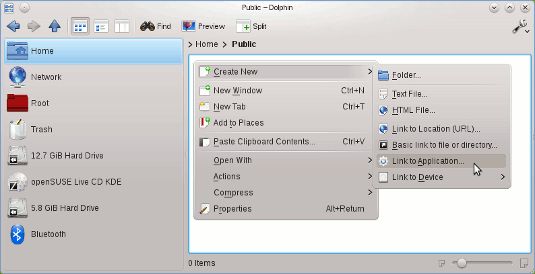
Insert the Application Name
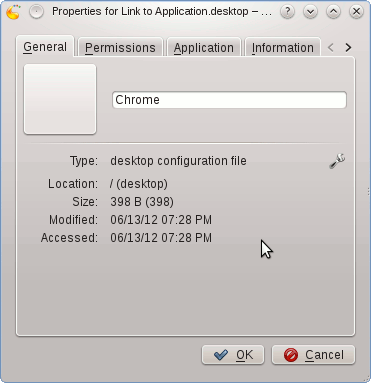
Select the Application Tab
Insert the Application Command also by Browsing the Path to Executable.
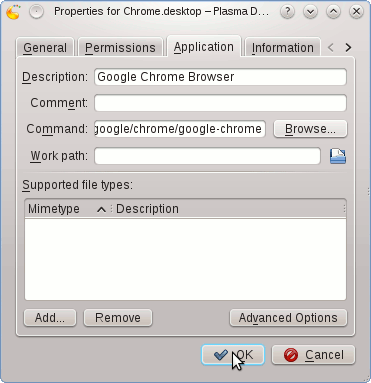
Save.
Locate the Application’s Icon.
Select On desktop the New Created Launcher
Right-Click >> Properties.
Click on Icon with Question Mark
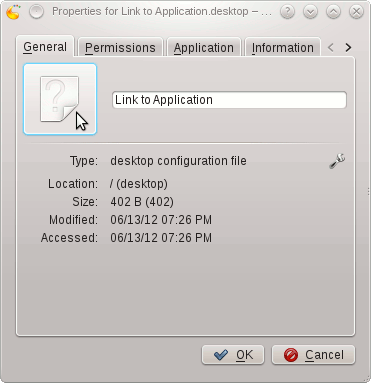
Search between the System Icons
If you Do Not Find your Icon you Need to Browse the Path to the Application’s Icon.