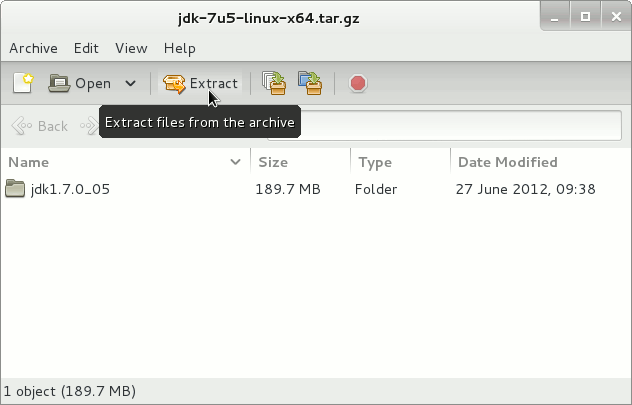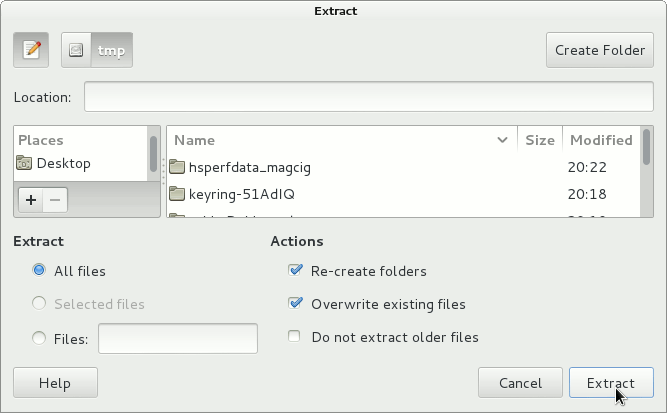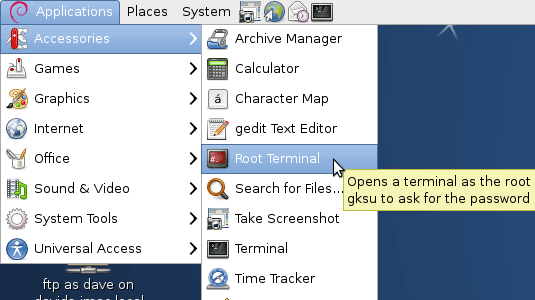July 20, 2012 | By Duchateaux.
The Tutorial shows you in Easy Steps How to Install Oracle-Sun Java JDK 7 x8664 for Debian 6 Squeeze GNOME Amd64 desktop.
After Installing you will need to Use the update-alternatives Tool to Update your System Java to 1.7.
To the Article Bottom there is a Link for Quick Start with Java JDK 7 Development and also to Install the Java Web-Servers Tomcat 7 & JBoss 7 Servers on Debian Linux 6.
And this Visual Guide includes the Basic Screenshots of All GUI Steps involved.
The Content give Focus Only to the Essentials Instructions and Commands to make it Easier to Follow.
-
Download Java JDK 7:
Java JDK 7 x64 tar.gz
Find and Double-Click on the tar.gz Archive 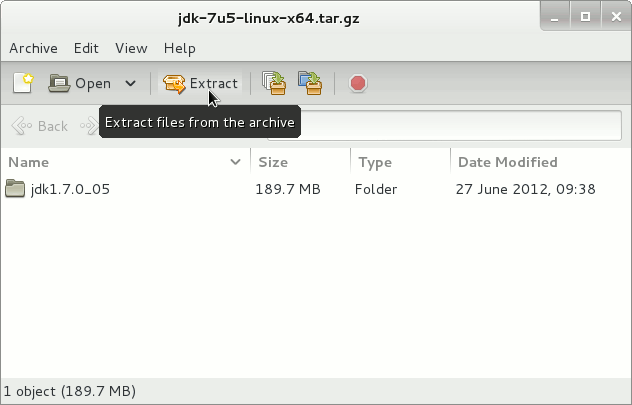
Extract it Into the /tmp Folder.
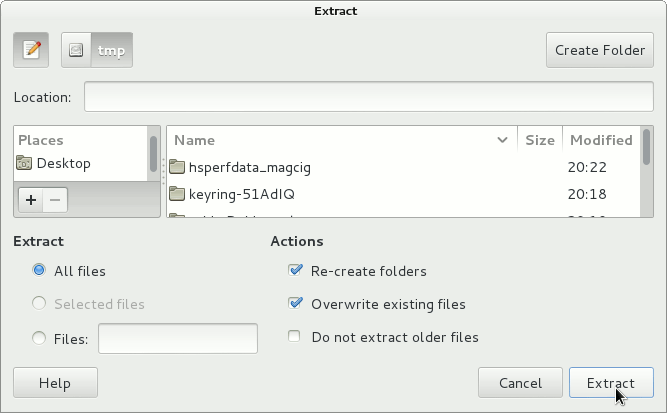
Open a Root Terminal Window
(Press “Enter” to Execute Commands) 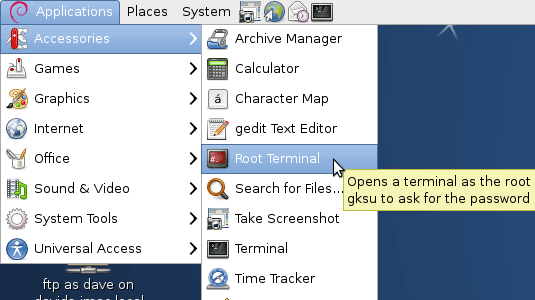
Relocate JDK 7
if [ ! -d "/usr/lib/jvm" ]; then mkdir /usr/lib/jvm; fi
The above command is used to create a jvm directory if not already there.
sudo chown -R root:root /tmp/jdk1.7*
Reiterate the Execution Permission over the Java binaries
chmod -R +x /tmp/jdk1.7*/bin
Finally, Shift the Java contents with
mv /tmp/jdk1.7* /usr/lib/jvm/
Update System Java to 1.7
update-alternatives --install /usr/bin/java java /usr/lib/jvm/jdk1.7*/bin/java 1065
update-alternatives --install /usr/bin/javac javac /usr/lib/jvm/jdk1.7*/bin/javac 1065
update-alternatives --install /usr/bin/jar jar /usr/lib/jvm/jdk1.7*/bin/jar 1065
update-alternatives --install /usr/bin/javaws javaws /usr/lib/jvm/jdk1.7*/bin/javaws 1065
Optionally Set Java Environment Variable.
su <myUser>
nano $HOME/.bashrc
Append:
export JAVA_HOME=/usr/lib/jvm/jdk1.<X.Y_uZ>
Ctrl+x to Save & Exit from nano :)
source $HOME/.bashrc
How to Install Oracle Java Browser Plug-In:
Install Oracle Java Firefox PlugIn