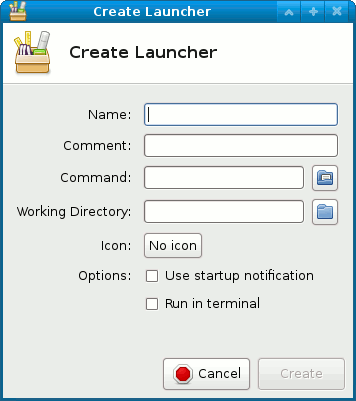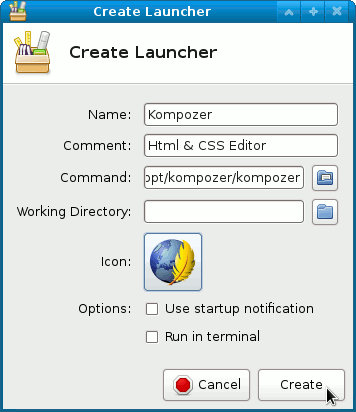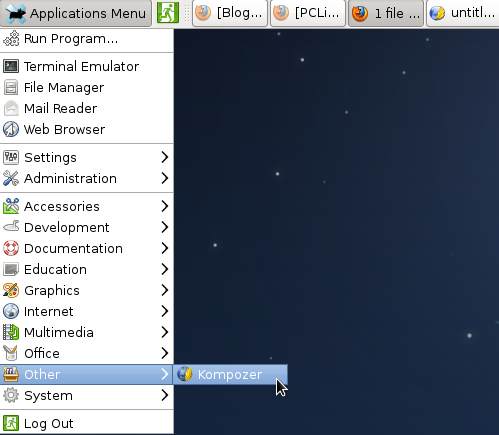Making a New Applications Menu Launcher on Xfce desktop
and Visually How to Create a New Item App Launcher into the Main Applications Menu on Xfce desktop on GNU/Linux desktops.
To Make the whole Process Easier to Grasp and Visualize the Post Includes the Basic Screenshots of the Steps Involved.
Especially relevant: you may be interest also to How to Add a Panel Launcher on Xfce desktop.
Finally, Contents and Details are Expressly Essentials to Give Focus Only to the Essentials Instructions and Commands.
1. Launching Terminal
How to QuickStart with Command Line on GNU/Linux
Bash Shell QuickStart Guide
2. Making Menu Launcher
First, Start GUI Launcher Creator
For a System-wide setup use:
sudo exo-desktop-item-edit --create-new /usr/share/applications/
And instead for a Local one:
exo-desktop-item-edit --create-new ~/.local/share/applications
If not working then on some Distro you may have to use the gksu or beesu Tools…
For Debian-like and Arch-like Linux Distros:
gksu -l 'exo-desktop-item-edit --create-new /usr/share/applications'
For Red Hat-like Linux Distros:
beesu -l 'exo-desktop-item-edit --create-new /usr/share/applications'
Eventually see here How to Install GKSu.
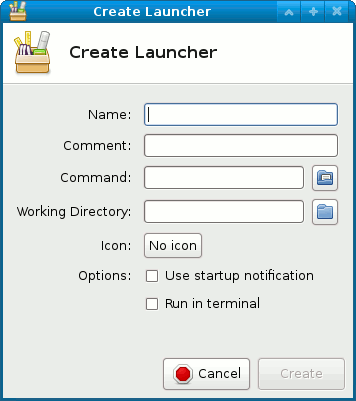
Set the Launcher Icon
Click on “no icon”.
Try to Search the Icon between the Defaults One.
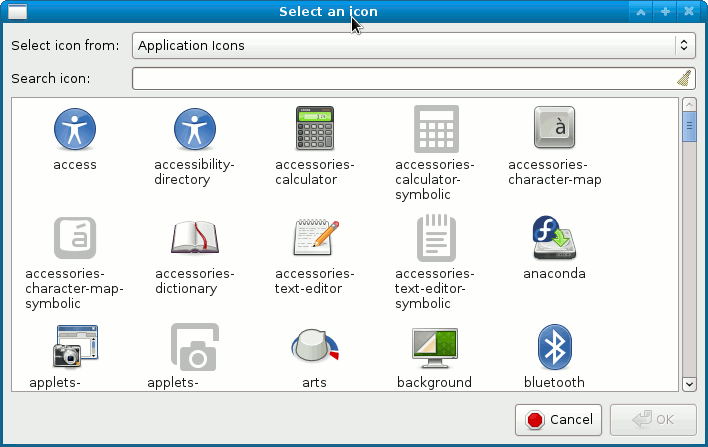
Now if you Do Not Find it and Need Help to Locating the Icon Look
Linux How to Locate Command
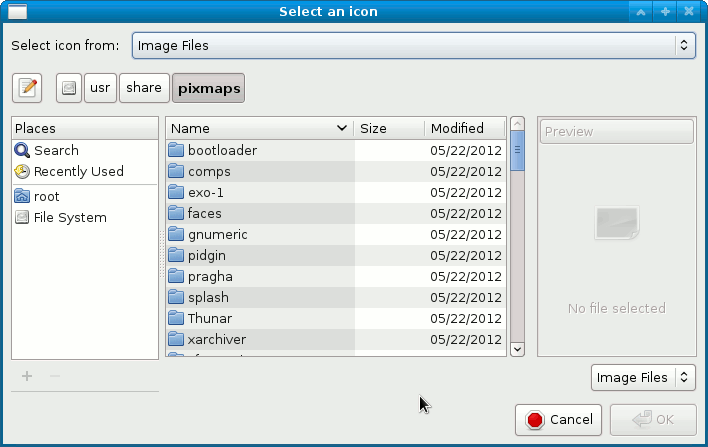
Insert Name and Command
Click On Create.
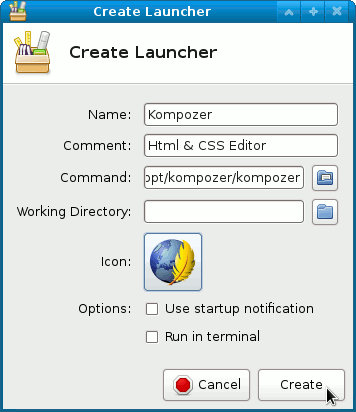
Launcher Successfully Inserted into the Other Category on Applications Menu:
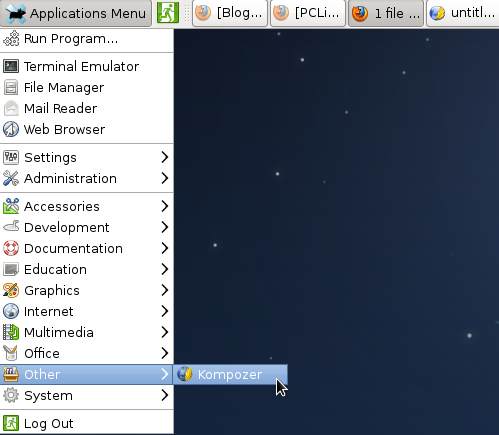
Then to Modify the Application Category