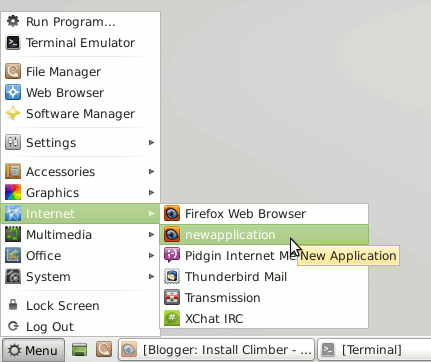This Article shows you How to Create/Add Manually an Application Launcher in the Main Applications Menu on Linux Mint 13 Maya Xfce.
The Process Require a Little Patience and a Minimal Skill to be Successfully Replicated.
And this Visual Guide includes the Basic Screenshots of All GUI Steps involved.
The Content give Focus Only to the Essentials Instructions and Commands to make it Easier to Follow.

We Will Limit to Use the Categories Already Present Into the Applications Menu Without to Add Any New One.
-
Open a Terminal Window
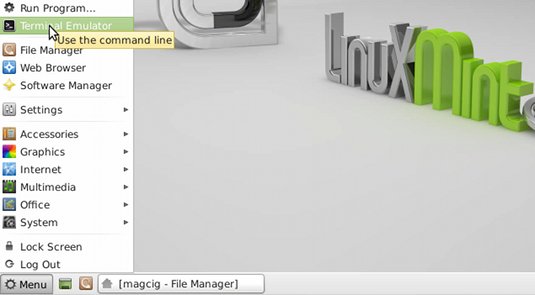
-
Open with Gedit as SuperUser an Existing Launcher on Directory:
/usr/share/applications
For Example Open the Firefox Launcher:
sudo gedit /usr/share/applications/firefox.desktop
There you Find a Trace of what you Need to Transform for to Obtain your New Launcher.
-
Modify at Least:
-
Name: The Name
-
Comment: The Description
-
Exec: The Command
The Icon:
The Icon need to be of SVG (Scalable-Vector-Graphics) 48×48 type and located Into the Directory: /usr/share/icons/hicolor/scalable/apps
How to Easy Find/Search Files/Directories/Images on Linux:
Linux How to Use the LocateCommand -