GNU/Linux Lxde desktop Making a New Applications Menu Launcher Guide
The Guide shows you How to Make/Create/Add a New Launcher Item on the Main Application Menu on All Linux Lxde desktops.
The Process is Here Shown for a Debian Lxde desktop But the Same Proces Remain Valid also for Fedora and the Others Linux Distros..
And this Visual Guide includes the Basic Screenshots of All GUI Steps involved.
The Content give Focus Only to the Essentials Instructions and Commands to make it Easier to Follow.

Open a Terminal Window
(Press “Enter” to Execute Commands)In case first see: Terminal Quick Start Guide.
Start the Lx-Desktop Shortcut GUI Launcher Creator
lxshortcut -o /tmp/
.desktop Alternatively you can Create the Launcher also Into: /var/lib/menu-xdg/applications/menu-xdg.
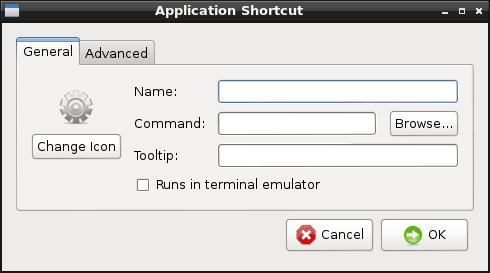
Set the App-Launcher Icon
Click on “Change Icon”.
Try to Search the Icon between the Defaults One.
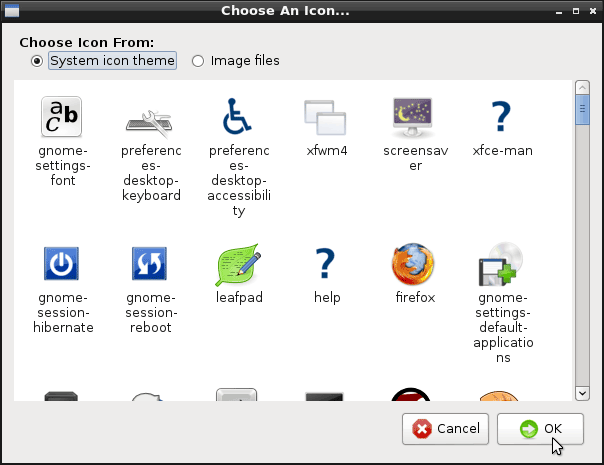
Now if you Do Not Find it and Need Help to Locating the Icon Look:
How to Locate Icons/Images