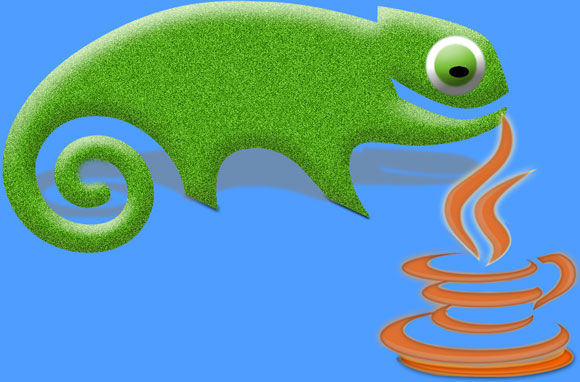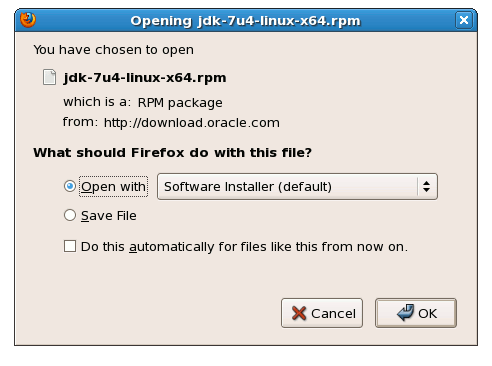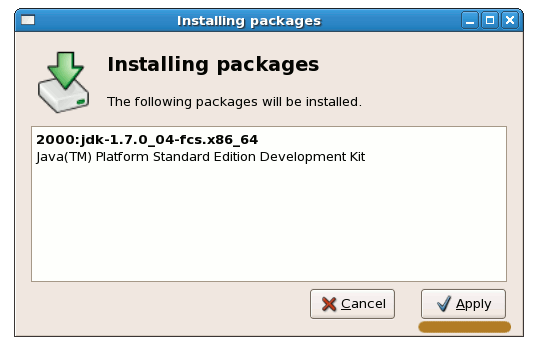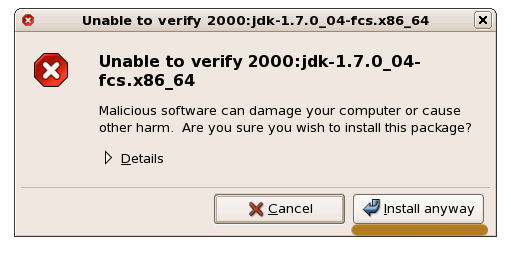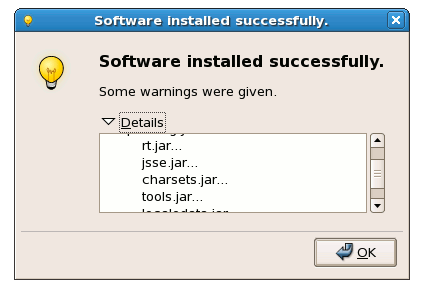The Guide shows you in Easy-Steps How to Install Oracle-Sun Java JDK 7 64-bit Release for Linux OpenSuse 12 GNOME3 64-bit desktop.
After Installing you will need to Use the update-alternatives Tool to Update your System Java to Sun SE JDK 7.
Especially relevant: At the Same Time I’m also illustrating here the Easiest Way of Installing the New Downloaded .rpm Packages with Dependencies on openSUSE GNOME desktop :)
To the Post Bottom you Find Link to Installing the Tomcat7 Java Web-Server for OpenSuse 12 Linux.
The Screenshots of Installation Correspond to the Install on a OpenSuse 12 GNOME desktop but the Procedure on KDE, XFCE… Should be Near Identical.
So Take the Time of Carefully Reading and Executing the Instructions Contained Here and All should Work Like a Breeze :)