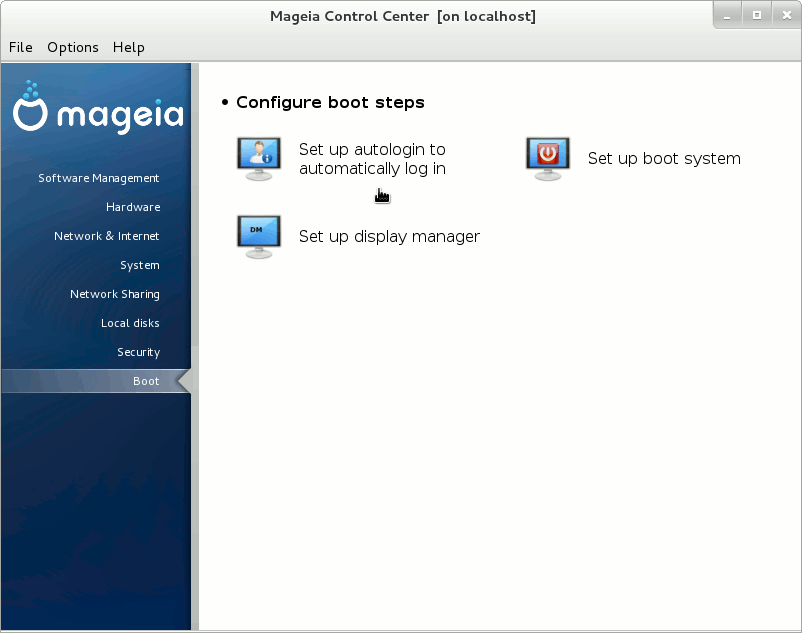This Article shows you How to Easy-Switch on Mageia Linux To GNOME 3 desktop from KDE4 or Others Linux desktops.
The Linux Mageia Distribuition has been Very Nicely Prepared for Easy and Fast Switching between Various Linux desktops.
And this Visual Guide includes the Basic Screenshots of All GUI Steps involved.
The Content give Focus Only to the Essentials Instructions and Commands to make it Easier to Follow.
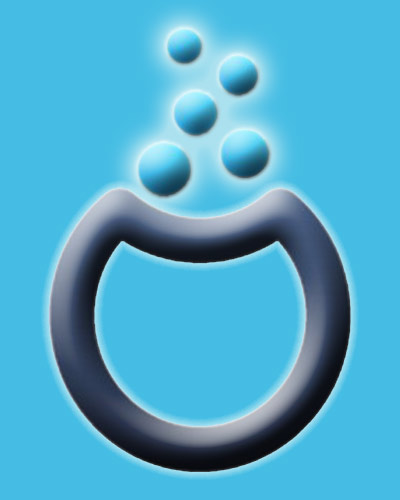
-
Open a Terminal Window
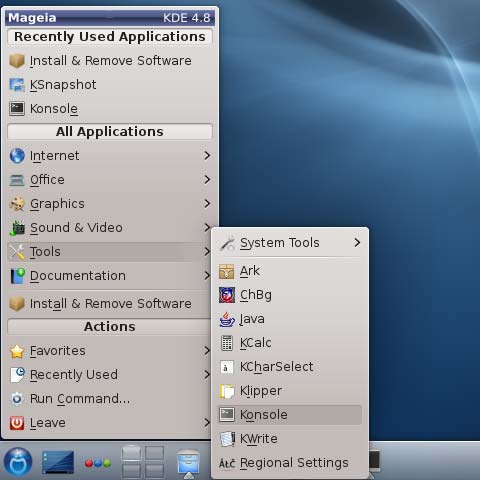
-
Install the GNOME 3 desktop
su
If Got “User is Not in Sudoers file” then see: How to Enable sudo
urpmi task-gnome
Mageia Linux How to Getting Started Installing New Packages/Software.
Getting Started Installing Stuff on Mageia