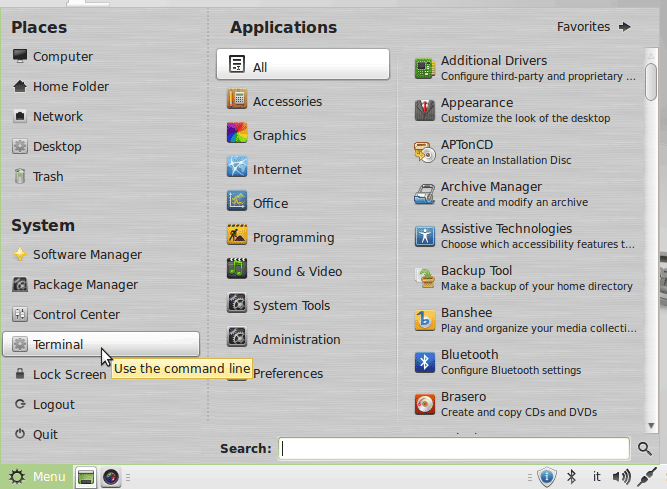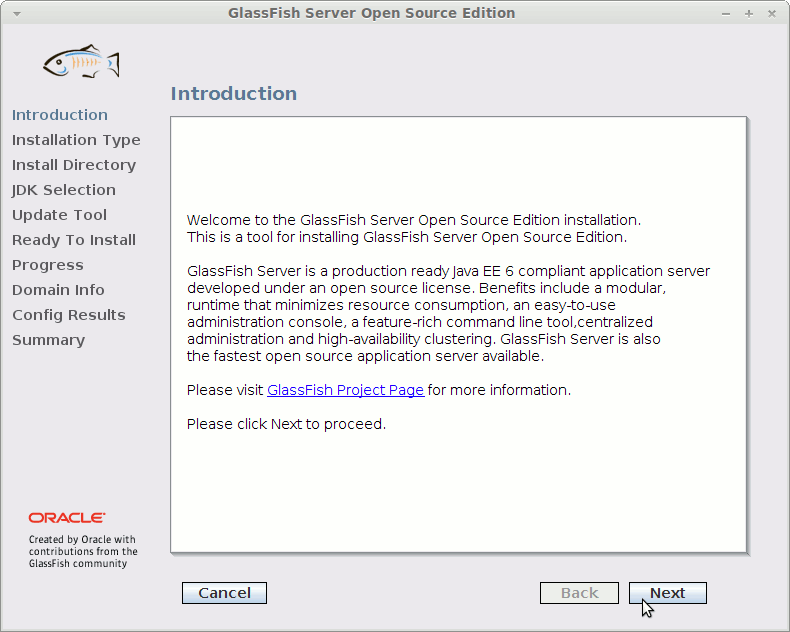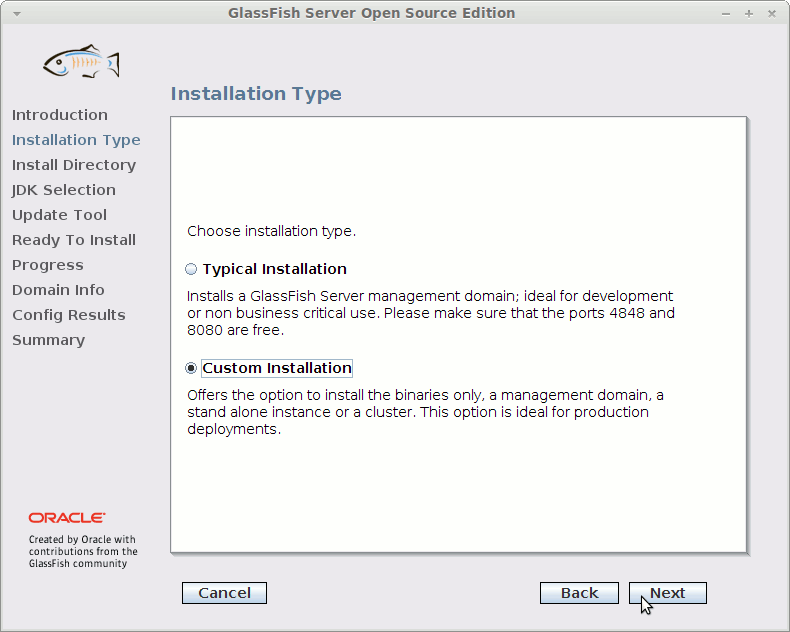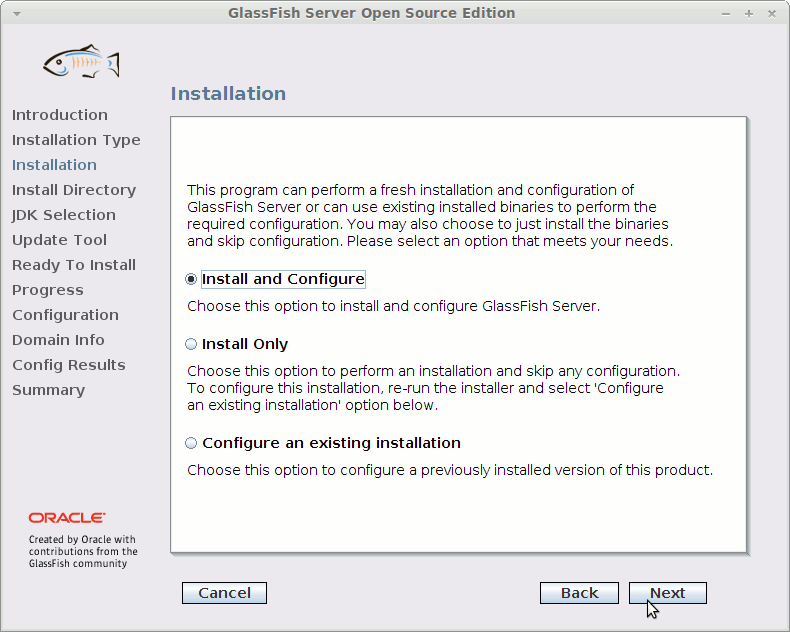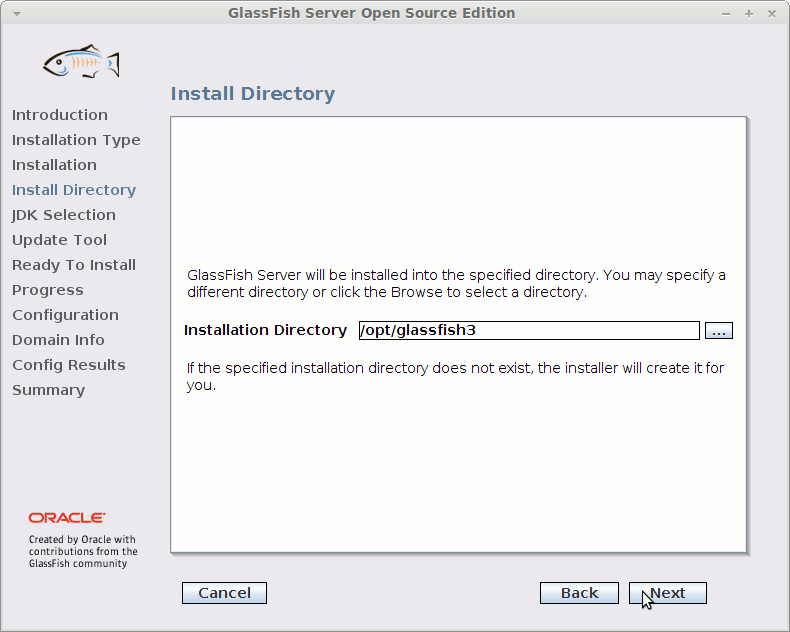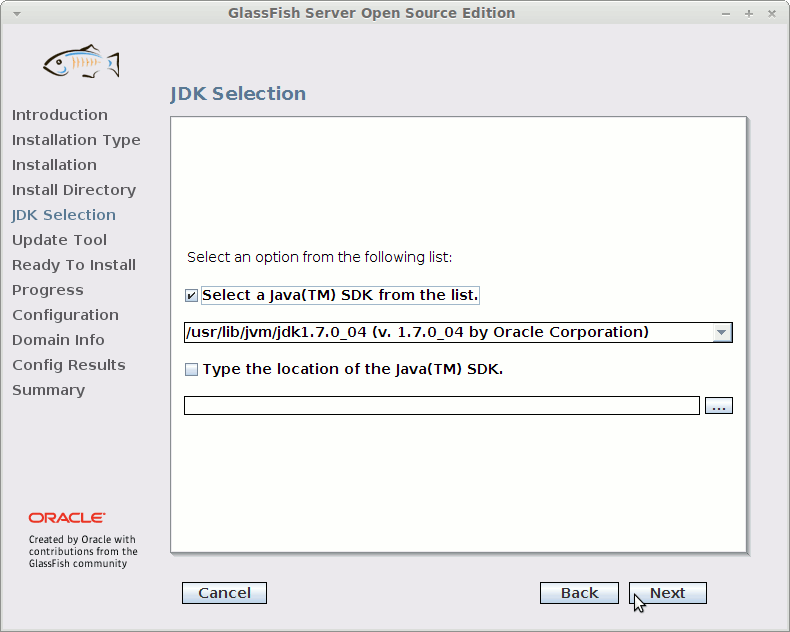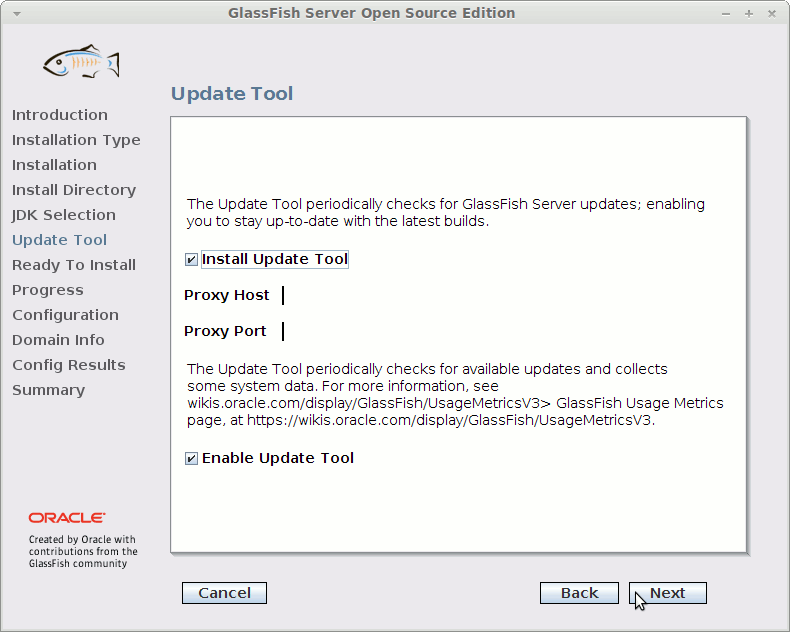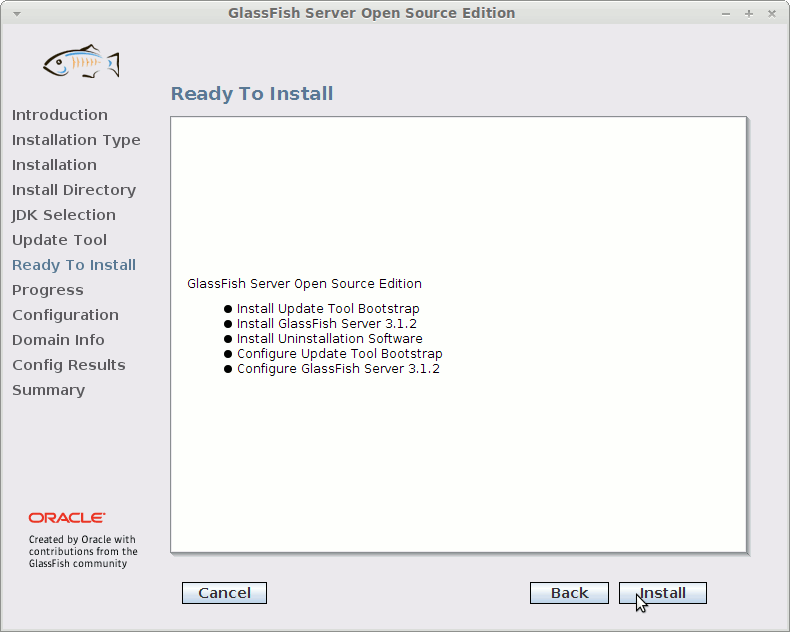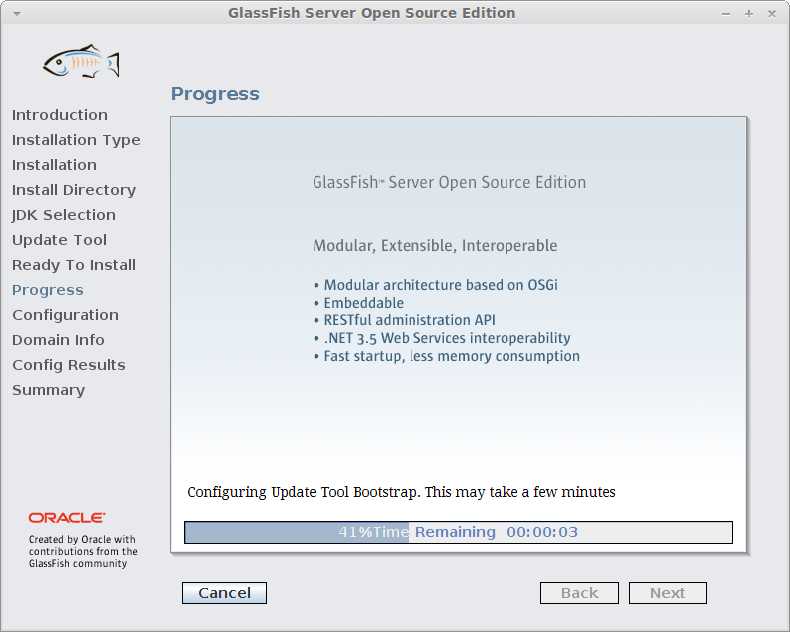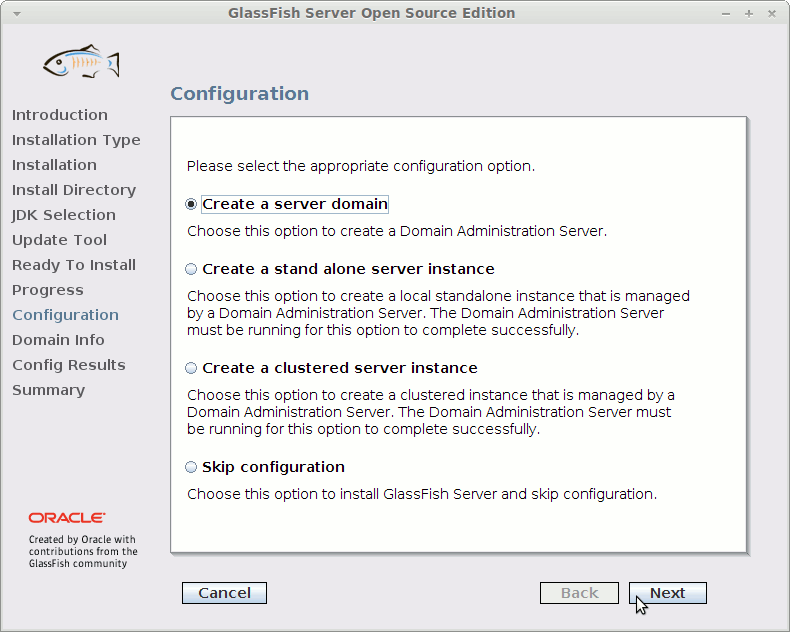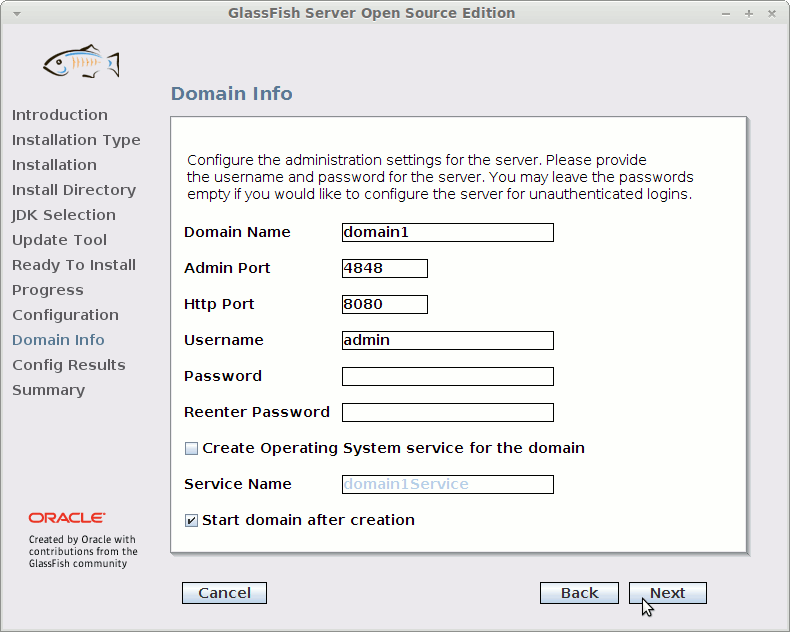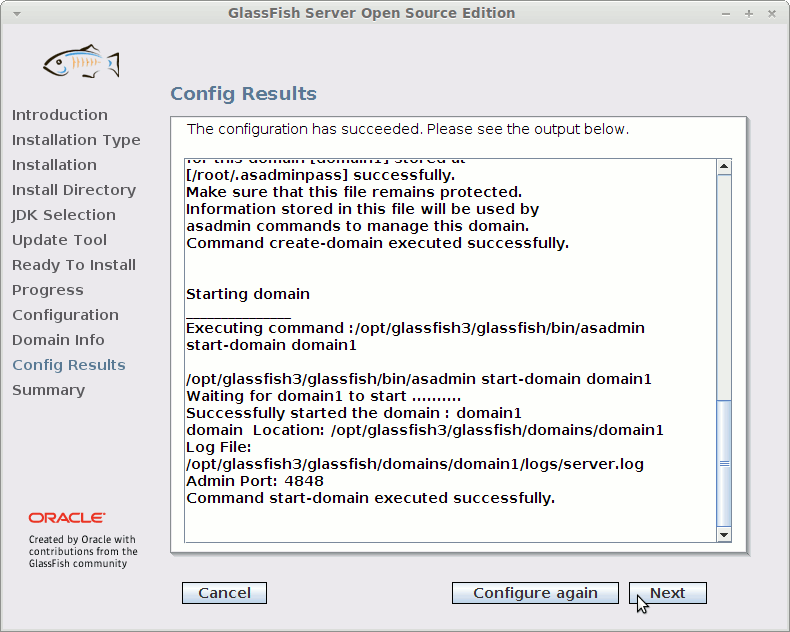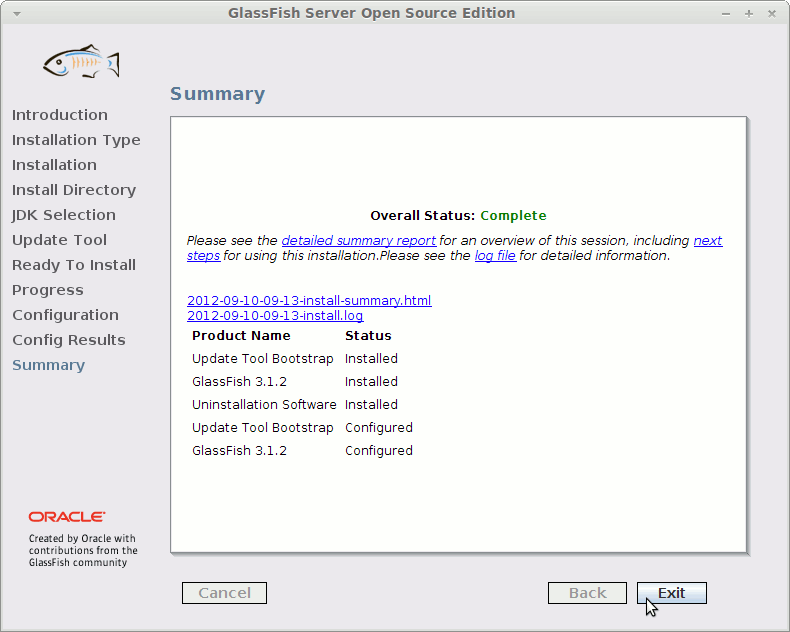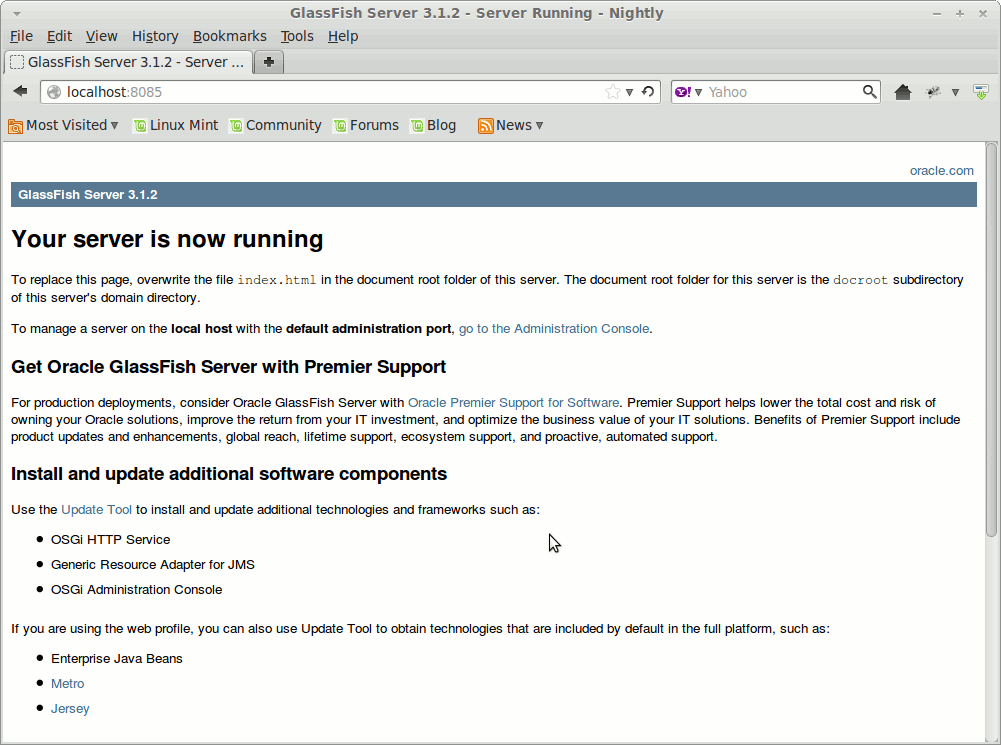How to Install and Getting Started with the Latest Oracle Glassfish 3.X Application Server for Java JEE6 Web-Development on Linux Mint 13 Maya Cinnamon desktop.
Why to Choose Glassfish 3 Server between the Others Java-Servers Open Source Alternatives?
-
GlassFish is the Java EE reference implementation
-
Support Latest version of the JEE Specification
-
Commercial-Professional Support Available
.
Especially relevant: the Only Requirement is a Oracle Java JDK Superior to 5.
The Post Include the Basic Installation’s Screenshots to make the Visualization of the Process Easier.
Finally, to the article Bottom you Find a Link to Getting Started Quickly on Glassfish3 for Java JEE6.

-
Download Glassfish3 App Server:
Glassfish Server 3 unix.sh