How to Install and Getting Started with Android SDK Tools Latest Revision Linux Mint 13 Maya Xfce desktop – Step by step Tutorial.
And this Visual Guide includes the Basic Screenshots of All GUI Steps involved.
The content of the Guides give Focus only to the Essentials Instructions and Commands for an easier understanding ;)

-
Download Latest Android SDK rN:
Android SDK Tools Linux .tgz -
Double-Click on Archive and Extract into /tmp
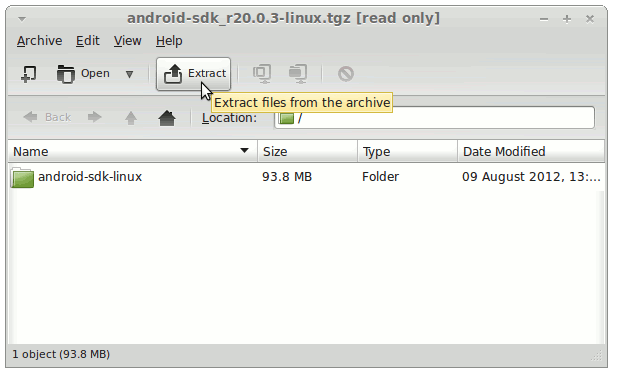
-
Open a Terminal Window
(Press “Enter” to Execute Commands)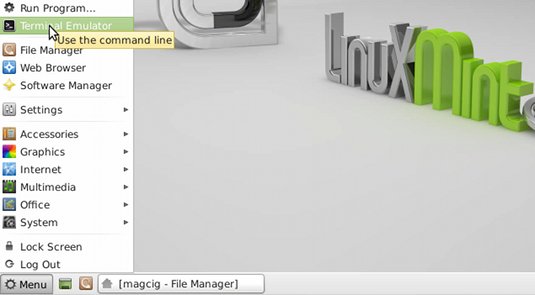
In case first see: Terminal Quick Start Guide.
-
Relocate Android SDK.
sudo su
If Got “User is Not in Sudoers file” then see: How to Enable sudo
mv /tmp/android-sdk-linux /opt
-
Installing Android SDK for Linux.
- Access Target
cd /opt/android-sdk-linux/tools
- Start Updater/Installer
su
If Got “User is Not in Sudoers file” then see: How to Enable sudo
./android sdk
- Select Android SDK Features
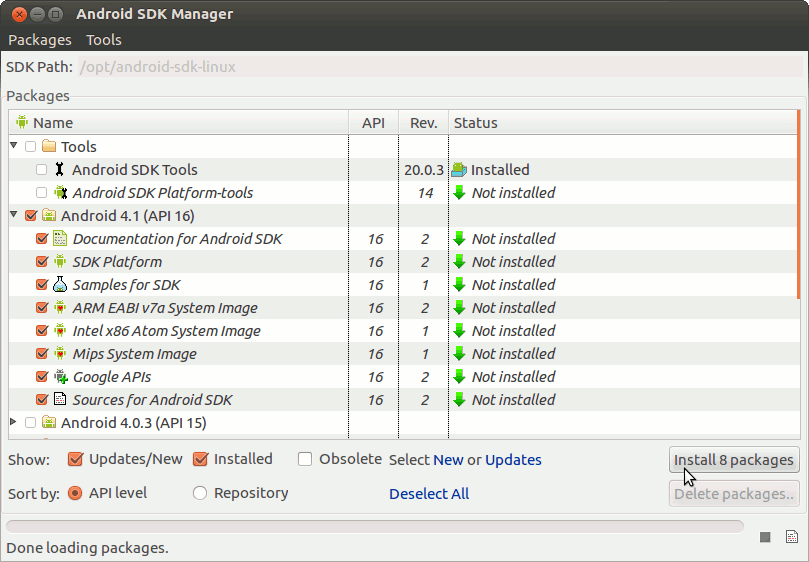
Select Accept All to Install All Default Checked Features.

- Installing

- Access Target
-
Set the Android SDK Tools Path:
Edit the User Bash configuration filenano ~/.bashrc
Append
export PATH=$PATH:/opt/Android/Sdk/tools:/opt/Android/Sdk/platform-tools:/opt/Android/Sdk/tools/bin
Ctrl+x to Save & Exit from nano editor :)
Load the New Path simply withbash
This Setup will be useful after the First, launch of Android Studio IDE and the Installation of Android SDK Tools…
-
How Add Android Integration to Eclipse Platform:
-
Getting Started Coding Hello-World Android App on Eclipse:
Android App Hello-World