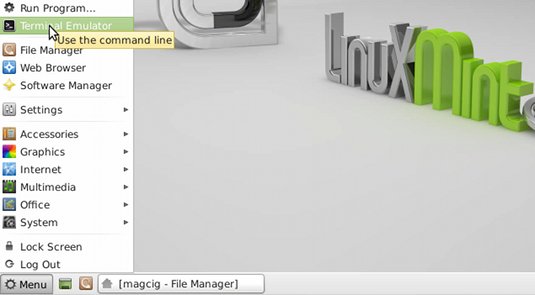How to Install and Quick Start with Oracle Bea WebLogic 12c Zip Release Application Server Development for Linux Mint 13 Maya Xfce 32-bit desktop.
Here I Describe a System wide Installation, for a Single User Install you will need hence to Adapt consequently the Procedure.
On the Article Bottom you find a Link to Getting Started with Weblogic 12c Administration and Deployment Procedures.

-
Download WebLogic Development Edition Zip for Linux 32bit:
WebLogic Dev 12c Zip x86