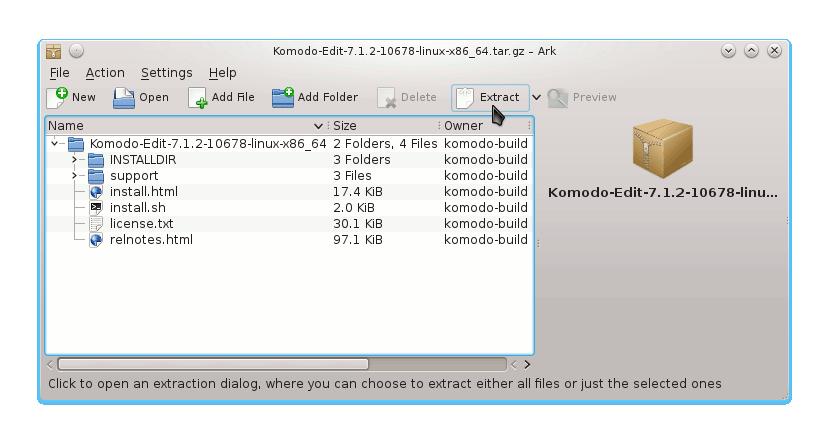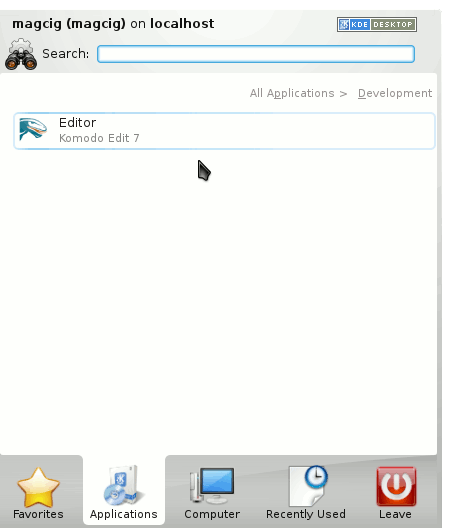Install Komodo Edit on Debian Wheezy
How to Install and Getting Started with the Latest ActiveState Komodo Edit 12.x x86 on Debian Linux 7 Wheezy KDE4 32-bit desktop.
ActiveState Komodo Edit 12.x is a Free Multi-Featured Rich Editor for: PHP, Python, Ruby, JavaScript, Perl, Tcl, XML, HTML 5 and CSS 3.
Moreover, it Disposes Out-of-the-Box of an Enabled Code-Intelligence with Nice Auto-Completion and Easy Snippets.
To Make the Entire Easy to Understand and Visualize the How to Install Komodo Edit on Debian Wheezy Includes the Basic Screenshots of All GUI Steps involved.
Finally, the Contents and Details are Expressly Essentials to Give Focus Only to the Essentials Instructions and Commands and Make the Tut Easier to Understand ;)

-
Download Latest Komodo-Edit for Linux.
Komodo Edit 12.x x86/x64 tar.gz