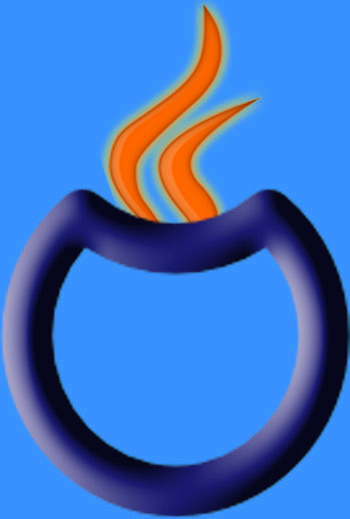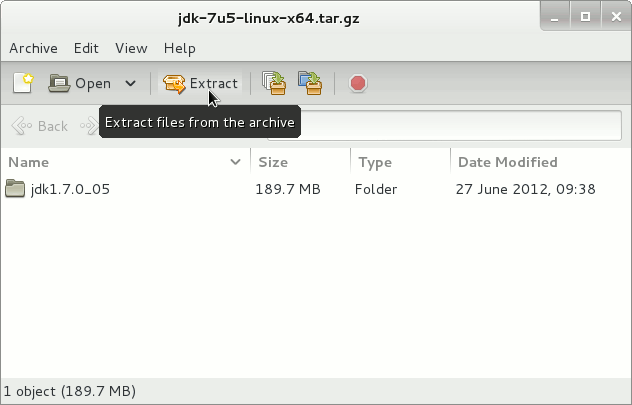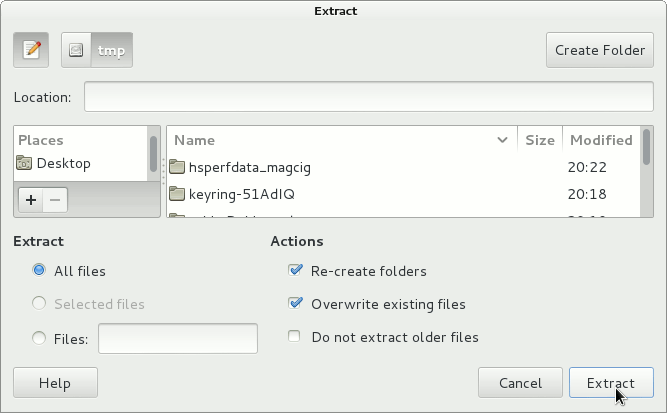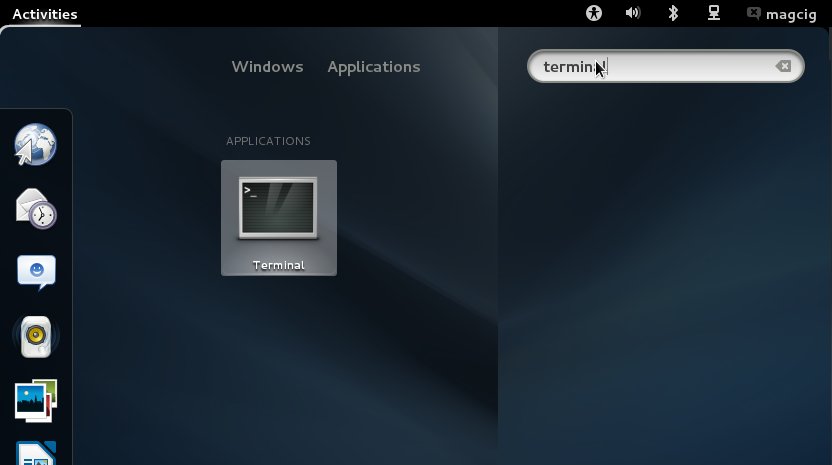October 18, 2012 | By Duchateaux.
[ad_slider autoplay=”true” interval=”8″ count=”5″]
How to Install and Getting Started with the Oracle-Sun Official Java JDK x64 for Mageia Linux 1-2 GNOME3 x8664 desktop.
After Installing you will need to Use the update-alternatives Tool to Update your System Java to 1.7.
Finally, to the article Bottom there is a Link 4 Getting Installed also the Java Tomcat 7 Servers on Mageia 1-2 GNOME desktop.
And this Visual Guide includes the Basic Screenshots of All GUI Steps involved.
The Content give Focus Only to the Essentials Instructions and Commands to make it Easier to Follow.
-
Download Oracle Java SE JDK 7:
JDK 7 x64 tar.gz
[ad_slider autoplay=”true” interval=”8″ count=”5″]
Find and Double-Click on the tar.gz Archive 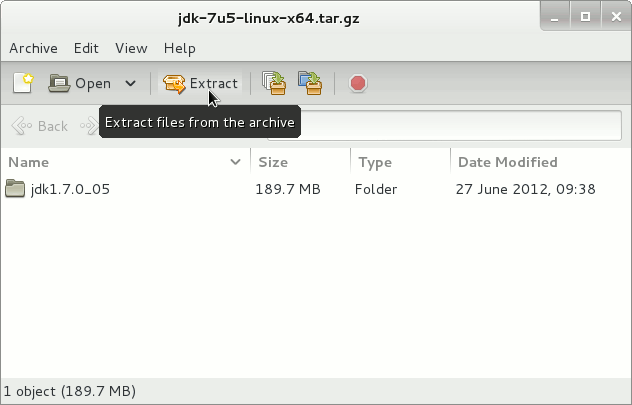
Extract it Into the /tmp Folder.
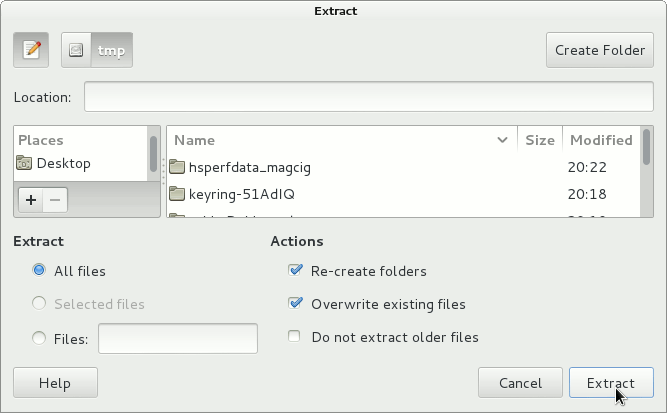
Open a Terminal Window
(Press “Enter” to Execute Commands)
In case first see: Terminal Quick Start Guide.
Relocate JDK 7
su
If Got “User is Not in Sudoers file” then see: How to Enable sudo
sudo chown -R root:root /tmp/jdk1.7*
Reiterate the Execution Permission over the Java binaries
chmod -R +x /tmp/jdk1.7*/bin
Finally, Shift the Java contents with
mv /tmp/jdk1.7* /usr/lib/jvm/
Installing Oracle Java JDK 7
update-alternatives --install /usr/bin/java java /usr/lib/jvm/jdk1.7*/bin/java 1065
update-alternatives --install /usr/bin/javac javac /usr/lib/jvm/jdk1.7*/bin/javac 1065
update-alternatives --install /usr/bin/jar jar /usr/lib/jvm/jdk1.7*/bin/jar 1065
update-alternatives --install /usr/bin/javaws javaws /usr/lib/jvm/jdk1.7*/bin/javaws 1065
Checking or Setting the System Java Version in Use with.
update-alternatives --config java
And for the Java Compiler instead:
sudo update-alternatives --config javac
To Switch of Java Version Just Enter the Reference Number on First, Column. :)
Getting Started and Running with JDK 7:
Quick Start Tutorial for JDK 7 Development
[ad_slider autoplay=”true” interval=”8″ count=”5″]