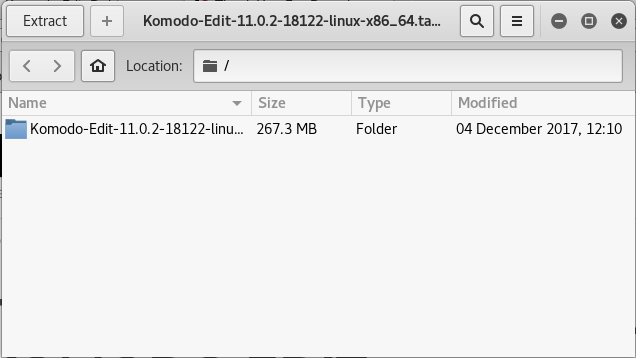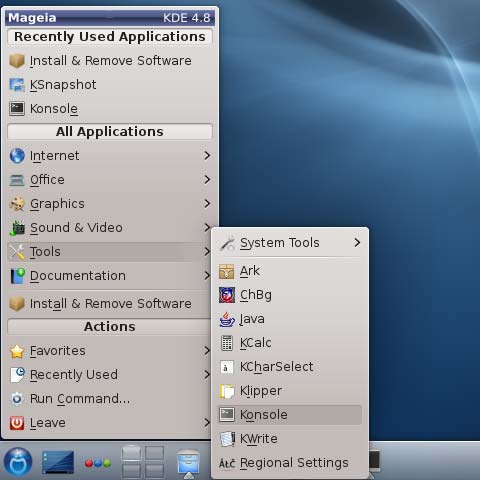Install Komodo Edit in Mageia Linux
How to Install and Getting Started with the Latest ActiveState Komodo Edit 12.x x86 for Mageia Linux 1-2-3-4 and Cauldron KDE4 desktop.
ActiveState Komodo Edit 12.x is a FREE Multi-Featured Rich Editor for: PHP, Python, Ruby, JavaScript, Perl, Tcl, XML, HTML 5 and CSS 3.
It Disposes Out-of-the-Box of an Enabled Code-Intelligence with Nice Auto-Completion and Easy Snippets.
And this Visual Guide includes the Basic Screenshots of All GUI Steps involved.
The Contents and Details on Komodo Edit Installation openSUSE are expressly minimal to focus only on the essential instructions and commands and make the tut easier to understand ;)

-
Download Latest Komodo-Edit for Linux.
Komodo Edit 12.x x86/x64 tar.gz