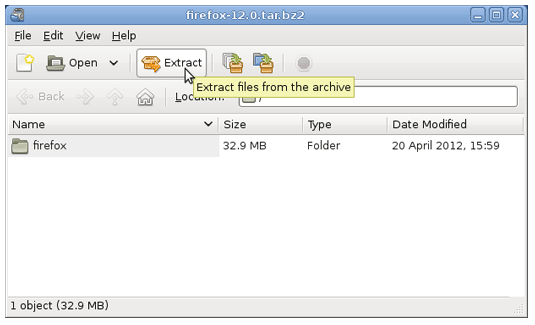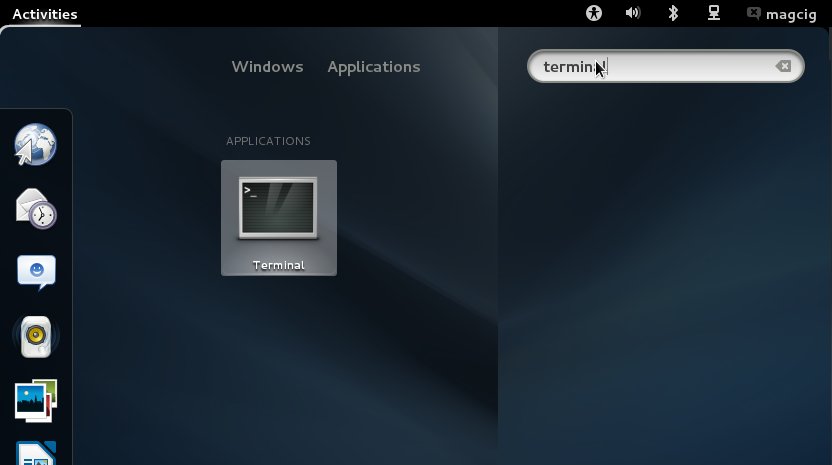[ad_slider autoplay=”true” interval=”8″ count=”5″]
How to Install Firefox Browser i686 Latest Stable Release on Mageia Linux 1-2-3-4 GNOME3 32-bit desktop.
The Latest Firefox Version can Coexist with the Others Firefox Versions without Troubles, this Mean that Once Fired Up it Will Just Load the Default Firefox Environment.
So to make easier the Visualization of the whole process the Guide includes the essential Screenshots.
Inside you find also detailed instructions about How to Create a Launcher for Firefox Browser on Mageia GNOME3 desktop.

-
Download Latest Firefox Stable Release:
Firefox i686 tar.bz2[ad_slider autoplay=”true” interval=”8″ count=”5″]