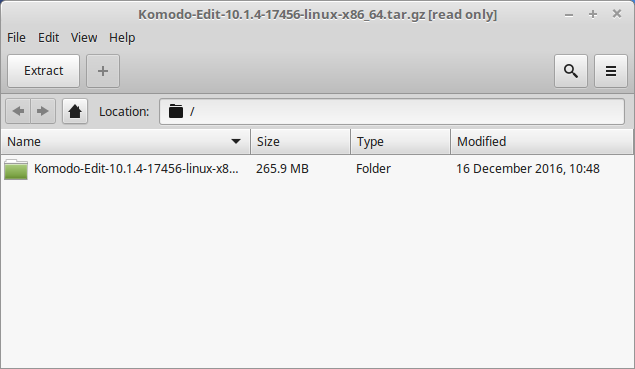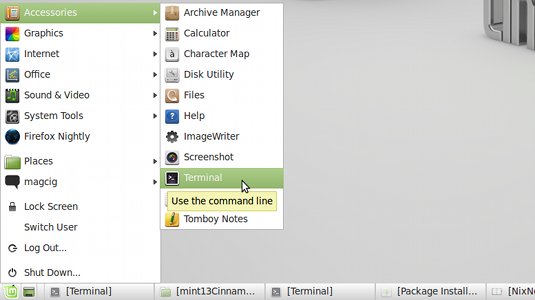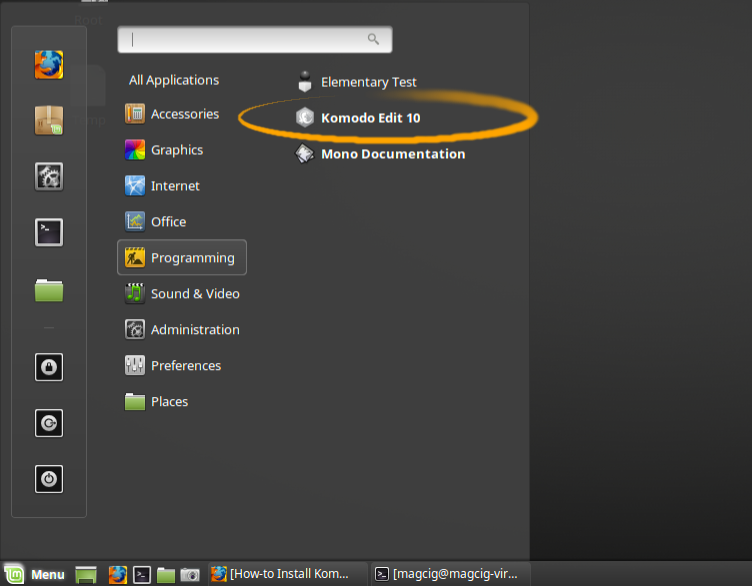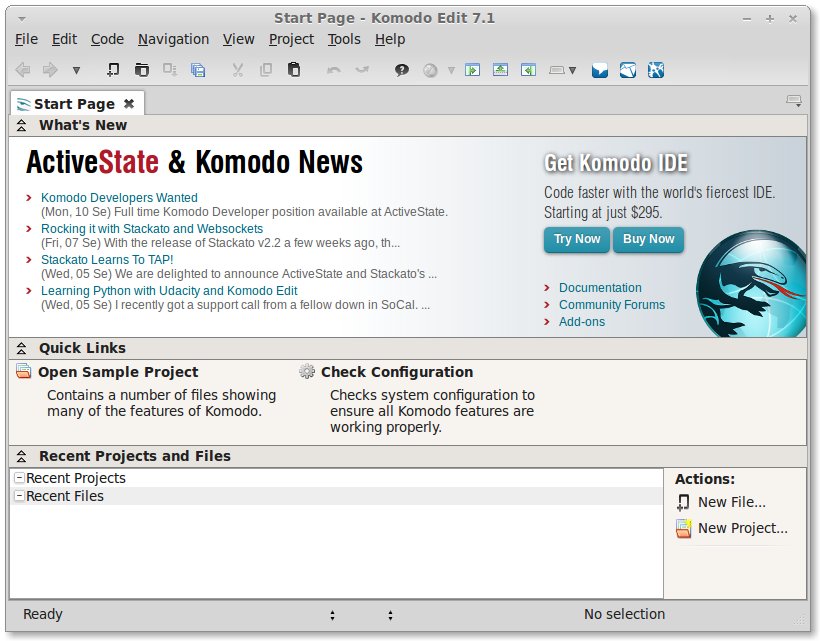How to Install Komodo Edit 12.x on Linux Mint Maya 13 Cinnamon 32-bit desktop.
Komodo Edit 12.x is a Multi-Featured and FREE Rich Editor for: PHP, Python, Ruby, JavaScript, Perl, Tcl, XML, HTML 5 and CSS 3.
It Disposes of a Code-Intelligence with Nice Auto-Completion and Easy Snippets.
And this Visual Guide includes the Basic Screenshots of All GUI Steps involved.
The content and details are expressly reduced to give Focus only to the Essentials Instructions and Commands and Make the Tut Easier to Understand ;)

-
Download Latest Komodo-Edit for Linux.
Komodo Edit 12.x x86/x64 tar.gz