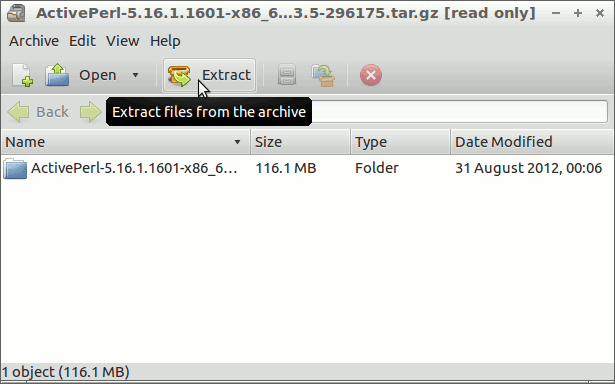How to Install and Getting Started with the Latest ActivePerl 5.x Community Edition x86 ActiveState for Debian 7 Wheezy Lxde i386 desktop.
ActivePerl is the industry-standard, commercial-grade Perl distribution.
And this Visual Guide includes the Basic Screenshots of All GUI Steps involved.
The content and details are expressly reduced to give Focus only to the Essentials Instructions and Commands and Make the Tut Easier to Understand ;)
Finally, to the article Bottom Link to Install the Komodo Edit and Aptana Studio 3 IDE on Debian Linux desktop.

-
Download ActivePerl Linux x86 Release:
ActivePerl Linux x86 5.16