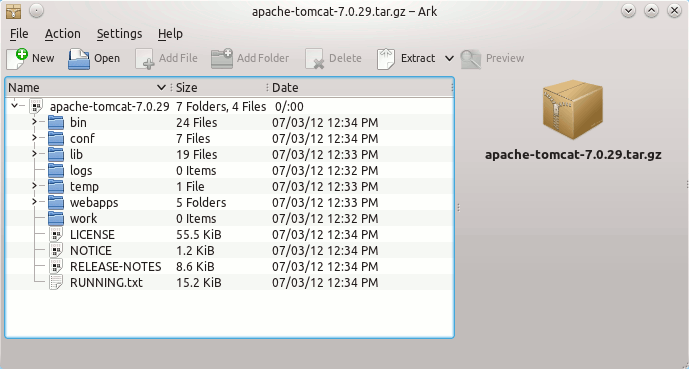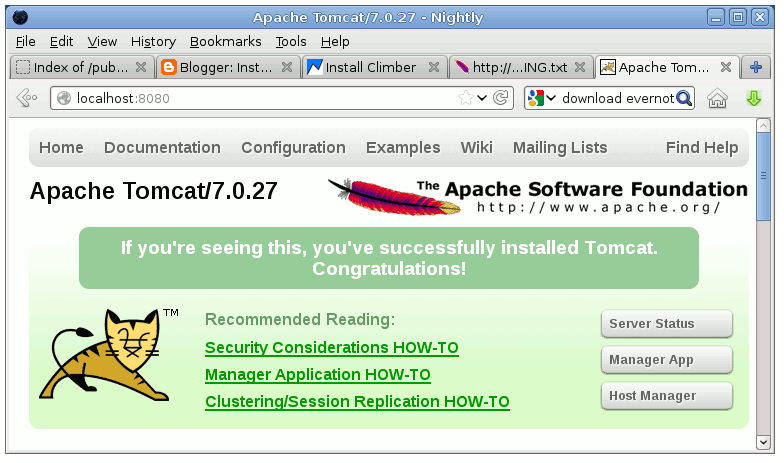This Guide shows you How to Install Apache Tomcat 7 Server Release on Debian Linux 7 Wheezy 64-bit KDE 4 desktop.
Inside the Post you will Find a Link to Getting-Started with Tomcat 7 on Debian Linux Wheezy.
Finally, to improve the Visualization of the whole Process the Post includes the Essential Screenshots.

-
Download Apache Tomcat 7 Server.
Apache Tomcat 7 Core tar.gz