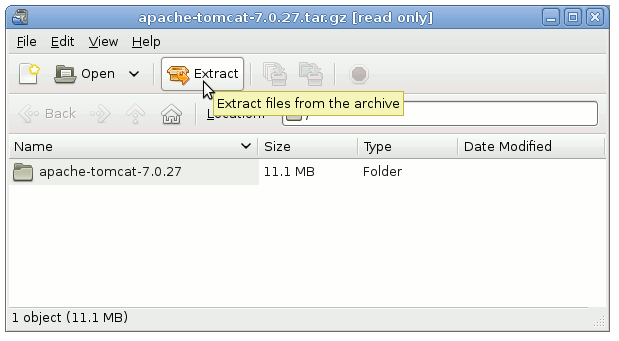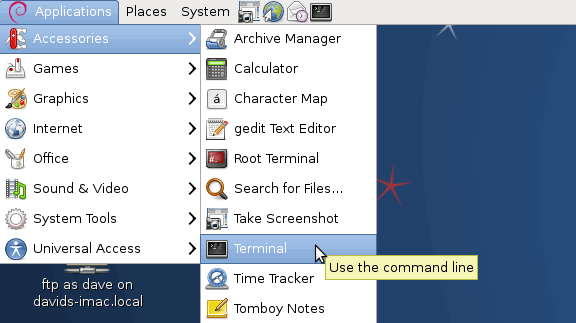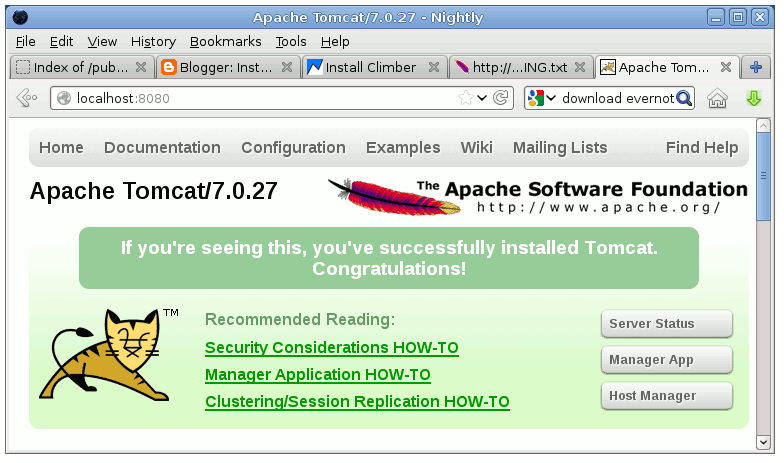This Guide shows you How to Install and Getting Started on the Apache Tomcat 7 Java Server for Linux Solus 1.2 Eveline x8664 GNOME2 desktop.
Inside the Post you will Find a Link to Getting Started with Tomcat 7 Deployment on Solus Linux.
Finally, to improve the Visualization of the whole Process the Post includes the Essential Screenshots.

-
Download Apache Tomcat 7 Server.
Apache Tomcat 7 tar.gz