The Guide shows you Visually & Step-by-Step How to Create a New Item Application Launcher for the Main Menu on Linux OS4 13 OpenDesktop Xfce desktop.
To Make the whole Process Easier to Grasp and Visualize the Post Includes the Basic Screenshots of the Steps Involved.
The Contents and Details are Expressly Essentials to Give Focus Only to the Essentials Instructions and Commands.

-
Open a Terminal Window
(Press “Enter” to Execute Commands)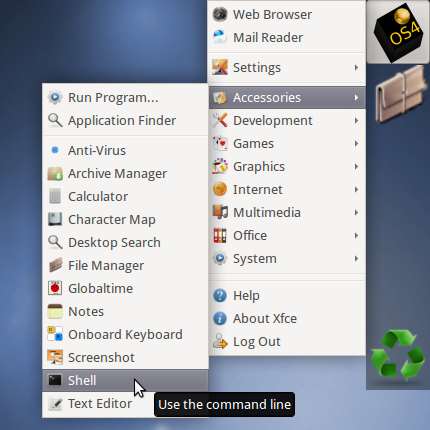
-
Start GUI Launcher Creator
gksu -l 'exo-desktop-item-edit --create-new /usr/share/applications'
This Command Create a Launcher into the Default Launchers Directory: /usr/share/applications.
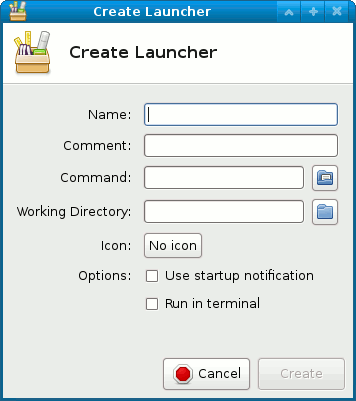
-
Set the Launcher Icon
Click on “no icon”.
Try to Search the Icon between the Defaults One.
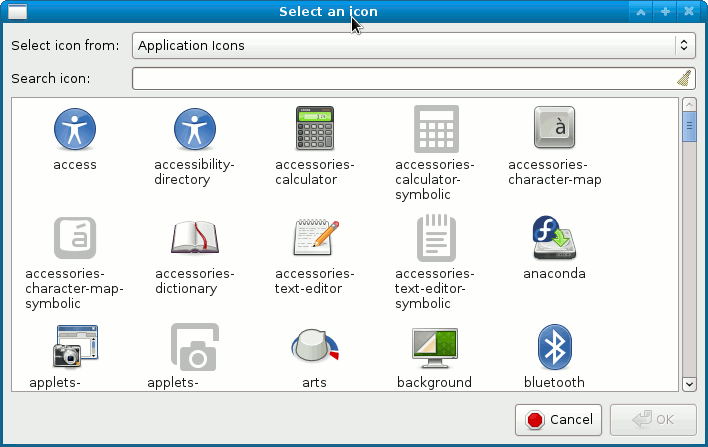
Now if you Do Not Find it and Need Help to Locating the Icon Look:
Linux How to Locate Command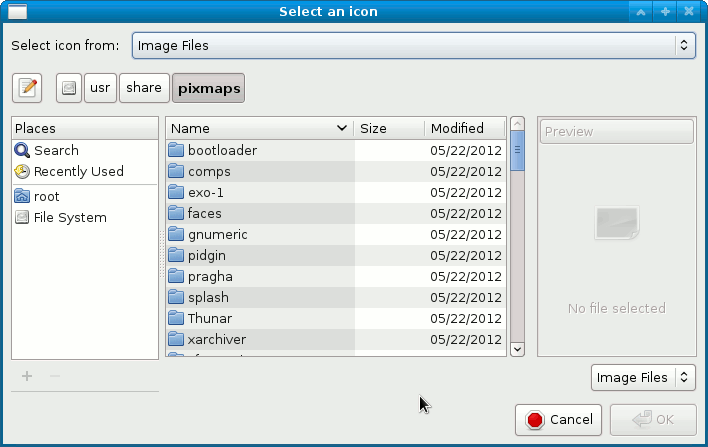
-
Insert Name and Command
Click On Create.

-
Now Manually Set the Application Category:
Launcher How Set Category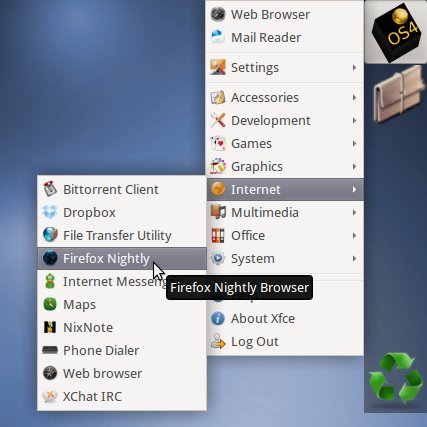
How to Install Firefox Nightly in Linux OS4: