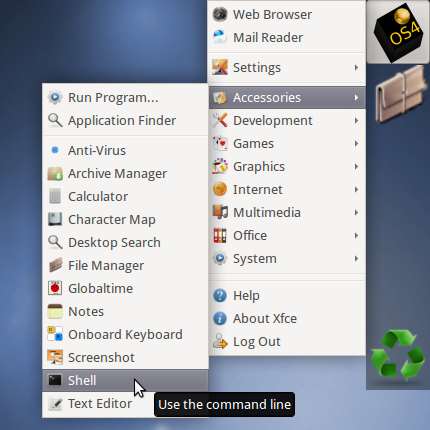[ad_slider autoplay=”true” interval=”8″ count=”5″]
The Article shows you How to Install and Getting Started for the Latest JBoss 7.1.1 Brontes Application Server on Linux OS4 OpenDesktop 13.
Inside the Post you Find Links to Installing JDK 7 and to Getting-Started with the JBoss 7 Server on OS4 Linux.
And this Visual Guide includes the Basic Screenshots of All GUI Steps involved.
The Contents and Details are Expressly Essentials to Give Focus Only to the Essentials Instructions and Commands and Make the Tut Easier to Understand ;)

-
Download the JBoss 7 Java Application Server:
Red-Hat JBoss 71.1 Final tar.gz[ad_slider autoplay=”true” interval=”8″ count=”5″]