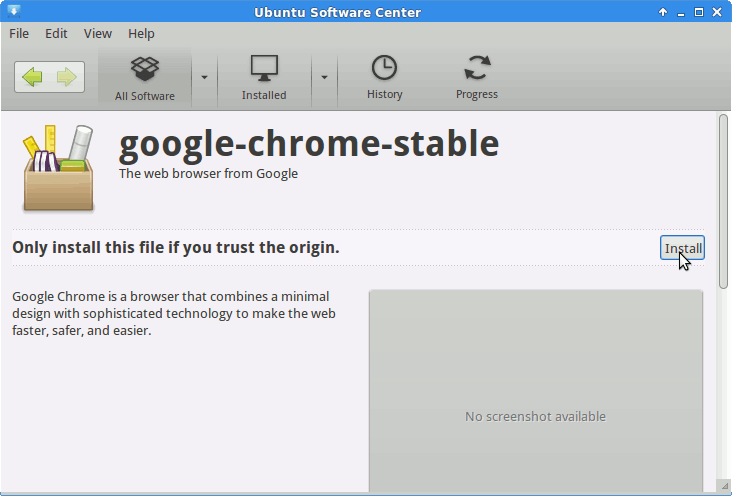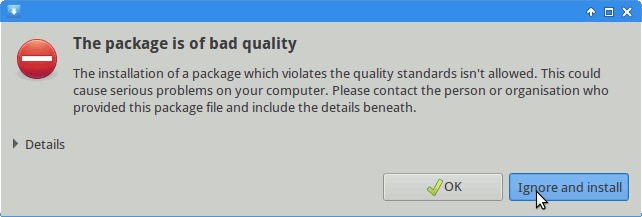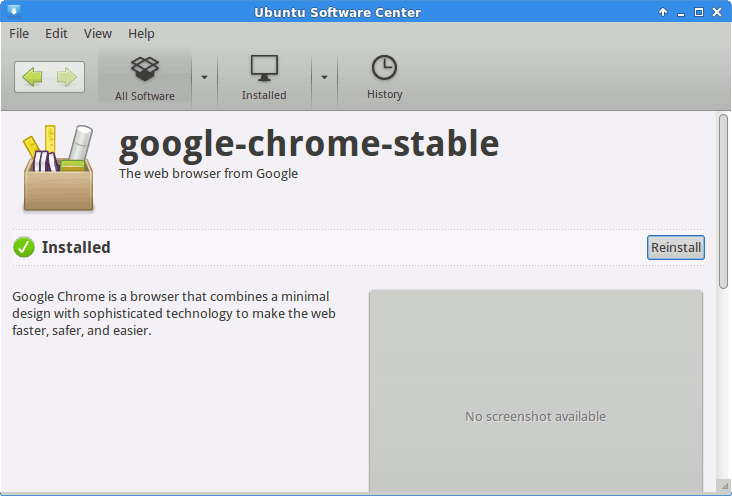How to Install Google-Chrome Web Browser on Linux Xubuntu 12.04 32-bit Precise desktop.
Moreover, I am also Showing here How to Install the New Downloaded .deb Packages on Linux Lubuntu.
On the Article Bottom you Find Links to Install the Firefox Nightly Browser on Lubuntu and on Easy Locating Files/Directories and Images on Linux Command Line.
-
Download Chrome:
Chrome .deb 32-bit Release
Check if Google-Chrome is in the User Path on Terminal Shell
which google-chrome
If Chrome it is Not Found on System then Make a Symlink to it with:
sudo ln -s /opt/google/chrome/google-chrome /usr/local/bin/google-chrome
If Got “User is Not in Sudoers file” then see: How to Enable sudo
Then you will be able to Run it from Terminal simply with:
google-chrome
How to Create a desktop Menu Chrome App Launcher
Making App Launcher Guide