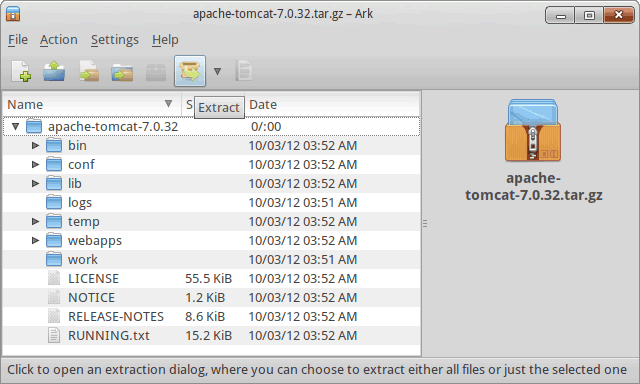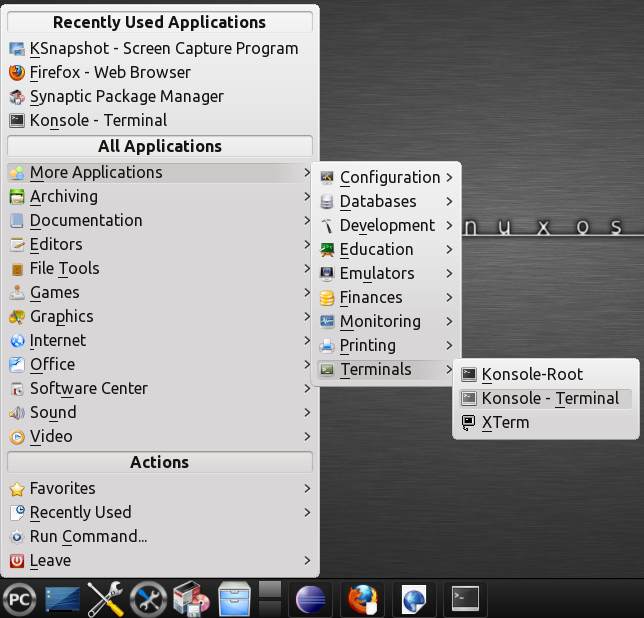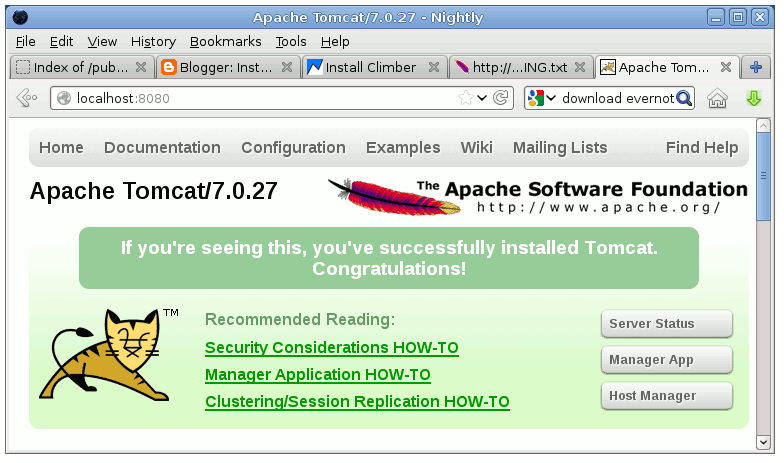This Guide shows you How to Install and Getting Started on the Apache Tomcat 7 Java Server for Linux PCLinuxOS 2012.08 64-bit Kde desktop.
Inside the Post you will Find a Link to Getting Started with Tomcat 7 Deployment on Fedora Linux.
Finally, to improve the Visualization of the whole Process the Post includes the Essential Screenshots.
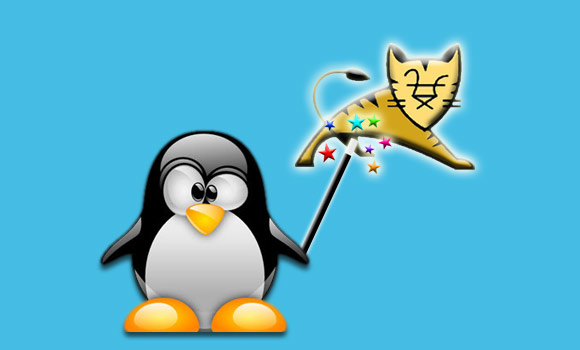
-
Download Apache Tomcat Server.
Apache Tomcat 7 tar.gz