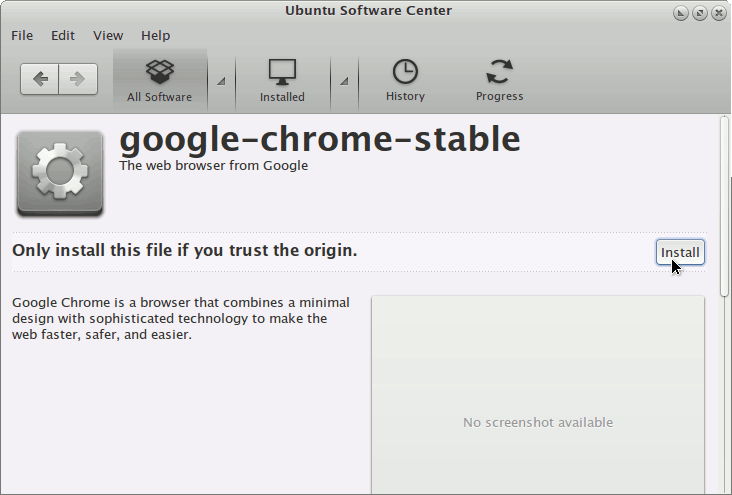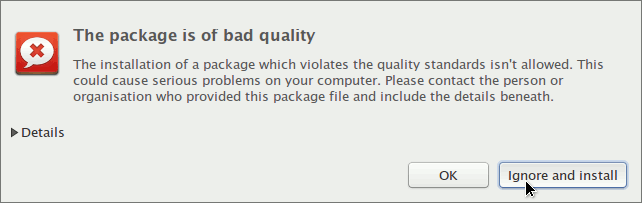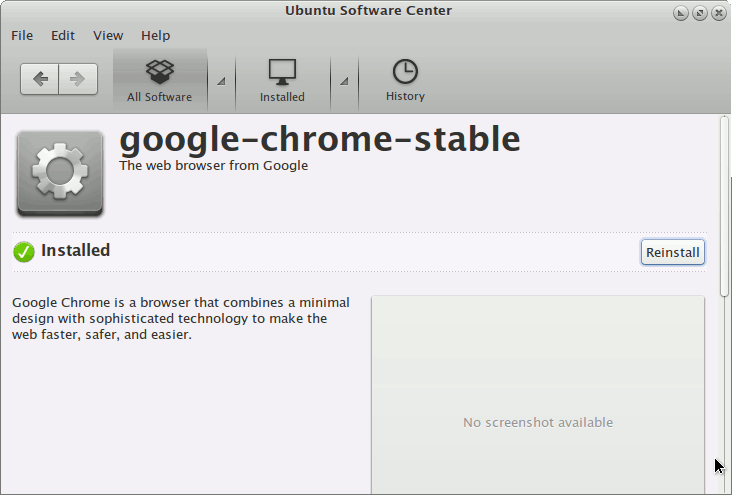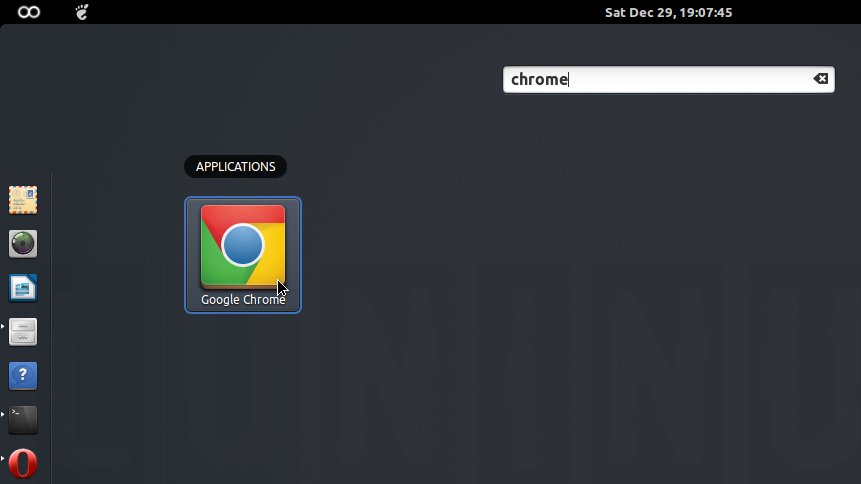December 29, 2012 | By Duchateaux.
The Visual-Guide shows you Step-by-step How to Install Google-Chrome Web Browser on LuninuXOS 12.10 i386 GNOME3 desktop.
At the Same Time I’m also Showing Here the Easiest Way of Installing Downloaded Packages .deb on Linux LuninuXOS desktop.
On the Article Bottom you Find Links to Installing the Evernote Linux Clone and Firefox Nightly Browser on Ubuntu.
-
Download Chrome:
Chrome .deb 32-bit Release
Find and Double-Click on the .deb Chrome Package
The Ubuntu Software Center will Provide to Install the Package with All his Dependencies…
Confirm Installation also when Prompted!
Chrome Successfully Installed
Check if Google-Chrome is in the User Path on Terminal Shell
which google-chrome
If Chrome it is Not Found on System then Make a Symlink to it with:
sudo ln -s /opt/google/chrome/google-chrome /usr/local/bin/google-chrome
If Got “User is Not in Sudoers file” then see: How to Enable sudo
Then you will be able to Run it from Terminal simply with:
google-chrome
How to Create a desktop Menu Chrome App Launcher
Making App Launcher Guide
After you Find Chrome into LuninuXOS GNOME3 desktop
How to Install Evernote Clone on Ubuntu:
Install Evernote on Ubuntu